Guide
How to Connect a PS5 Controller to an Android Phone

The DualSense controller, which is included with Sony’s PlayStation 5 system, is also compatible with mobile devices running Android. We are going to walk you through the process of connecting the controller for the PlayStation 5 to your Android phone.
Read Also: How To Clear Cache on PS5
How to Connect a PS5 Controller to an Android Phone
To access “Settings” on your Android phone, you will need to select the gear icon that is located in the bottom-right corner of the Quick Settings panel.
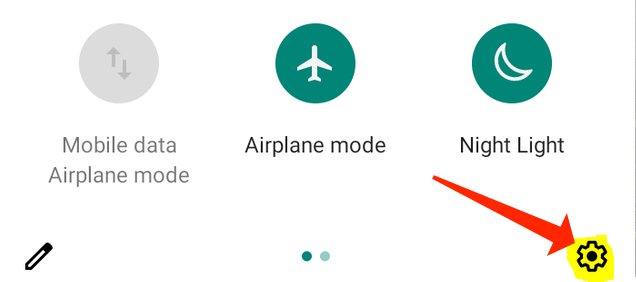
Choose “Connected Devices” from the “Settings” menu on your Android device to access the options for pairing your Bluetooth device.
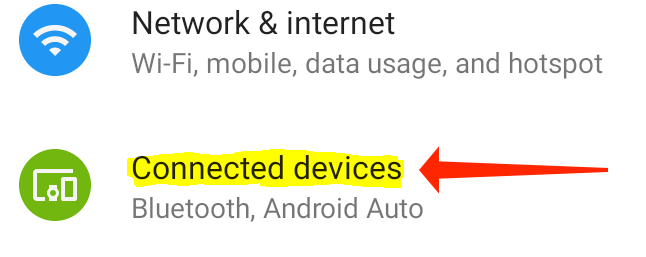
To start the pairing process on your phone, navigate to the “Connected Devices” tab of the Android Settings menu. From there, select the “Pair New Device” option.
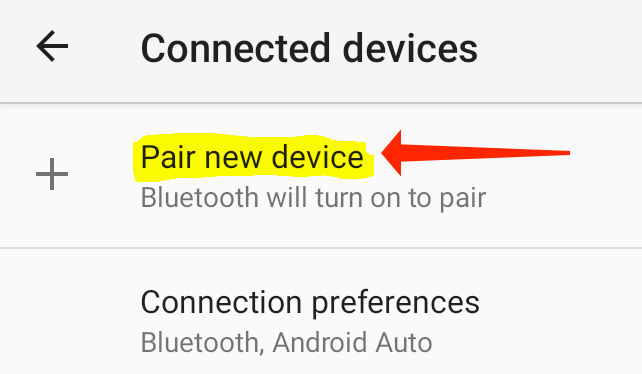
The next step is to perform the same action on the controller for the PS5. By holding down the PlayStation button and the Create button at the same time for a few seconds, the DualSense can be put into the pairing mode. On the DualSense controller, the PlayStation button can be found in the middle of the two analogue sticks, while the Create button can be found on the left side of the controller, directly above the D-Pad.
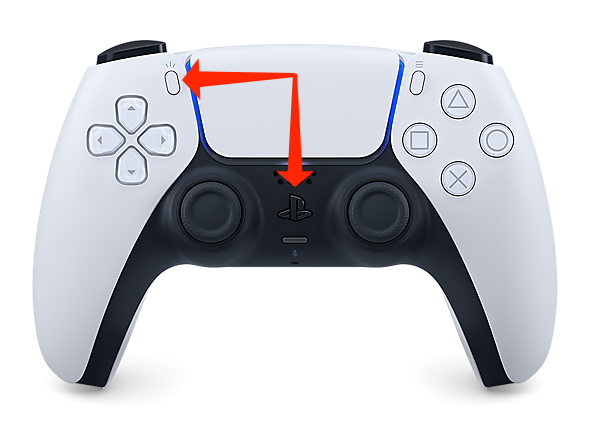
If you are unsure as to whether or not the PS5 controller is now in pairing mode, you may quickly determine this by looking at the glowing lights that surround the touchpad on the controller. When you put the DualSense into pairing mode, the lights that surround the touchpad will become blue and blink twice as quickly before going dark. After that, they will blink twice more. As long as the controller is set to the pairing mode, this blinking pattern will continue to repeat itself.
It is now time to link the two devices, as both the Android phone and the PS5 controller are now in the pairing mode. Choose “Wireless Controller” from the list of “Available Devices” on the “Pair New Device” page located in the Settings app on your Android phone.
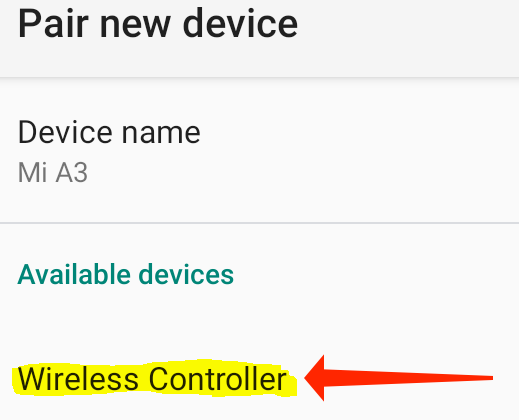
After you press this button, a confirmation pop-up will appear, asking you to confirm that you would like to couple your Android phone with the controller. Simply connect the PS5 controller to the Android phone by tapping the “Pair” button.
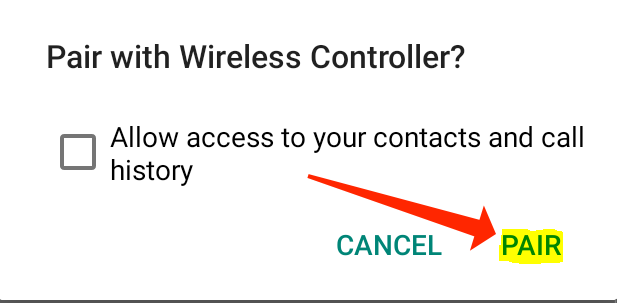
Even if the PS5 controller is compatible with Android games that have controller support, it is possible that you will not always be able to use the controller to navigate the menus of those games. However, once you begin playing such games, the controller functions well and without any issues.
Since you’re having so much fun playing games on Android with the DualSense controller, you might also be interested in learning how to download PS5 games to your phone.
FAQs
Can a PS5 controller pair on an iPhone?
You may pair your PlayStation 5 controller with not only iPhones but also iPads and a wide variety of other devices by following the steps outlined above, which are applicable to any iOS device that is running iOS 14.5 or a later version. If you are having trouble pairing your controller with your iPhone, try turning on your PS5 and connecting your controller to the console using the USB port instead.
Can you use PS5 controller as Bluetooth?
Simply press and hold the central PS button while simultaneously pressing the Create button for three seconds in order to connect the PS5 DualSense controller to the PS5 using Bluetooth. It is expected that the lightbar located in the middle of the controller will start flashing. The next step is to launch the Bluetooth settings menu on your personal computer.
Where is Bluetooth PS5?
You may enable Bluetooth on your PS5 by going to the “Settings” menu and selecting “Devices” -> “Bluetooth Devices.” The drop-down option will allow you to select the name of your headphones. Open “Audio Devices.” Select the headphone from the “Output Device” menu after tapping the “Output Device” button on the controller.
Can I use my PS5 controller on my phone with Remote Play?
Tap the “Pair new device” option if you’re using Android. If you are using an iOS device and trying to connect a DualSense controller to it, you will see that the controller appears on the list of ‘Other devices.’ Now all you need to do is tap on the DualSense, and it should link with your Remote Play device. This will enable you to use Sony’s incredible controller to play PS5 games while you are away from home.
What phones are compatible with PS5 controller?
You are in luck if you own a PlayStation 5 or PlayStation 4 console and an Android 12 device: you can now stream PS5 games to said device using the PS Remote Play app, and control the action with upgraded DualShock 4 features on the DualSense controller. This is fantastic news.













