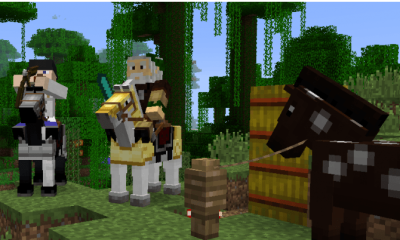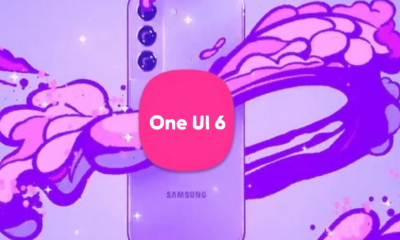Guide
How to Connect a Smart TV to Wi-Fi

This article will show you how to connect a smart TV to a home network and the internet via Wi-Fi. Additionally, it will educate you how to troubleshoot any issues that may occur while you are in the process of connecting the smart TV.
Read Also: How to Cast to Roku TV from an Android
How to Connect a Smart TV to Wi-Fi
To connect your smart TV to the internet via your Wi-Fi network, you will need to complete the following steps in order to do so:
1. Make sure that both your network and internet connection are active and working properly.
2. Put on your smart TV and start it up. There will be a screen that says “Welcome” or “Setup” that appears.

3. The TV itself will notify you when it is time to begin the process of setting up the TV.
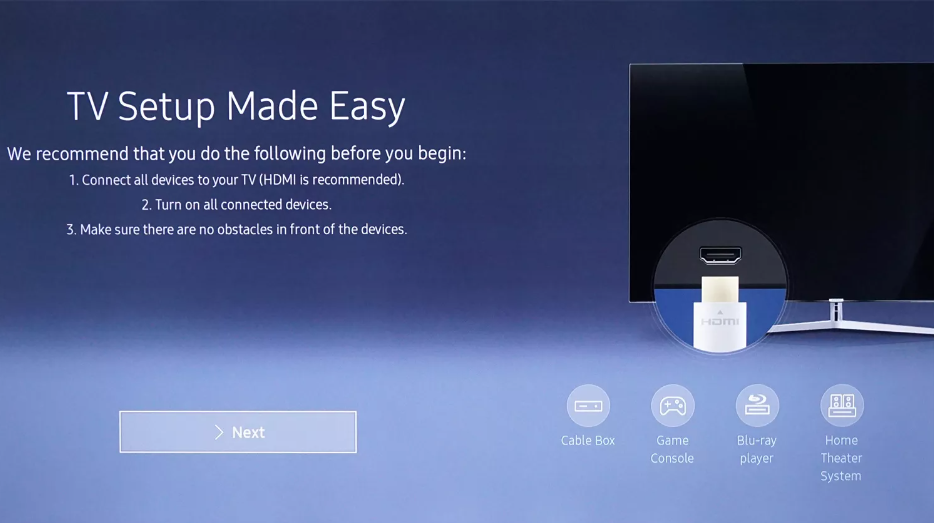
4. It is conceivable that when you continue setting up the TV, it will automatically search for accessible networks or it will offer you to chose between a wired or wireless (Wi-Fi) network before it searches. If you wish to use Wi-Fi, make sure to select the Wireless option.
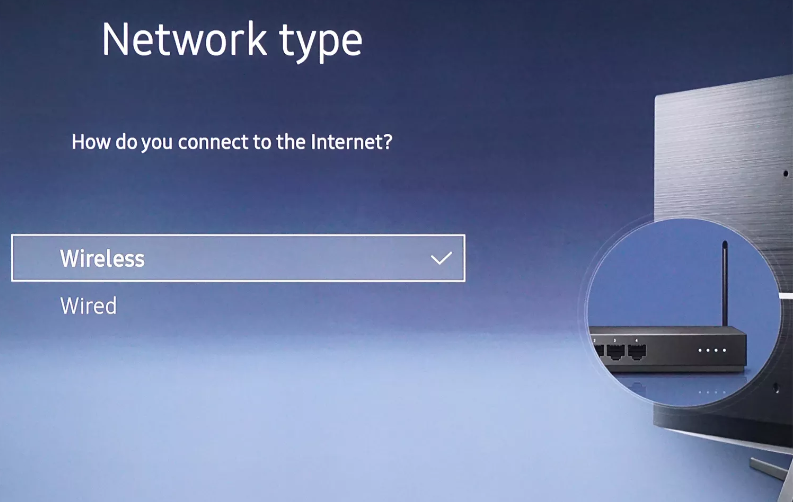
5. It’s possible that when the search for the network has been completed, you’ll notice that multiple networks have been displayed. Make your selection from the available networks using the drop-down menu.
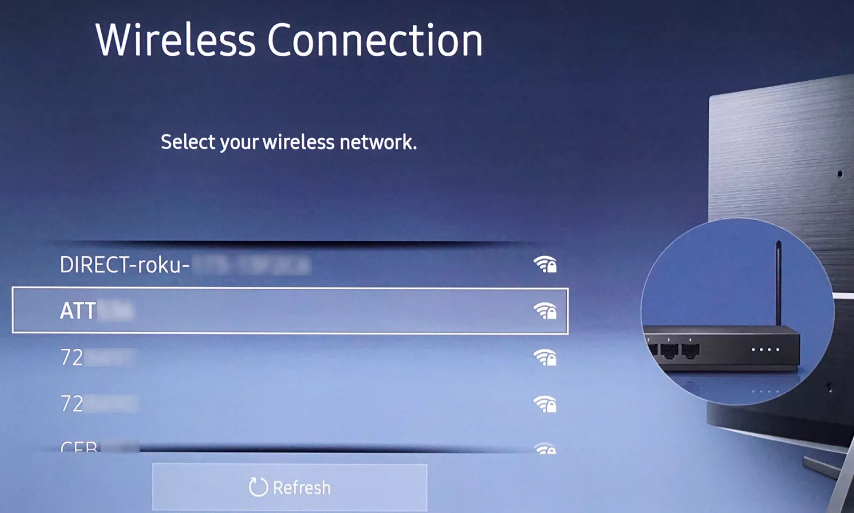
6. Don’t forget to type in the password for the network (key).
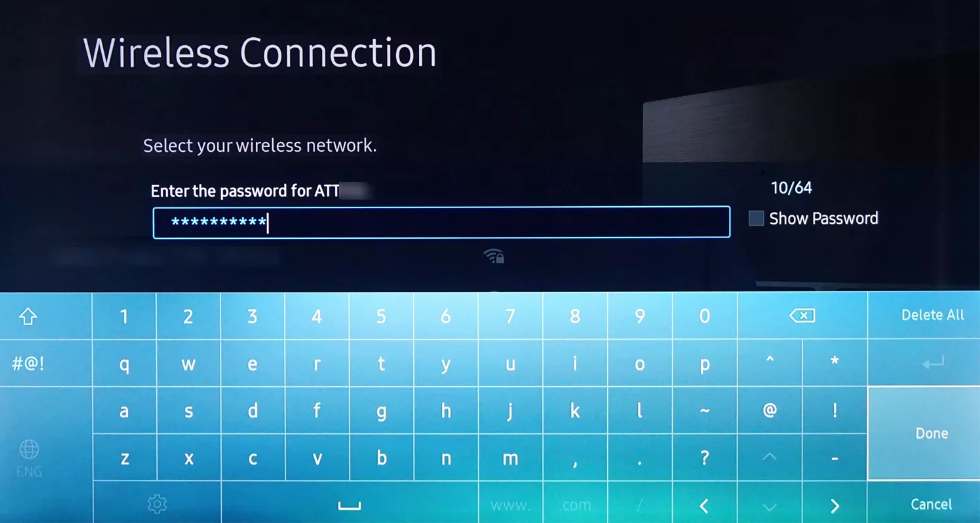
7. After the right password has been provided and validated, a notification will display on the screen indicating that the TV is linked to your network as well as the internet through the use of Wi-Fi.
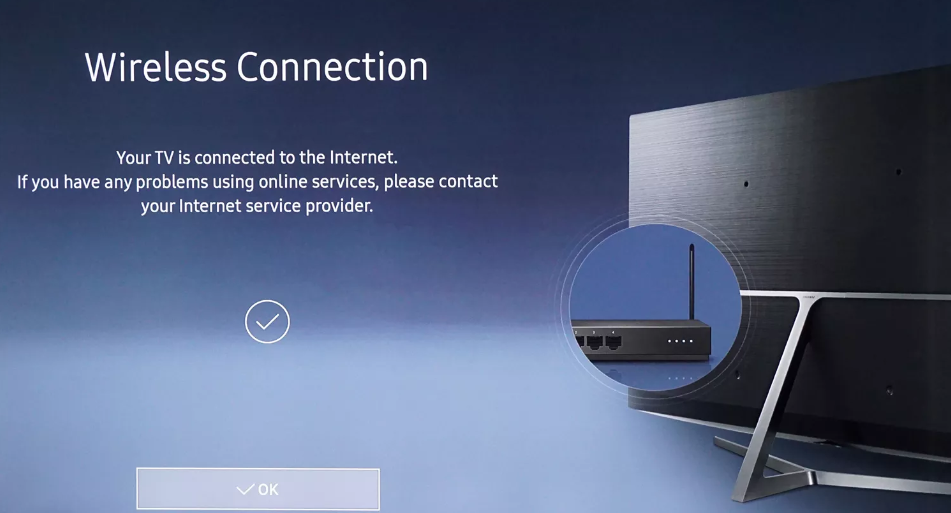
8. Following the completion of the Wi-Fi connection check, the television may then display a message informing the user that an updated version of the TV’s software or firmware is available for download. To proceed with downloading and installing the update, select the Yes option if the preceding statement is accurate.
9. Following the completion of the installation of the software update, the TV will walk you through the remaining steps of the setup process. It is possible that during these phases, the installation of streaming application, the scanning of channels for televisions that are linked via antenna, and the customization of the picture and sound settings will all take place.
FAQs
What are the benefits of a smart TV?
Many individuals choose to get a smart TV since it eliminates the need to connect a separate linked streaming device, such as a Roku or Amazon Fire, which is one of the steps that must be completed while setting up the smart TV. You are not need to connect a TV antenna or pay for an expensive cable or satellite package in order to gain access to a vast array of “channels” to watch online.
Is there anything a smart TV can’t do?
There are always going to be some restrictions placed on any technology. Firstly, while most smart TVs contain many of the same popular apps/channels, there may be certain niche ones that only come with particular brands. If there is a certain mode of watching that you have in mind, it is in your best interest to undertake some background research. You can simply locate reviews written by customers of any model of smart TV by conducting a search on the internet.