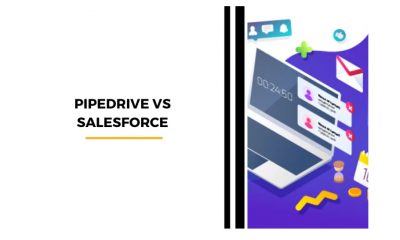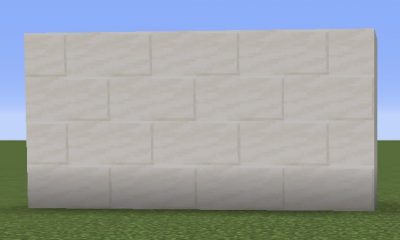Apple
How to Unlock Your Apple Watch Using Your iPhone

While some people like it when their Apple Watch unlocks automatically once they unlock their iPhone, others would like have it work the other way around. If the passcode on your iPhone is challenging and secure, then this is a simple approach for transferring that difficulty and security to your Apple Watch without having to enter a lengthy string of digits and characters. The steps necessary to unlock your Apple Watch using your iPhone are outlined in this article for your convenience.
Read Also: How to Turn On Power Reserve on an Apple Watch
How to Unlock Your Apple Watch Using Your iPhone
The process can be broken down into the following steps:
1. Launch the Watch app on your iPhone, and when prompted, choose your Apple Watch from the list of connected devices to continue. It will be vital for you to arrange your iPhone and Apple Watch so that they are in close proximity to one another throughout this portion of the procedure.
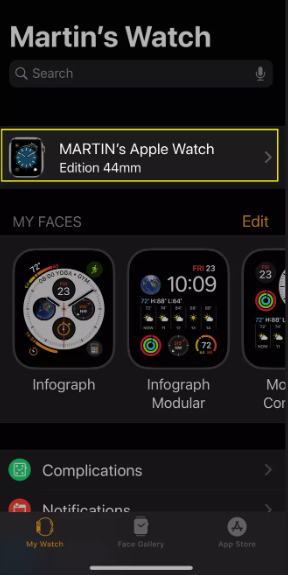
2. Select Passcode.
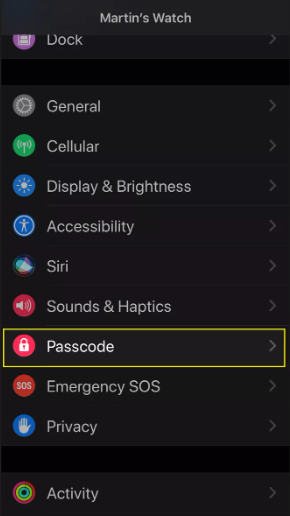
3. To use it to unlock your iPhone, you will need to activate the function that enables this.

FAQs
How to unlock iPhone with Apple Watch
Apple has introduced a new feature that allows iPhone customers to more easily unlock their devices when they are wearing a face mask. Face ID on iPhones has become more difficult to unlock as a result of the global pandemic. This is due to the fact that the TrueDepth camera attempts to match an individual’s whole face. The user is required to enter a passcode at the conclusion of this process, during which they are required to cover their mouth and nose. There have been reports of people trying to teach their iPhones to identify masks, but there is a more secure method.
How to skip Face ID when wearing a mask on iPhone?
iPhone users who are wearing masks may have difficulty unlocking their smartphones using the Face ID feature if they use an iPhone. It is feasible to teach Face ID to function with a mask; however, results may vary depending on the mask. There are more fast ways to get around Face ID, as well as ways to configure an iPhone such that it always asks for a passcode. Without having to remove the face shield, any one of these strategies can speed up the process of accessing an iPhone.
How to disable the passcode on iPhone?
The iOS passcode, in conjunction with Face ID or Touch ID, is what protects the confidentiality of any personally identifiable information that may be stored on an iPhone, iPad, or iPod touch. The presence of the passcode carries with it the potential to on occasion prove to be an annoyance; hence, users are provided with the opportunity to disable the passcode entirely. You will need to enter the passcode that is presently set up on the smartphone in order to temporarily disable the passcode or permanently delete it from the device. Alternatively, you can remove the passcode entirely from the device.