Call Of Duty
How to Connect Controller to Call Of Duty Mobile

Since it was first made available in October 2019, Call of Duty Mobile has quickly become one of the most popular mobile games. The game consistently attracts large numbers of new players, which is remarkable to see considering the game’s overall growth. The level of competition in Call of Duty Mobile is extremely high, and players are motivated to improve their gameplay skills as a result of the recent influx of new players. Even though the vast majority of players are accustomed to playing games with touch controls utilizing the displays of their mobile devices, many players still prefer to use controllers. Here is how to link a controller to the smartphone version of Call of Duty.
Read Also: How to Track Your Stats in Call Of Duty Mobile
How to Connect Controller to Call Of Duty Mobile
Activision was fast to respond to feedback from the player community and added support for controllers not long after the game was first released. As of this moment, Call of Duty Mobile is compatible with the official controllers of both the Xbox One and the PlayStation 4. It also supports various legitimate PlayStation controllers, however not the ones that came with the first edition of the console. Despite the fact that Activision promised that future upgrades would feature other controllers, there is no evidence to suggest that such an update will occur.
Acitivison has made it very apparent that players who employ the use of controllers to participate in the game will be matched only with other controller users. This will ensure that the process of pairing is fair.
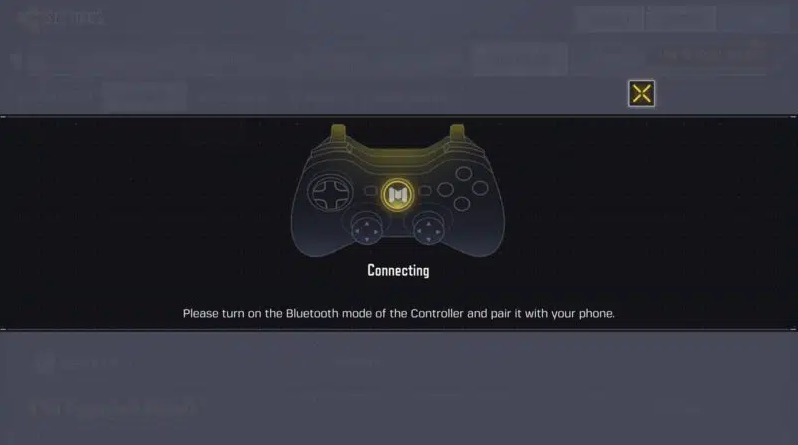
Through the use of Bluetooth, you will be able to connect your phone to the controllers. There are also wired connections available for certain phones. The following are the stages:
- Set your controller so that it may pair with other devices. Users using the PlayStation controller are required to hold the Share button while also pressing and holding the PS button. Users of Xbox must simultaneously press and hold the Xbox button as well as the Sync button.
- You will now need to turn on Bluetooth on the mobile device you are using.
- Now open up the Bluetooth settings on your mobile device, look for “wireless controller,” and connect to it when you find it.
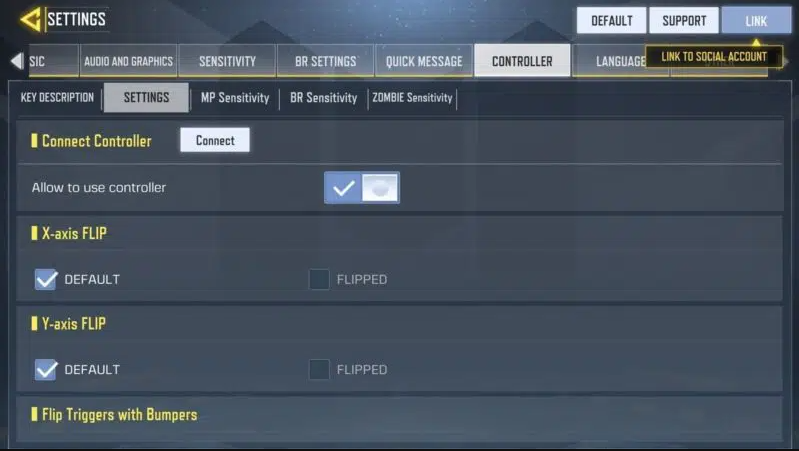
- Launch Call of Duty Mobile on the device that you have paired, navigate to Settings, then pick the Controller tab from the menu that appears at the top.
- Activate the “Allow to use controller” option located under the tab.
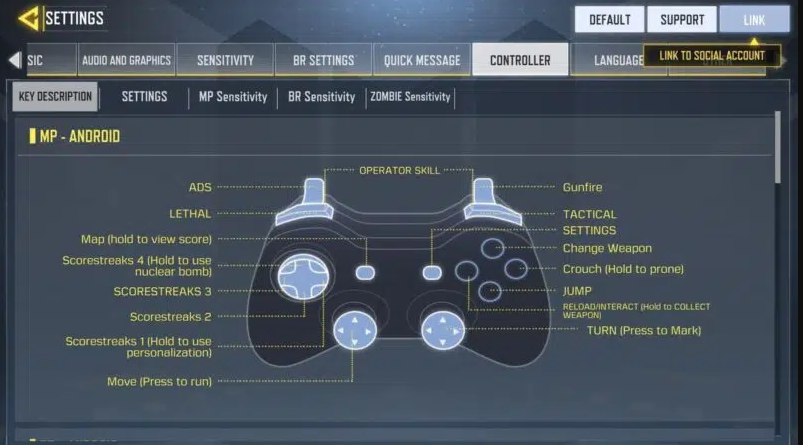
Additionally, you have the ability to customise the keys that are used for each command on your controller. You can learn the different functions that each button on your controller performs by referring to the image that is shown above.
FAQs
How do you get avatars on Call of Duty Mobile?
You can create an avatar and sign in to your Google account if you already have one. You can make an avatar even if you don’t have a Google account by checking in with your Facebook account.
How do I find my COD Mobile account?
If you have an Xbox Live account, you can access “My Games & Apps” by signing in on your console and going to the appropriate section. You can sign up for Xbox Live at xbox.com/live if you do not already have an account with the service. After you have successfully logged in, look to the left of the “Account” heading and pick “Game Pass.” Choose “Call of Duty Mobile” from the list of activities located on the right.
What are the ranks on COD Mobile?
On Call of Duty Mobile, there are no ranks.














