Microsoft
How to Convert a PDF File to Microsoft Excel
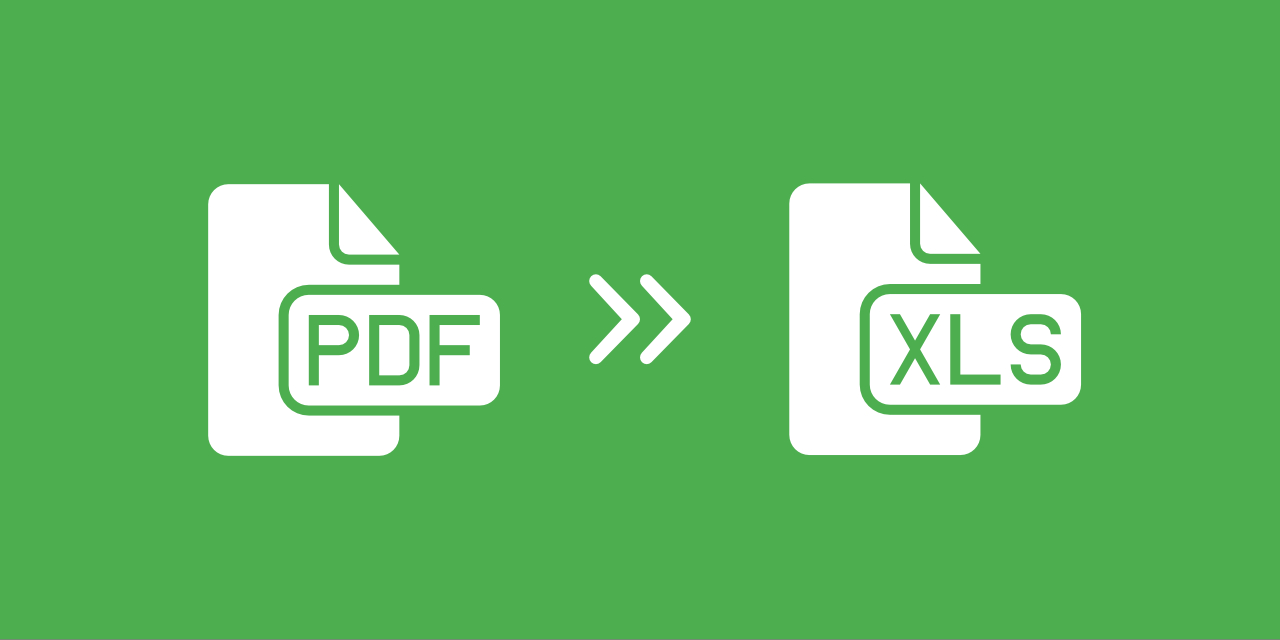
PDF files are excellent for providing documents in a standardised format that remains precisely the same regardless of the device or programme that is used to view it; nevertheless, it can be challenging to make changes to PDF files. If you have a spreadsheet that is in PDF format, the quickest approach to alter the data is to convert the PDF to Excel and edit it there. This is true even if the spreadsheet was originally created in Excel format.
It is not possible to convert a PDF file to Excel format using Excel’s built-in tools; but, if you have both Excel and Word installed on your computer, the process is not too difficult. In addition, there is a straightforward method to convert PDF files into Excel format.
Read Also: How to Limit Access to Rows and Columns With VBA in Excel
How to Convert a PDF File to Excel
With Microsoft Office
You will need both Microsoft Word and Microsoft Excel in order to convert a PDF file using Office.
1. Navigate to the location of the PDF on your device. However, you should not open the PDF file but rather the folder that contains it.
2. Give the PDF a right-click and then select Open with from the context menu that appears.
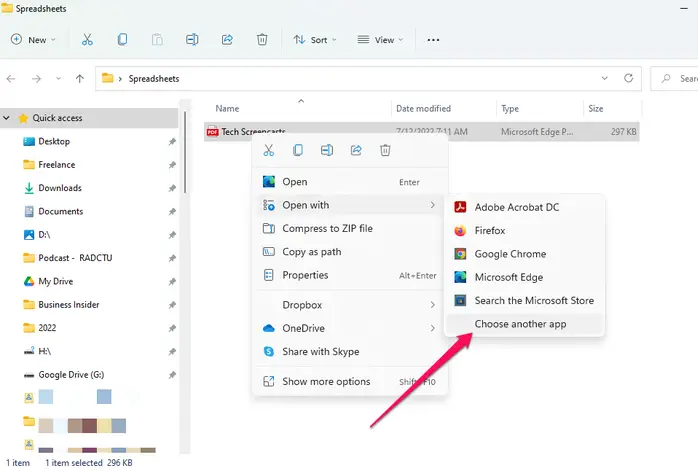
3. Select the word from the menu. Click the Choose another app button, and then in the pop-up box, click the More apps button. Scroll down the list of available programmes until you find Word, and then click the OK button.
4. Word should start up on its own, but before it does, a dialogue box will appear asking for your permission to convert the PDF to Word format. Select the OK button. Depending on the size and complexity of the PDF file, this operation could take a few minutes to finish. This time estimate is subject to change.
5. In Microsoft Word, go to the File menu, then choose Save As.
6. In the Save As window, select Web Page (*.htm or *.html) as the type of file you want to save. Make a mental note of the location where you store the file since you will soon need to locate it again.
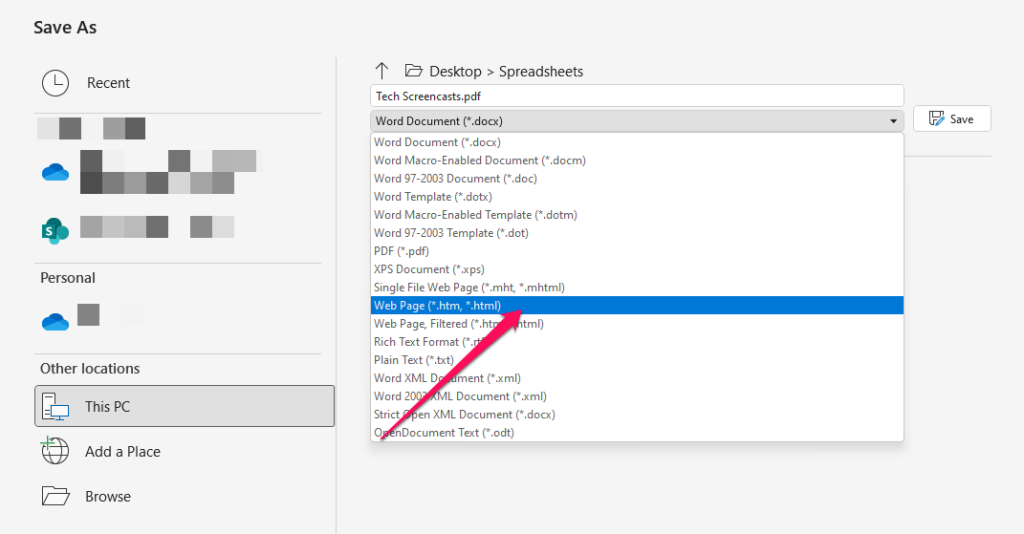
7. Start Excel.
8. Select the webpage version of the document you just saved by selecting File, then Open, and then selecting the document.
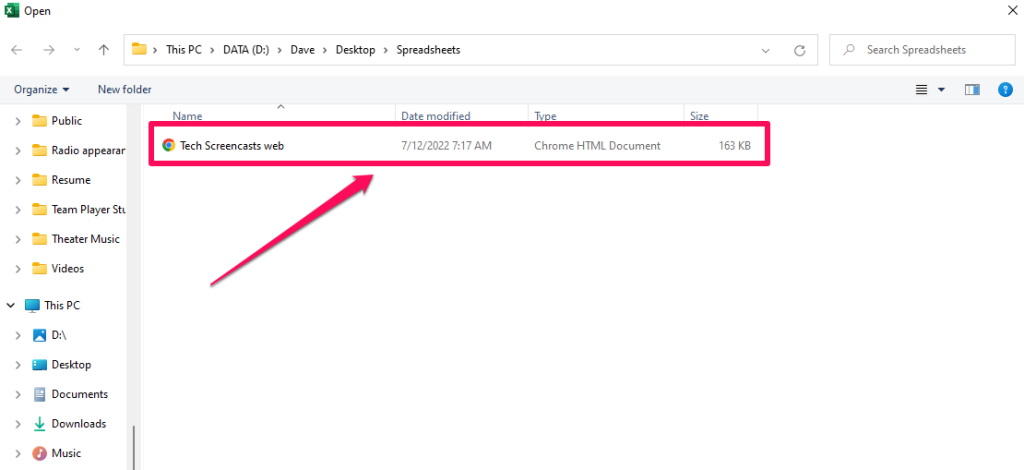
Excel should now open up with the PDF, and it should be available for editing. You have the option of saving the file in Excel as a file in Excel, which you may then use in the future.
FAQs
How do I import a scanned document into Excel?
Find the eyeball icon in the bottom right corner of the screen and click on it. You should see the words “OCR” or “Optical Character Recognition” when you move your mouse pointer over this icon. Simply clicking the icon will trigger the character recognition process and begin processing the scan. The following step is to select the entirety of the document, copy it, and then paste it into Excel.
Can Office 365 Convert PDF to Excel?
Launch the Adobe Acrobat Reader application and open the PDF file. When the popup window regarding the PDF conversion appears, select OK from the menu to proceed. The Word document should be saved as a web page. Launch the Microsoft Office Excel programme, then navigate to the web page file you saved in step 2, and select it.
Is there a free version of Excel?
Excel is also accessible as a mobile and tablet app for both Android and iOS that users may download for free. You can get the Excel app for Android devices through the Google Play store, and you can get it for iOS devices through the Apple App Store.
Why is Excel so important?
Users of Microsoft Excel are able to recognise patterns, arrange their data into relevant categories, and sort the data using the programme. Excel is also capable of performing actions related to human resources, such as sorting worked hours and arranging employee profiles and expenses. These functions enable businesses to gain a deeper comprehension of the composition and activities of their personnel.


















