Guide
How to Create a Calendar in Google Docs
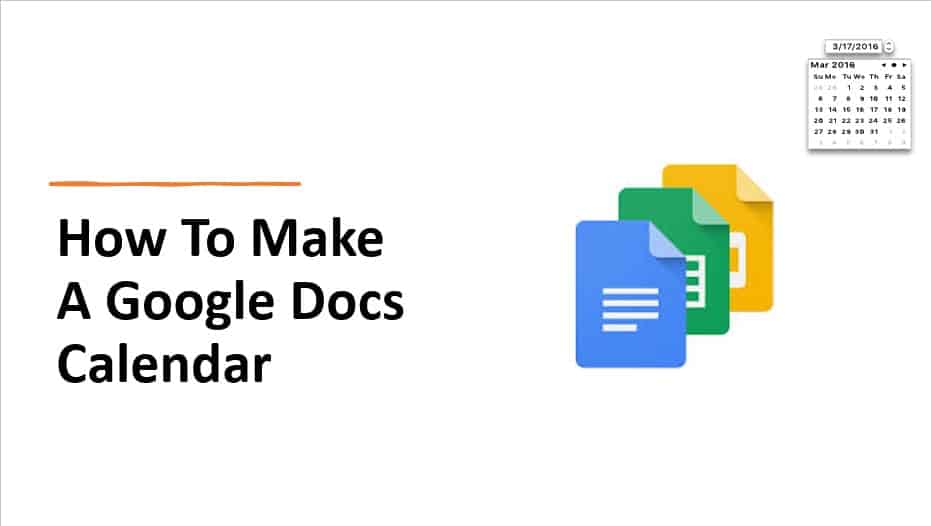
It would be wonderful to have a complete and well-rounded calendar in Google Doc, but where should you begin? In this tutorial, we will walk you through the process of creating a calendar in Google Docs from start to finish.
Read Also: How to Turn on Dark Mode in Google Docs on PC
How to Create a Calendar in Google Docs
Step 1: The first thing you need to do is launch a brand-new document in Google Docs. Even though the document will be saved in Google Drive without your intervention, you should still give it a name.
Now, depending on the kind of calendar you’re building, enter the month, the week, the day, or a timeline that you’ve created on your own. For instance, if you are creating a calendar for each month of the year, you can include “January” or any other month.
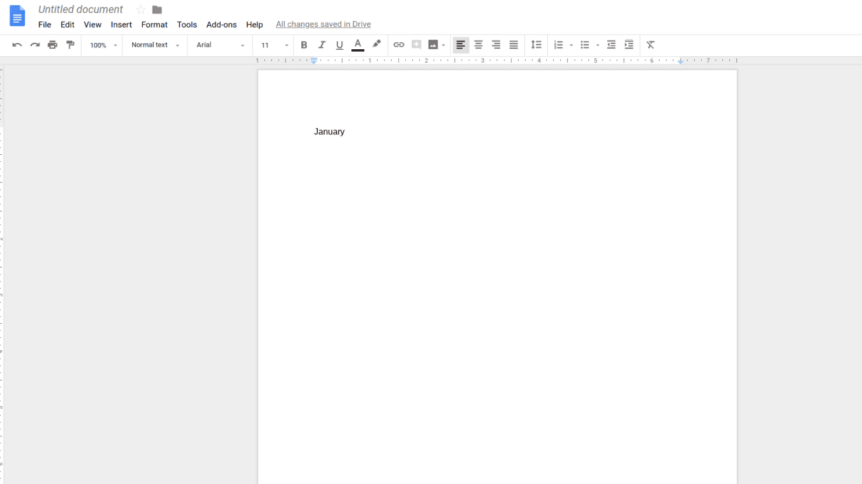
Step 2: Insert can be found on the toolbar, which can be accessed by going to the appropriate location. Choose “Table” from the drop-down menu, and then choose the appropriate number of squares to reflect the given month.
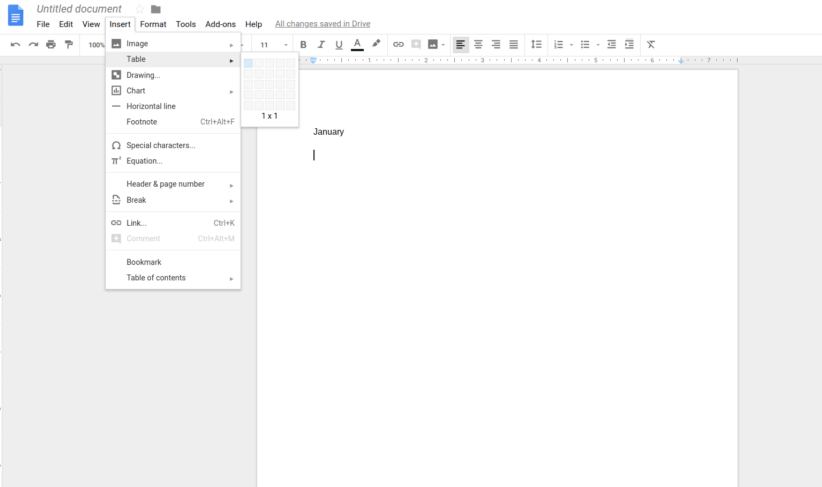
Step 3: Fill up the table with the dates that correspond to each month. You can also add the days of the week if you include an additional row in your table. Check to see that the days and the dates are arranged in the appropriate order.
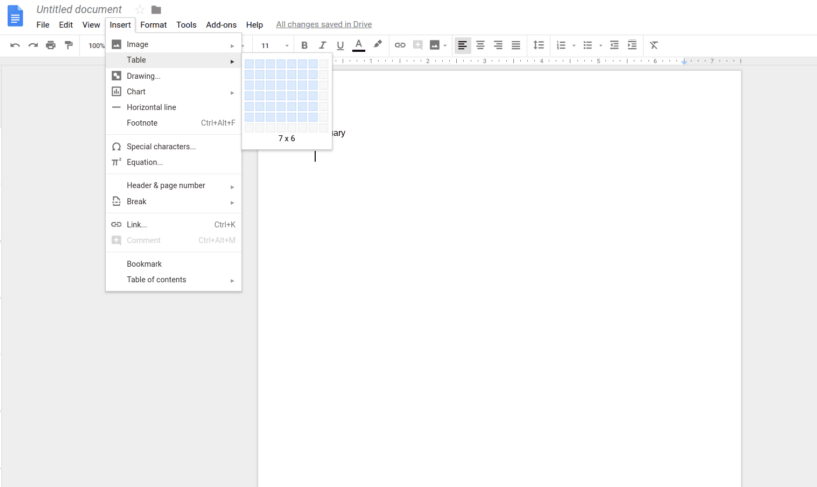
Step 4: You currently only have the framework of a calendar in front of you. You have the option of leaving it in its current state, but you may also be creative with it if you’d like. You may customise it in many different ways, like adding colour, resizing the pieces, and more.
Step 5: An additional option is to make use of a calendar template that is available in Google Docs. To accomplish this, locate the “Add-ons” option on the primary toolbar, and after finding it, select the “Get add-ons” option.
Next, locate a calendar design that meets your needs by entering keywords into the search bar. After you have done so, click the “Install” button, and you will immediately have access to it.
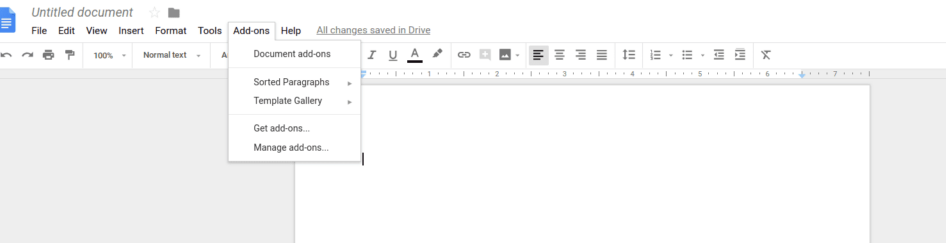
FAQs
Can you use Google Docs to create an editorial calendar?
An editorial calendar is a specific kind of content calendar that might come in helpful for content providers who want to make frequent posts on various social media sites.
Can you export Google Doc calendar to Microsoft Word?
The correct response is “yes.” When you are ready to make the calendar, select “Microsoft Word” from the “File” menu, followed by “Download.” You should save the document to your hard drive.
Can you create a calendar in Google Sheets?
Yes, it is possible to make a calendar on the Google Sheets application. In addition to this, the template gallery in Google Sheets has a wider variety of calendars available to choose from. If you require a monthly budget calendar, the solutions available in Sheets are superior.
Can you create a Gantt chart in Google Docs?
There is no substitute for using a Gantt chart when it comes to the process of time management and planning. You may make a Gantt chart for any project by using Google Docs, which is a fortunate availability.














