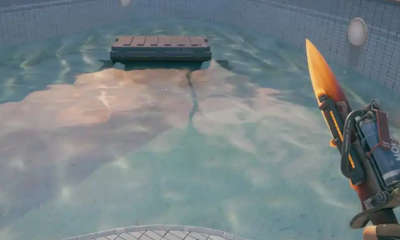Gaming
How to Create a Solo Public Lobby in GTA Online
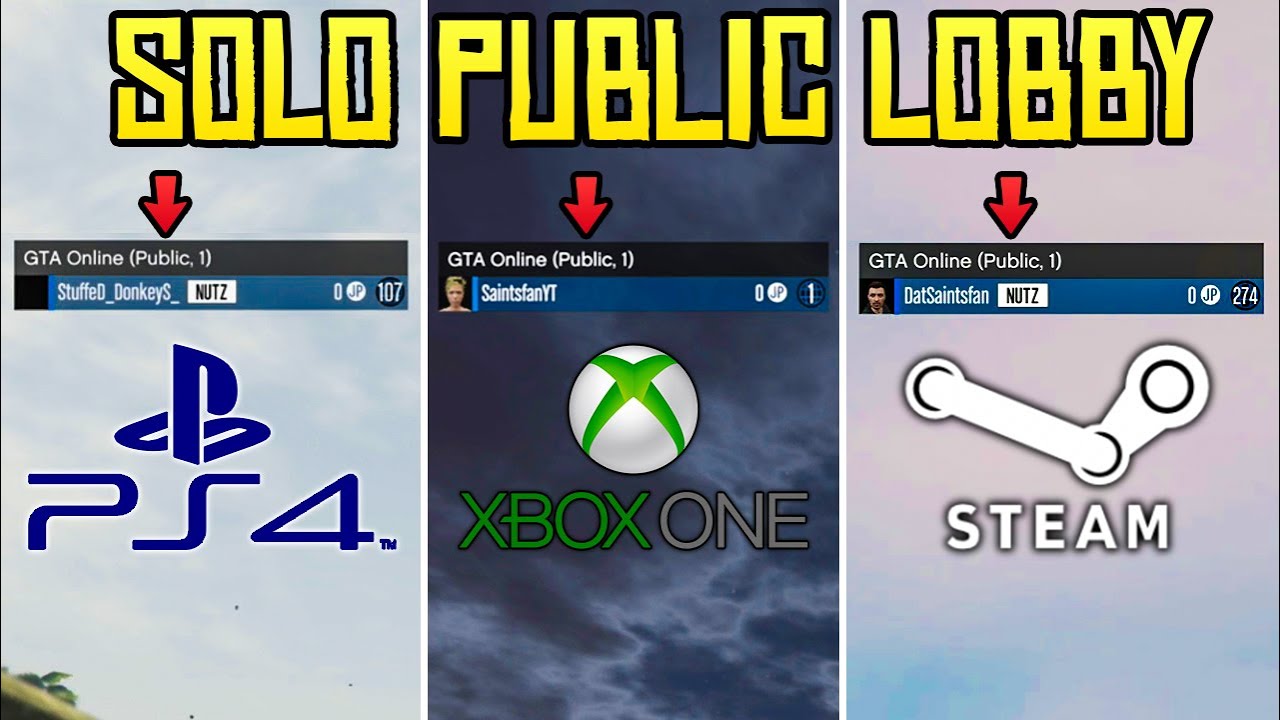
A terrific game with incredible objectives to explore, GTA Online is even better when you feel like you have the entire world to yourself and your friends to do anything you want. It provides you with additional opportunities to advance, which is very useful while working on your agency. Our video today will demonstrate the new and improved method of locating oneself in a solo lobby on the PC, Xbox One, and PlayStation 4.
Read Also: How to Make GTA V Full Screen on PC
How to Create a Solo Private Lobby in GTA Online on Xbox
- Enter a public session at your convenience.
- To bring up the side overlay, press the Xbox Home button from this point.
- Navigate to the configurations.
- Navigate to Account > Privacy & Safety > Xbox Privacy > Communication & multiplayer and make the necessary changes.
- Set Block allows you to participate in multiplayer games.
- Back out of the settings app and back into GTA V, you’ll find that you’re still in the public lobby, which means you’ve successfully blocked access.
- Enter the pause menu, select the online option, scroll down to the bottom, and select Find New Session from the drop-down menu.
- You’ll then get a pop-up message indicating that your account is unable to perform this action. To continue, press Ok.
- As soon as you hit OK, you will be prompted to enter your password.
- As soon as you’ve typed in your password, click OK and then allow.
How to Create a Solo Private Lobby in GTA Online on PlayStation
- Make yourself comfortable in a public lobby.
- By pressing the PlayStation button on your controller, you may exit GTA and return to your home screen. Check to see that GTA is highlighted, then hit the options button and close the game.
- Now navigate to the top of the page where it reads Settings > Network > Settings.
- Once there, select Setup Internet Connection from the drop-down menu.
- Navigate to the internet connection to which your PlayStation is linked.
- Then select advanced options from the drop-down menu.
- Change the MTU Settings to Manual by scrolling down to the bottom of the page.
- The MTU will display below that; it should read 150, but we’re going to alter it to 800 to be more accurate.
- After you click done, hit ok, and then wait till everything is configured.
- Once everything is set up, you’ll want to back out all the way to the home screen before starting Grand Theft Auto.
- Please make certain that you enter Online mode instead of the game’s default Story Mode.
How to Create a Solo Private Lobby in GTA Online on PC
- Make your way into a public lobby.
- Go to the pause menu and then to the online tab to get started. Create a new playlist by going to Playlists and selecting Create from inside Playlists.
- Once you’ve done that, go to Add Race and scroll down to the race “Criminal Records.” There’s a solid reason why we chose this, and that’s because it’s one of the quickest to complete a circuit in.
- Make a note of it in your Playlist. Don’t forget to save the Playlist and give it a name of your choosing!
- From here, navigate to your Playlist and begin playing it. Make sure the number of laps is set to one and the Race Type is set to Standard before you begin.
- Once the game has begun, make sure you have a companion waiting for you in any GTA public lobby.
- It will take you around 25 seconds to complete the one lap race.
- Check in with yourself just after you’ve done to make sure you enjoyed the race. Then select Restart from the drop-down menu.
- Following the click of the restart button, a 30-second countdown will begin. Your Friend will be invited into your game as soon as the clock strikes zero on the clock counter.
- The moment your friend joins your game, you will be forced to play on a glitches screen. Then it will ultimately load you back into the Job that you were in before you exited.
- Once you’ve returned to work, you’ll want to check to see whether your buddy is still in the lobby, and then you’ll want to inform your friend to leave the lobby. Once he has left, he will be in his own public session on his own.
Video