Guide
How to Create an Announcement Channel on Discord on Computer

You can make a channel on Discord called “Announcement” if you want other users to be able to follow it and see your messages and posts in another location. When someone starts following it, the app will publish certain messages on their servers. This will provide the user with the most recent information in the servers where they typically congregate.
Within the Discord programme on your personal computer, you have the ability to set up an Announcement channel. The next series of tutorials will walk you through the process of creating one on your computer, step by step.
Read Also: How to Reply on Discord for Mobile
How to Create an Announcement Channel on Discord on Computer
1. Start up the desktop version for Discord or their web browser client and login in to access your account.
2. Connect to one of the Community Servers that you have control over.
3. To add a text channel, use the plus sign located next to “Text Channels.”
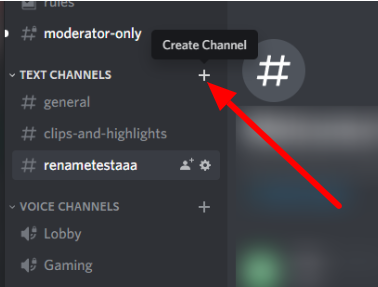
4. After the pop-up window has appeared on your screen, navigate to the Channel Type area and select the Announcement Channel option there.
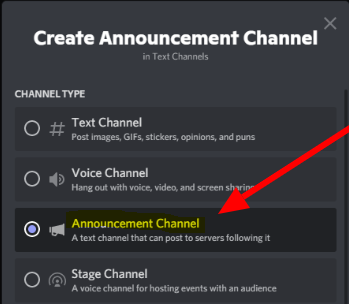
5. After giving the channel a name, click the “Create Channel” button, which is located on the bottom right.
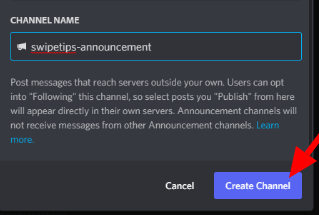
You are free to begin publishing posts inside of an Announcement Channel once you have successfully created one. If a user follows the channel, then that user will automatically receive a copy of the most recent messages that have been posted on their server.
Please take into consideration that Discord will not broadcast mentions to servers that are following the channel, such as “@everyone” or “@here.”
By clicking the gear icon next to the channel’s name and toggling the option on the Overview page, you can easily change and convert one of your existing channels into an Announcement Channel. This can be done if you have many channels.
FAQs
What are discord announcement channels?
Announcement channels in Discord are used by server admins and moderators to keep members updated on new events and other happenings, although this functionality wasn’t always available to users. Late in the year 2020, Discord introduced its official announcement channels, whereas the majority of servers initially relied on locked text channels for this function.
How do I add channel types to Discord?
You can easily add a new category to your channel by either right-clicking on the server icon or clicking the chevron that is located to the right of the server name. Once it has been formed, you will be able to move it to any location in the channel list that you like just by dragging and dropping it there.
What is an announcement in a Teams Channel?
In addition to allowing you to include a headline and a subheading, a background picture, and distinctive header colours, announcements offer their own unique set of capabilities that make them stand out from other types of posts. The main text of an announcement in Microsoft Teams is handled in the same manner as the body of any other communication.
Can admins see private channels Discord?
The administrators are able to view private chat on Discord.
What age is Discord for?
At least 13 years of age
According to the Terms of Service for Discord, in order to utilise the service in the United States, a user must be at least 13 years old. Having said that, there are users on Discord who are younger than 13 years old. The corporation has stated that it is in the process of implementing a “gate” that will require users to self-report their date of birth prior to establishing an account.
















