Apple
How to Customize the CarPlay Screen on iPhone

Apple CarPlay is not so much an application as it is an interface that allows you to access particular functions of your iPhone through the infotainment system in your vehicle. When using an iPhone running iOS 14 or iOS 13, it is simple to personalize a number of the top CarPlay apps and to modify the order in which they appear on the CarPlay screen. Siri, Apple’s voice assistant, can take control of CarPlay. Siri can make phone calls, read and respond to your text messages, send dictation responses, and add events to your calendar. This post will teach you how to personalize the screen that appears when you use CarPlay on your iPhone. So let’s get started:
Read Also: How to Add or Remove Apps on Apple Carplay
How to Customize the CarPlay Screen on iPhone
When you are using CarPlay on your iPhone, you have the ability to customize the display. You may quickly add or uninstall apps on your iPhone, and you can do so at any time, even if CarPlay is not currently active on your device. This is true even if CarPlay is not installed on your iPhone. How to go about it:
1. Open iPhone Settings.
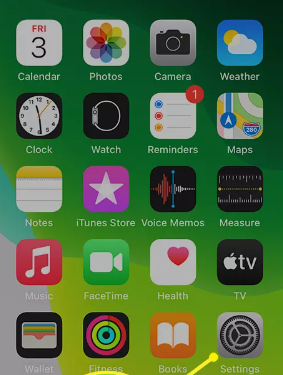
2. Tap General.
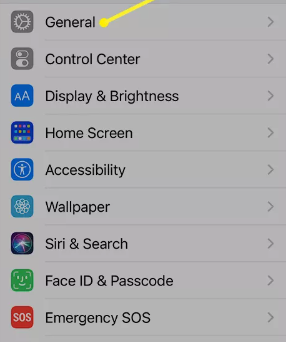
3. Tap CarPlay.
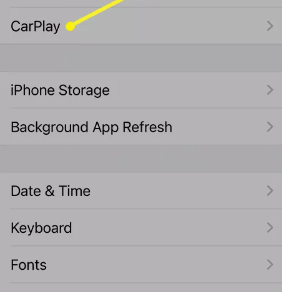
4. Select your automobile to gain access to the specific configuration options for that automobile.
5. Tap Customize.
6. Use the plus sign (+) or the negative sign (-) on your keyboard to add or delete applications.
7. By dragging and dropping the apps on the CarPlay interface, you can change the order they show on the screen.
When you connect your iPhone to CarPlay in your vehicle for the next time after making the alterations, CarPlay will apply them automatically.
Tricks and secrets hidden in CarPlay
Using CarPlay is not complicated in any way. It is just as simple to turn it on as it is to link your iPhone to your vehicle, and the user experience is quite similar to that of your smartphone. Here are a few mysteries that are tucked away deep within CarPlay that you might not have discovered yet.
Create a Radio Station
When you want to hear more music that is similar to the song that you are currently listening to, create a radio station for it. If you go to the page that says “Now Playing,” and then tap the button that looks like it has three dots on it, you will be given the option to create a radio station based on the song that is currently playing.
Find Your Car
Find Your Car is compatible with Apple’s CarPlay system. Your iPhone can be configured to remember where you parked your car by using an option in the Maps app. It uses GPS, so if you are in a parking garage, it might not register, but using it in a large parking lot can be a terrific way to save time (and feet), so keep that in mind. To activate it, open the Settings app on your iPhone, select Maps from the menu, and then hit the button that is located next to Show Parked Location.
FAQs
Can you add wallpaper to Apple CarPlay?
Each wallpaper is available in a light mode version as well as a dark mode version. The new look was inspired by the wallpaper that comes pre-installed on an iPhone running iOS 16. It’s interesting to note that this abstract wallpaper design is available in CarPlay wallpapers with two extra color variations. CarPlay versions, on the other hand, do not support either the animation or the depth effect.
Can I add Netflix to CarPlay?
You can now take use of your favorite streaming services even while you’re behind the wheel thanks to the introduction of Carplay, an in-car entertainment system developed by Apple. Because Apple does not support Carplay, it is unfortunately not feasible to play Netflix directly on Carplay.
Can I play movies on Apple CarPlay?
Apple CarPlay is compatible with a broad variety of streaming services and platforms, such as Amazon Music, Audible, Spotify, Radio applications, and Podcasts, among many more. However, neither Netflix nor any other video streaming services are supported on this device.
What cool things can Apple CarPlay do?
Using CarPlay is a more sensible and secure alternative to using your iPhone while you are driving. You are able to acquire driving directions, make calls, send and receive messages, as well as listen to the music of your choice. Everything is shown on the dashboard of your vehicle. In addition, CarPlay now supports more app categories and allows you to personalize the wallpaper that appears on your CarPlay dashboard.
-

 Apple6 years ago
Apple6 years agoApple Release iOS 12.3 OTA – More Power to You new Update
-

 Apple3 years ago
Apple3 years agoHow to Check Your Step Counter on an iPhone
-
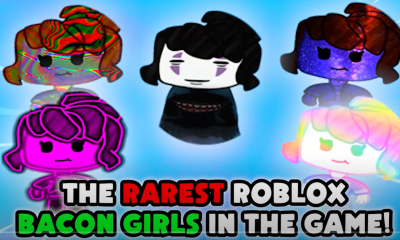
 Roblox3 years ago
Roblox3 years agoHow to Find and Unlock All the Bacon Girls? Roblox
-

 News2 years ago
News2 years agoA leak of Samsung’s next portable SSD suggests that it may support Thunderbolt 4.










