Apple
How to Customize the Force Sensor Functions on an AirPods Pro

This article describes how to personalize the functions that are given to the different motions that are available in AirPods Pro. Keep in mind that in order to support AirPods Pro, iOS devices must be running version 13.2 of the operating system. You may check to see if your device has the most recent update by opening the Settings app, navigating to the General menu, and selecting Software Update. Apple’s AirPods Pro wireless earbuds come equipped with a brand new and innovative force sensor that is located on each stem. This sensor responds to gestures, allowing you to use them to play/pause and skip tracks, answer and hang up phone calls, and switch between Active Noise Cancellation and Transparency modes.
By default, you may switch between the Noise Cancellation mode and the Transparency mode on the AirPod Pro by pressing and holding either of the stems of the headphones (you’ll hear a tone when switching between the two functions). Accessing the onscreen menus of your linked iOS device will also allow you to personalise the press-and-hold movements in your own unique way. This is how the process goes.
Read Also: How to Change Your AirPods and AirPods Pro Settings
How to Customize the Force Sensor Functions on an AirPods Pro
1. You can allow your AirPods to connect to your iPhone or iPad in the typical manner by opening the case that is next to your device, placing the buds in your ears, and then closing the cover again.
2. To configure your iOS device’s settings, open the Settings app.
3. Tap the name of your AirPods Pro, which is located directly below the banner displaying your Apple ID. Alternately, you can tap Bluetooth.
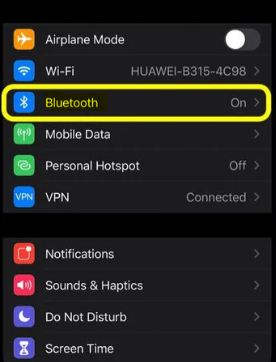
4. Then tap the information symbol next to AirPods Pro in the list. This icon looks like a I with a circle around it.
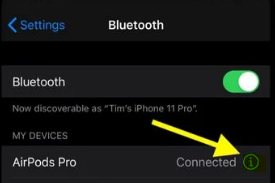
5. Tap the Left or Right button, depending on which AirPod you wish to modify, under the heading “Press and Hold AirPods.”
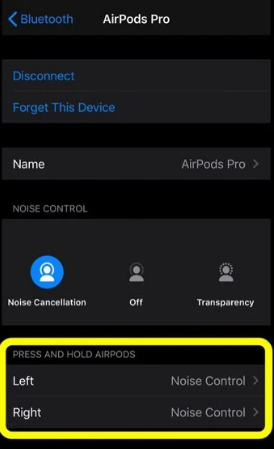
6. Tap the Siri icon on your screen to activate it using a press-and-hold gesture.
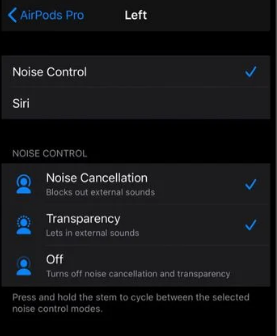
7. To modify the features of Noise Control that are activated by a press-and-hold gesture, tap Noise Control so that it is ticked, then tap the functions that you wish to attach to it that are located below it: There is also an off button, in addition to Noise Cancellation and Transparency (which disables noise cancellation and transparency mode).
FAQs
What is the force sensor on AirPods?
Apple’s AirPods Pro wireless earbuds come equipped with a brand new and innovative force sensor that is located on each stem. This sensor responds to gestures, allowing you to use them to play/pause and skip tracks, answer and hang up phone calls, and switch between Active Noise Cancellation and Transparency modes.
Why is my AirPod force sensor not working?
There are two potential remedies available in the event that you are making use of iOS and are still unable to get this functionality to function properly. The first step is to examine whether or not the feature has been activated in the first place. The second step is to examine whether or not the proximity sensor on your AirPods has been obstructed by earwax.
Is there an app to customize AirPods?
Whether you want to alter the name of your earphones or adjust its double-tap and ear-detection functions, you can quickly configure your AirPods through an iOS Settings app. This applies whether you want to change the name of your earbuds or adjust their settings.
Can you double tap AirPods Pro?
The press-and-hold motion is the only one that can be customised on AirPods Pro; the double tap cannot be altered in any way. Therefore, if you are using the regular AirPods from the first or second generation, you won’t be able to modify the settings for the double-tap till you upgrade to the third generation.













