Apple
How to Delete Apps on Mac That Won’t Delete

It can be incredibly frustrating when you try to delete an app from your Mac, and it doesn’t seem to want to go away. You may see the app disappear from your Applications folder, but it still takes up space on your hard drive and appears in Launchpad. In this article, we will show you how to delete apps on Mac that won’t delete properly. We will also explain why this happens, and provide a few tips to help you troubleshoot the issue.
Read Also: How to Find Downloads on your Mac
How to Delete Apps on Mac That Won’t Delete
Delete an App Using the Finder
The Finder is a helpful tool that allows you to browse and manage all of the files, downloads, and applications that are stored on your Mac. It only takes a few clicks to delete any app when you utilize this tool. This is how it should be done:
Step 1. Open the Finder
To launch the Finder, click its icon located in the Dock.
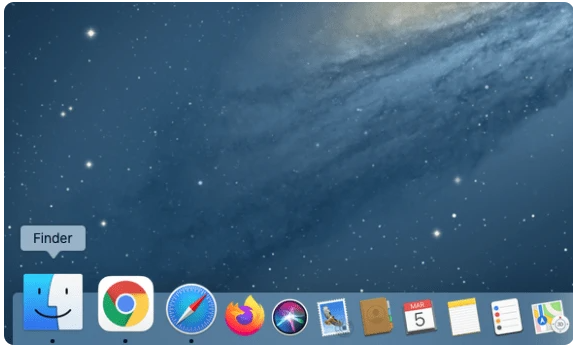
Step 2. Pinpoint and Delete the App Using the Finder’s Controls
Select “Applications” from the list of options in the sidebar. Locate the application that is no longer needed, right-click it, and choose “Move to Trash” from the context menu. At this point, the operating system might prompt you for the admin password and ask you to enter it. If this is the case, proceed to enter it so that the uninstall process can be finished.
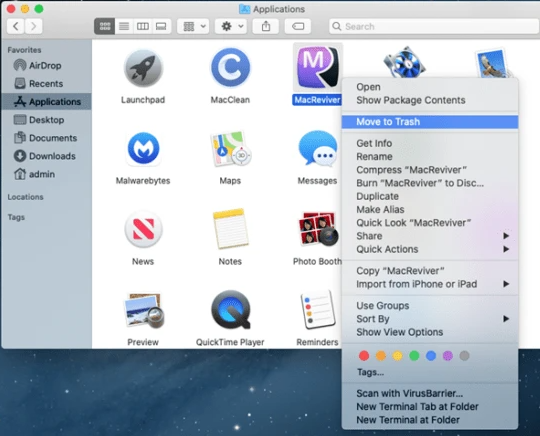
Step 3. Empty the Trash
Select “Empty Trash” from the drop-down menu that appears when you expand the Finder menu in the top portion of the screen (the Finder menu is typically situated next to the Apple logo).
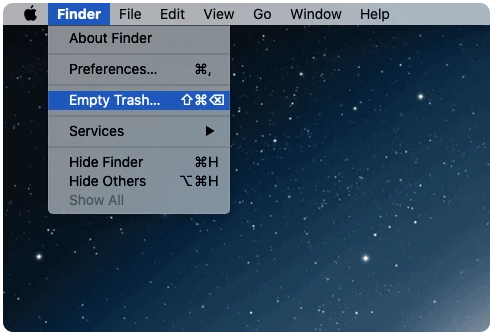
FAQs
Why are my apps not deleting on Mac?
When you try to delete an application using Finder, there is a chance that a notice will appear on the screen stating “The item “app name” can’t be moved to the trash since it’s open.” This is one of the probable outcomes. This occurs because you haven’t completely closed the app, which means that it continues to run in the background and causes this error.
How do I completely delete an app?
To begin, the easiest solution is to tap and hold the icon of the app that is causing the problem on your home screen until all of the app icons on your iPhone begin to wiggle. After that, you can close the programme by tapping the small “x” in the top right corner of the screen. After that, an option to remove the app and all of its data will be presented to you as a prompt.
How do I permanently delete an app from my Apple account?
To remove an app off the Home Screen, touch and hold the app you want to remove, tap Remove App, and then press Remove from Home Screen. If you want to retain the app in App Library, tap Keep, but if you want to erase it from your iPhone, tap Delete App. Delete an application from the Home Screen as well as the App Library: Touch and hold the app you want to delete in the App Library, then hit the Delete App button.
How do I force delete a folder on Mac?
It is imperative that the “R” be capitalised. It deletes files and folders. Open a new Terminal window and type “sudo rm -R” in it. After you have entered this command, drag the files that you want to delete. Confirm…
Why is my right click not working?
You can try restarting Windows Explorer to see if this resolves the issue if you find that you are unable to use the right mouse button in Windows Explorer: 1) To launch the Task Manager, hit the Control key, the Shift key, and the Escape key on your keyboard all at the same time. 2) Select Windows Explorer and then click the Restart button. 3) With any luck, your right click should be operational again at this point.
What is control click on Mac?
On a Mac, you open shortcut menus (also known as contextual menus) by using a control click, which is analogous to using the right mouse button on a Windows computer. To do a control click, you must first press and hold the Control key, then click the desired item. Clicking an icon, a window, the toolbar, the desktop, or another item while holding down the Control key is one example.














