Amazon
How to Delete Apps on Your Amazon Fire TV Stick
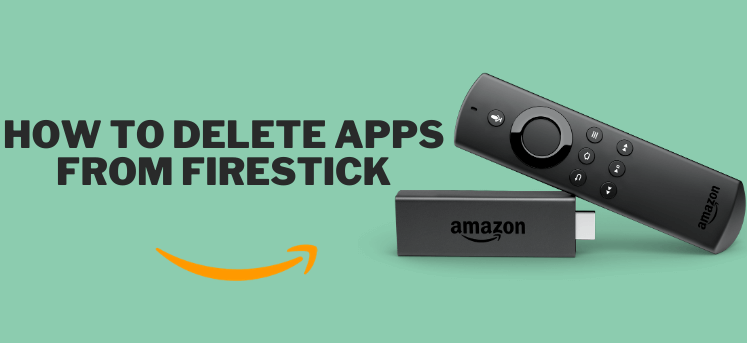
Do you have apps that you don’t use or that you don’t want on your Amazon Fire TV Stick? In that case, removing those apps from your app library and clearing up some space is as simple as uninstalling them. You may accomplish that in one of two methods, and we will demonstrate how to use any one of them.
Read Also: How To Connect Firestick Remote To Tv
How to Delete Apps on Your Amazon Fire TV Stick
Use the “Apps” Menu to Uninstall an App
By navigating to the “Apps” option on your Fire TV Stick, you will be able to examine and operate the applications that you have already downloaded into your device in a flash. You are also able to delete any applications that you have already installed through this menu.
To begin, grab the remote that was packaged with your Fire TV Stick, and using it, press and hold the Home button. After that, select “Apps” from the list of available options that displays in the drop-down menu.
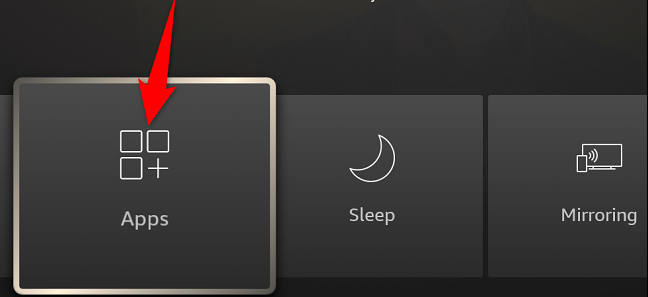
On the screen that says “Your Apps & Games,” highlight the name of the application that you want to delete.
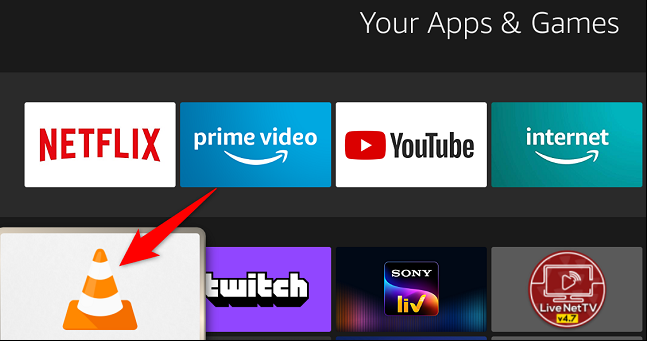
You can select the app you want to use by highlighting it on your Fire TV Stick remote control and then pressing the Menu button (the button with three horizontal lines on it).
Choose “Uninstall” from the list of options that appears in the pull-down menu on the window’s right-hand side.
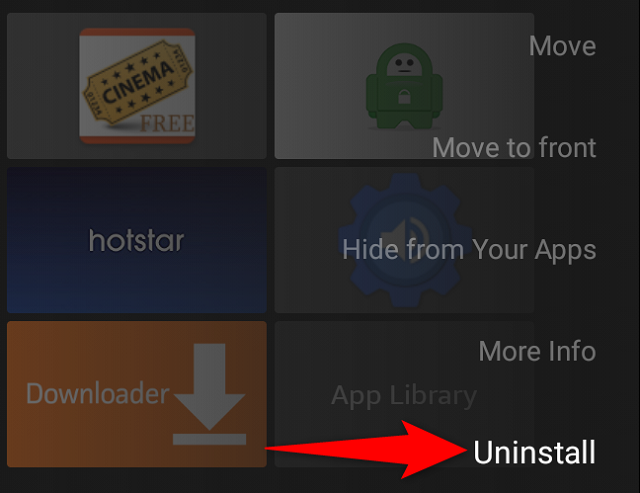
Choose “Uninstall” from the available menu options when requested to do so.
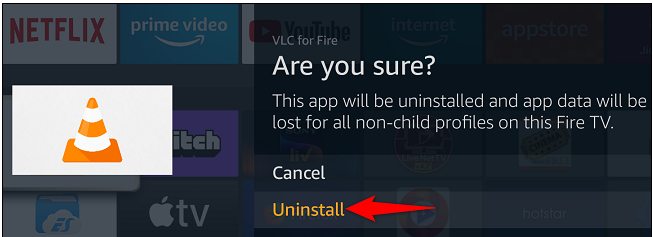
The end, as the proverb goes. At this time, the application that you chose to remove from your Fire TV Stick was successfully performed.
FAQs
What if I am just uninstalling the app as a troubleshooting step?
When you are trying to fix an app that isn’t working properly, one of the methods that is typically recommended is that you uninstall the programme from the Firestick and then reinstall it. It can also help you to remove app data on the device if that data is the cause that the app is not operating correctly.
Is there a way to clear an app’s cache for my Firestick apps?
The answer is yes; there is an option for you to clear app cache, and you can find it on the same menu as the option to uninstall an app from the Firestick’s apps.
If you open Settings, select Applications, then pick Manage Applications, and then select an app, you will have the option to clear the cache for the selected app if you scroll down and select it after choosing the Manage Applications option.
Can I delete pre installed apps from the Firestick?
You should be able to uninstall the apps that came pre-installed on your Firestick in the vast majority of instances. This is an excellent method for getting rid of some of the “bloatware” or useless applications that are preinstalled on the device by the manufacturer but that you might not be interested in using.
Users of the Firestick can erase programmes from the device by following the step-by-step guide that can be found above by navigating to Settings > Applications > Manage Applications > selecting the application > and finally hitting Uninstall to remove the application. If there is no option to uninstall the programme from the device, then you will not be able to delete it from the device.













