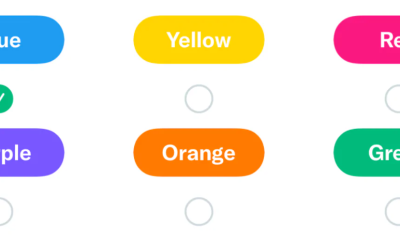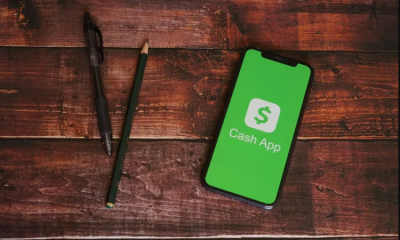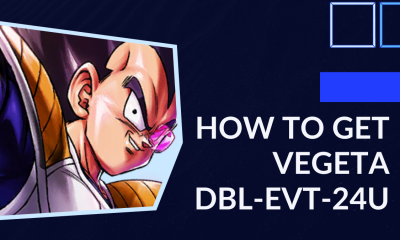Guide
How to Put a Key Back on a Laptop Keyboard

This article explains how to reattach a laptop keycap to the keyboard in the event that it has broken off. In common parlance, a “key” refers to the square piece of plastic imprinted with a letter, number, or symbol; nevertheless, this component is more accurately referred to as a “keycap.”
Read Also: How to Lock Your Keyboard Temporarily
How to Fix a Broken Laptop Keycap
There are variations in the quality of each individual laptop keyboard, as well as differences in the way that some keyboards are built compared to others. On the other hand, a laptop keyboard is often covered in keycaps made of flat plastic that are engraved with the usual assortment of letters, numbers, and symbols.
There are other components of a key that can break in addition to the keycap; nevertheless, the keycap coming loose from the keyboard is the most prevalent problem with laptop keyboards; therefore, if you have a broken key, it is likely that the keycap came loose.
These keycaps are held in place by a teeny-tiny piece of plastic that is referred to as the keycap retainer. These are often very little squares or circles made of plastic, and they are used to lock the keycap into place. Fixing a keycap that has broken off its retention requires first ensuring that the retainer is properly fastened to your computer and then carefully reattaching the keycap to its retainer.
1. Check to see if the retainer also came off with your keycap or if it was just the keycap that fell off your laptop. This is something that can happen if the retainer has grown loose over time. It’s most likely the retainer if there’s a small piece of plastic attached to your keycap.
- Placing your retainer back onto the spot where it fell off should be done carefully. It may take a number of tries before you find out how to orient the retainer so that it fits into this space in the most natural way possible, but once you do, the design of the retainer will fit perfectly.

2. After the key retainer has been inserted, set your keycap so that it is on top of the retention. In order to determine the correct orientation of the keycap, check both the retainer and the bottom of the keycap.
- Lightly pressing down and listening for a click will let you know that the keycap has been securely fastened into the retainer.
3. Examine the keycap carefully using a suitable light source to see whether or not it is aligned correctly with the rest of the keys on your keyboard. If it appears to be out of alignment, you should press down lightly on the key until it is in the appropriate place.
4. If you have followed along with these instructions, but your key is still not working, there is a good probability that there is a deeper problem with the circuitry in your keyboard, which could demand more complicated repair. If this is the case, you will need to seek professional assistance.
- In this scenario, if you do not have prior knowledge or expertise fixing laptop keyboards, it is highly recommended that you take your laptop to a professional for at least an evaluation.
Important Laptop Keyboard Maintenance Tips
One of the most effective ways to prolong the life of your laptop keyboard is to avoid dropping it. Fortunately, the likelihood of you breaking something is greatly reduced if you develop a few excellent habits.
First and foremost, thorough cleaning should be performed on a regular basis. Keycaps can break loose from their retainers if residue accumulates up underneath them. Keeping your keyboard clean and clear of dust is as simple as wiping it down on a regular basis. Make sure to check with the manufacturer to see if they have any advice (and learn what can harm the keyboard). You should also pay attention to how hard you press down on your keys! If you’re used to a full-featured keyboard, you may be whacking away at your keys more than necessary to register a keypress on a laptop keyboard.
Finally, keep an eye out for dripping liquids near your keyboard. Keycaps won’t fall off due to a spill on their own, but not all spills are created equal. You can get away with a glass of water or seltzer as long as you disconnect your board and dry it well, but anything sweet can put you out of the game right away. Even the best care may not be enough in some cases. There are occasions when the keys are beyond repair. Your only options are to either replace the keyboard or buy a new laptop in these situations.