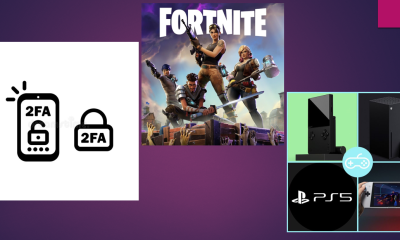Guide
How To Sort Your Gmail Inbox Effectively
When you receive many messages from different addresses, sometimes it becomes too difficult to search for the needed letters among the number of old ones. In this case, sorting messages is quite useful. In this article we will discuss the ways to sort Gmail emails.
For example, you often receive messages from the same email addresses, which you contact on a regular basis. It can be your friends, colleagues, boss, etc. Yes, of course you can find these emails by searching if something happens. Though it’s quite a simple procedure, you may not always be able to locate the needed message. It is more convenient if letters are sorted into the appropriate folders as soon as they are received, or if you manually place them in these folders. That is, you may set up mail filters to automatically fold mails from specific addresses into the appropriate folders.
The Gmail label system is a concept to wrap your head around at first, especially if you are used to more traditional folder-based inbox management techniques, but in fact, in some ways, labels are similar to folders. However, it is only a tiny part of their inbox-organizing capabilities.
In Gmail, you may either manually or automatically distribute letters to the specified labels. The setup of filters in your mail, i.e. the development of unique criteria based on which the actions you want will be performed with incoming messages, is the automatic sorting of messages by labels.
To make it even more convenient to work with Gmail, you can try to use an email organizer, like Clean Email. It will not only help you sort and organize your inbox, but unsubscribe from unwanted promotions and fight spam. Privacy Guard from Clean Email can help you check if your email account was found in any known data breaches and security incidents. To minimize the chances your account is hacked by email spammers and phishers, it is recommended to use spam checkers and email verification services to make sure you got a message from a legitimate sender.
For manual distribution of the letters it is enough to mark the needed letters in the inbox, and then select the label for transfer by clicking “move to”. For automatic distribution you can set up filters with the conditions that will work exactly for you, so that letters coming from certain addresses, on a certain topic, etc. will immediately go to the certain folder.
To do so, go to the mail settings and look for the “Filters and Blocked Addresses” area, where you may create a new filter or alter an existing one. When you wish to establish a filter with the simplest condition (so that letters from certain addresses arrive in the correct folder), you don’t have to go into the settings; instead, do the following:
- In the list of letters, mark emails from certain sender addresses. Messages from these addresses will always be placed in the correct folder.
- Then click “More” at the top and select “Filter similar letters”.
- A window with conditions will open. In our case, the “From” condition will be immediately filled in, where the addresses of the senders of those emails that you marked will be indicated.
- In the next window, the actions on the letters are configured directly, which will correspond to the previously specified conditions.
You can also set a series of actions for the letter, if required. For example, you can enable the “Skip Inbox” option. In this case, the letters will not be placed in the inbox and will be displayed only in the label that you specified, or under the label “All mail”. You can also select “Mark as read” so that these messages will automatically become read (they will not be highlighted in bold). There are many other activities, so you can choose anything that will simplify your email management.