Guide
How to Disable or Stop Pop-Ups on Windows 10
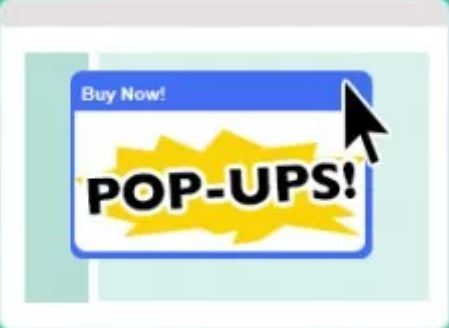
If you use Windows for even a short period of time, you will inevitably be bothered by a steady stream of pop-up advertisements. Pop-up windows are a common type of internet advertisement that are not well received by the vast majority of website visitors. This article covers how to disable advertisements and stop pop-up windows in Windows 10, specifically in Microsoft Edge and File Explorer, as well as on your lock screen, in your notifications, and in the Stop and Start menu. There are many different kinds of pop-ups, and the vast majority of them are annoying. Your Windows 10 computer, on the other hand, already has a set of tools built in that can handle any and all pop-up windows, including the ones that it generates on its own. This article will walk you through the steps necessary to disable pop-up windows in Windows 10. So let’s get started:
Read Also: How to Clear or Flush DNS on Your Windows 10
How to Disable or Stop Pop-Ups on Windows 10
In your Browser:
In order to make use of the pop-up blocker that is incorporated into Microsoft Edge, you will need to follow the instructions that are listed below:
1. Start Microsoft Edge and access the settings menu by either using the Alt key on your keyboard or clicking the three horizontal dots that are found in the upper right corner of the window.
2. Click “Settings.”
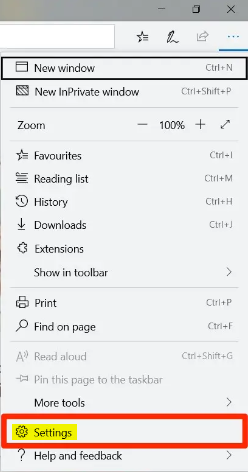
3. Navigate to the tab labeled “Privacy and Security,” which has the appearance of a small padlock and may be found on the far left side of the bar.
4. You will need to scroll all the way down until you reach the very last option in the Security menu in order to access the “Security” section. At that location, you need to enable the option to “Block pop-ups.”
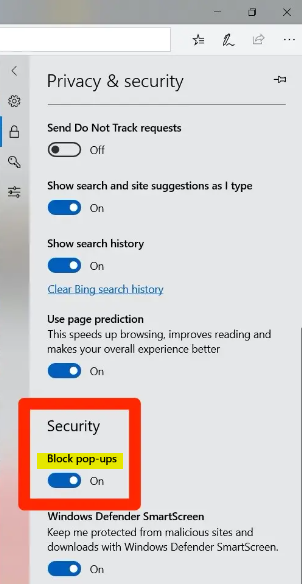
FAQs
Does Windows 10 have a pop-up blocker?
Click Settings. Select the Privacy & Security option. To access Security, scroll down. To turn pop-up windows off or on, you need to click the switch labeled “Block pop-ups.”
Why do pop-ups keep appearing on my computer?
If you find that pop-up advertisements are appearing on each and every website that you go to, or if the homepage of your browser has been altered without your permission, it is possible that your browser has been infected with a form of malware known as adware. Adware is software that inserts advertisements into web pages in a way that makes it impossible to stop them.
Is popup your computer is infected?
Pop-up messages that falsely alert you that a virus is present on your computer are one tactic employed by unethical businesses. These pop-ups have been designed to look like official security warnings such as those generated by Norton virus scans or other software.
Are virus pop-ups harmful?
This indicates that clicking on a pop-up advertisement can be risky since it may download malicious software into your system. Malvertising is the term used to describe the practice of hackers creating false website pop-up adverts in an effort to infect your device with malware. It’s not hard to prevent some of the nasty pop-up adverts.
What virus causes pop-ups?
Adware. Adware, sometimes known as advertising-supported software, is a form of malware, often known as malicious software, that secretly installs itself on your computer and automatically shows various forms of advertising while you are connected to the Internet. There is a possibility that your computer is infected if you have been experiencing unwanted pop-up offers appearing on your screen.




















