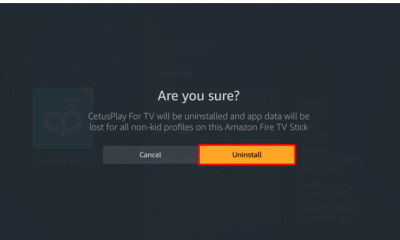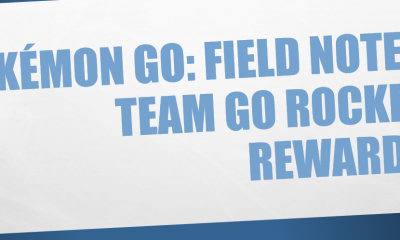Guide
How to Remove PIN on Windows 10
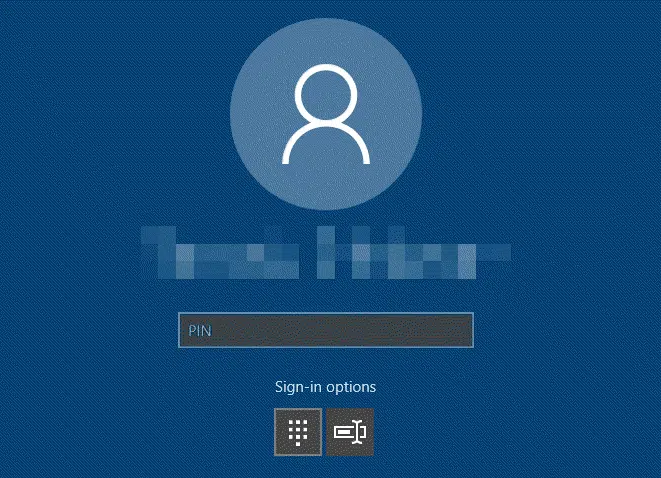
Signing in to your computer using a Microsoft account, as opposed to a local user account, offers a number of advantages over using a local user account. If you decide that you no longer wish to use your personal identification number (also known as a PIN) to log in to your account, what will happen? This essay could be helpful to you if you have been looking for ways to delete your personal identification number (PIN) from your personal computer. In the next post, we will show you how to delete the pin on Windows 10 using a few simple steps. So let’s get started:
Read Also: How to Activate Bluetooth in Windows 10 PC
How to Remove PIN on Windows 10
By using Setting:
Utilizing the app for Settings found on your smartphone will allow you to erase the Windows Hello PIN. You have the ability to change or remove any of the sign-in methods that are now available when you make use of this function.
1. Pressing the Windows key and the I key on your keyboard at the same time will launch the Settings application.
2. From the menu that is displayed on the screen, select the Accounts option.
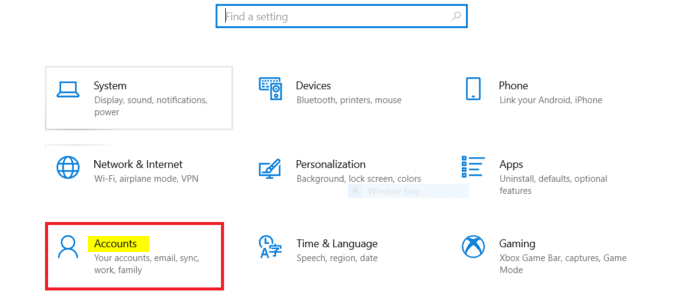
3. Go to the left side of the window and click the button titled Sign-in choices when you get there.
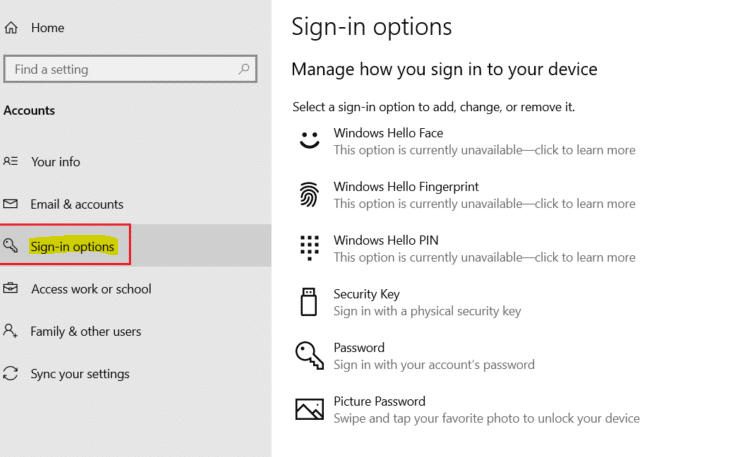
4. Using the drop-down menu, make a selection for the Windows Hello PIN by clicking on the option.
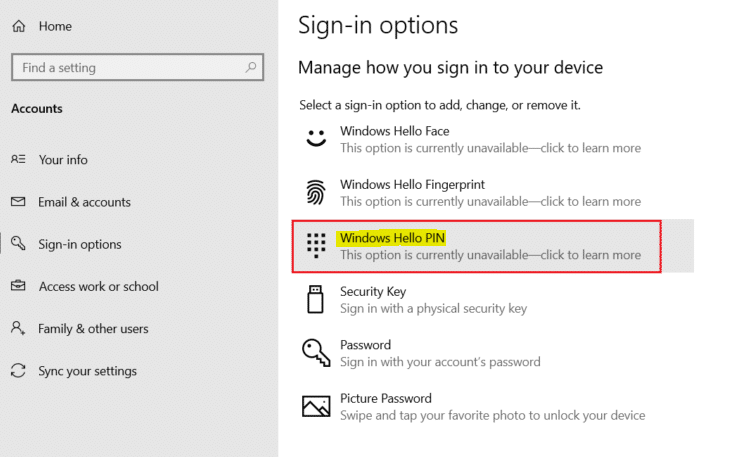
5. Select the Remove button located on the toolbar to get rid of the PIN that was previously configured on your own computer.
6. If you want to make sure that this is the choice you want, click the Remove option on the menu bar.
7. You will be required to enter your password before you can select the OK option to erase your personal identification number (PIN).
FAQs
Why can’t I remove my Windows PIN?
If you log in to Windows 11 with a Microsoft account, the button to delete the PIN can look disabled, as it is obscured by a gray background. If the passwordless option is turned on for the Windows 11 account or if the passwordless account is turned on for your Microsoft account, the Remove button might be disabled in either of these situations.
How do I remove a PIN and password instead?
In Windows 10, you can substitute a password for a PIN by pressing the Windows button and selecting settings from the menu that appears. On the settings page, navigate to the accounts section and select the sign-in choices button from the drop-down menu. Select a password, then proceed to click the “add” button. Enter and double-check the password you like to use.
What is Windows 10 start PIN?
Pinning a program in Windows 10 allows you to keep a shortcut to that program in a consistent location that is easy to access. This comes in handy in the event that you have recurring programs that you want to launch without having to hunt for them or navigate through the list of All Apps.
How many PIN attempts on Windows PC?
Windows security baselines recommend having a threshold of 10 invalid sign-in attempts. This minimizes unintentional account lockouts and reduces the frequency of contacts to the Help Desk. However, this does not prevent a DoS attack from occurring. When implementing this kind of policy, there needs to be a procedure in place to deactivate restricted accounts.
How long is a Windows 10 PIN?
A Personal Identification Number (PIN) for the Microsoft Windows Hello Login is a password-protected login code that is simple to remember. In most cases, it consists of merely four digits (although some employers may permit their staff members to use PINs that contain a mix of letters, numbers, and other unique characters).