Guide
How to Disconnect Spotify from Alexa on Desktop
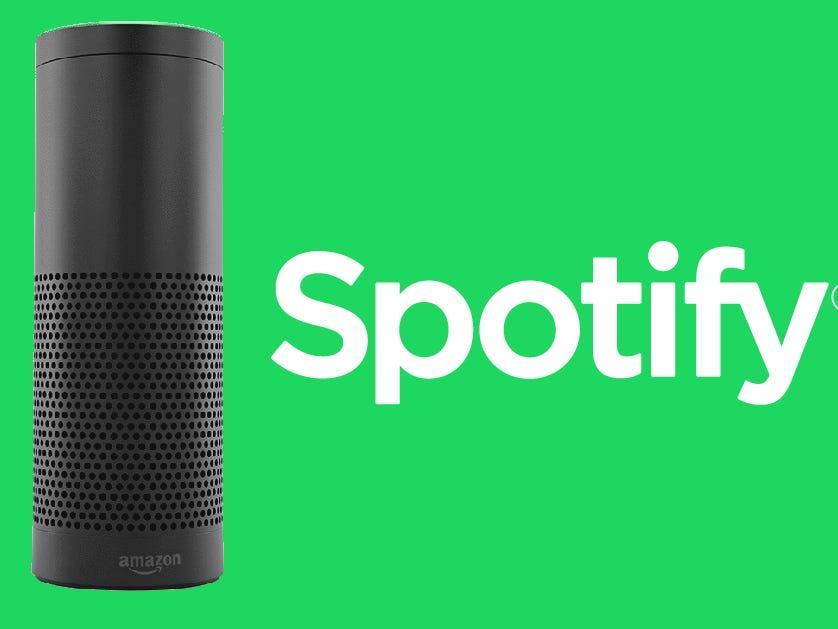
If you’ve linked Spotify to your Alexa device but now want to disconnect it—whether you’re switching to another service, troubleshooting issues, or just don’t use it anymore—it’s easy to do right from your phone. Here’s a simple walkthrough on how to unlink Spotify from Alexa using the Alexa mobile app.
Why You Might Want to Disconnect Spotify
There are a few common reasons why people decide to disconnect Spotify from Alexa:
-
You’re switching to another music service like Apple Music or Amazon Music
-
Alexa keeps playing the wrong version of songs from Spotify
-
You’re troubleshooting issues with voice commands or music playback
-
You no longer use Spotify at all
Whatever the reason, the process is straightforward and only takes a couple of minutes
Read Also: How to Change Your Spotify Payment Plan
Steps to Disconnect Spotify from Alexa (Using the Mobile App)
-
Open the Alexa app on your smartphone (available on both Android and iOS).
-
Tap the “More” button (three horizontal lines or the “More” icon) in the lower right corner.
-
Go to “Settings.”
-
Scroll down and select “Music & Podcasts.”
-
Under the “Services” section, you’ll see Spotify listed. Tap it.
-
Tap the “Disable Skill” or “Unlink Account” button. A confirmation popup will appear.
-
Confirm your choice. Spotify will be disconnected from your Alexa account.
That’s it—Alexa won’t be able to access your Spotify account anymore
Below are few images for illustration.
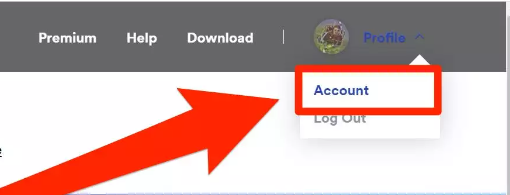
click on the icon
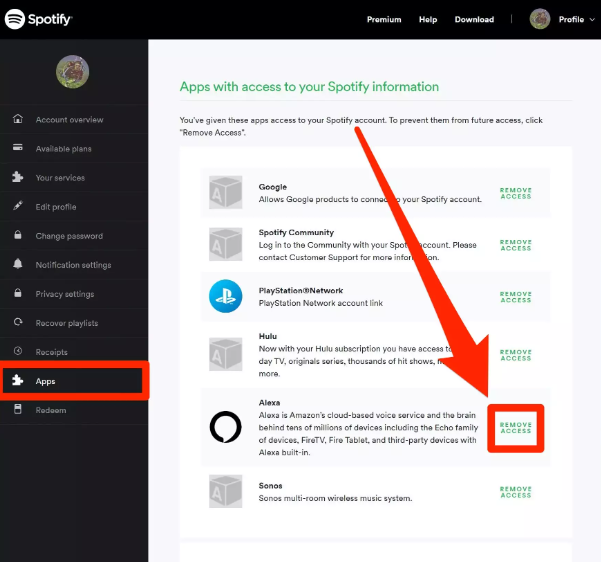
click on remove access.
Disconnecting Spotify from Alexa is quick and painless. Whether you’re just cleaning up unused connections or making room for a new music app, you can do it all in a few taps. If you change your mind later, reconnecting Spotify is just as easy through the same menu.
FAQs
How do I revoke access on Spotify?
When you connect a third-party programme to your Spotify account, that application could need certain rights in order to perform its intended tasks. Your account page allows you to withdraw any rights that these apps have been granted, if that is something you would wish to do. Simply select Apps from the menu on the left, and then select REMOVE ACCESS next to the programme that you want to remove access to.
How do I see what accounts are linked to Spotify?
Tap the “another account” or “Add another account” option in order to switch accounts. When you are back on the home screen, tap the plus sign in the upper-left corner, and then tap Music and audio. Select Spotify, then select Link Account, and then hit Log in to access your Spotify account.
What permissions does Spotify need?
We may collect information that is kept on your mobile device, such as contacts, images, or media files, as long as you provide us permission to do so. It’s possible that the law in your area requires you to obtain the permission of your contacts before providing Spotify with any of their personal information so that the company can use that information for the reasons outlined in this Privacy Policy.
Where is the Apps page on Spotify?
This option may be found on the menu that’s located on the left side of the Spotify app. If you click on the link, you will be sent to the screen that lists the apps. Look through the available apps one by one to choose the one that best suits your needs. There will be Featured Apps, New Apps, and Top Apps sections on the list.
Can 2 people use the same Spotify account?
Spotify is introducing a new subscription package called Spotify Premium Duo, which will let two people residing at the same home address to each have their own premium account for a single monthly charge. Beginning on Wednesday, July 1st, consumers in 55 regions across the globe will be able to purchase a Premium Duo subscription for the price of $12.99 per month (including the U.S.).












