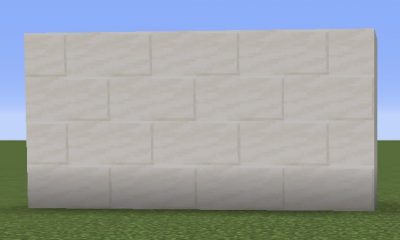Guide
How to Download and Update HBO Max on a Samsung Smart TV

In light of HBO Max’s rapid growth into more and more countries, it is essential that you have the right app loaded on your Samsung smart TV. So let’s get started and figure out how to acquire HBO Max on your Samsung smart TV from the very beginning of the process.
Read Also: How To Connect iPhone To Samsung Tv
How to Download HBO Max on Samsung TV

It is required that you have a Samsung smart TV from 2016 or later in order to access HBO Max. You can only ensure that you will be able to watch HBO Max on your television by checking for the app in the store. If it does not appear, it is possible that there is a compatibility issue at hand.
Downloading material on smart TVs isn’t the most straightforward process, but it isn’t the most complex either. Samsung Smart TVs are easy to use, and they feature a superb app store from which to choose apps such as HBO Max, among others.
Let’s get started with the installation of the app, which just takes a few steps:
- To begin, you must turn on your television and press the Home button on your remote control to bring up the menu bar.
- Then, using the remote, drag your cursor to the Apps button and click it.
- Tap on the up button on your remote to navigate to the search button if you do not see the HBO Max app among the options that have been offered to you (marked by a magnifying glass).
- HBO Max can be found in the text bar if you type it in. As you put in the letters, the software should automatically return the HBO Max application.
- Navigate to the app and launch it. Once you’ve arrived at the HBO Max landing page, click on the Install option.
- The installation process should just take a few seconds, although the time will vary based on your Internet connection speed.
- Once the procedure is complete, new buttons will show on the screen, including the ones for Open, Add to Home, and a star rating system, among other things.
- Launch the app, sign into your HBO Max account, and take advantage of all of the fantastic material that the service has to offer.
How to Update HBO Max on Samsung TV

While downloading and installing the HBO Max app was a positive step in the right direction, it is always advisable to keep your app up to date. Non-compliance will result in your inability to stream material, as well as the possibility of your device being exposed to different security concerns.
So, how difficult can it be to update the HBO Max application on your Samsung Smart TV? We don’t believe it will be too difficult, so here are the steps:
- Start by turning on your television and pressing the Home button on your remote to bring up the app bar.
- To proceed, navigate to the Apps button on your remote and push the button on your remote to continue.
- To go to the three icons in the upper right corner of your screen, use the up button on your remote.
- Navigate to the Settings button, which is symbolized by a cogwheel. To access the following menu, select it from the drop-down menu.
- There are a variety of apps available on your Smart TV, including HBO Max, which may be accessed through this menu.
- Push up once more to move up the screen until you reach the “Update All” button at the top of the screen. It will be greyed out if there are no updates available for any of the apps in your library at the time of clicking the button.
- If you have an older model, you will be able to travel to each app and update them individually. In this situation, open the HBO Max app and select the Update Apps option from the drop-down menu. To do so, simply click on it and confirm once more.
Video