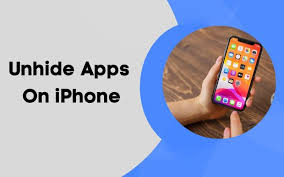Apple
How to Minimize a Full Screen on a Mac

When you’re browsing the Web, reading your email, or working on a company project in an application, you want the window containing your files to be as large as possible so that you can see as much as possible without having to scroll. However, there are instances when you wish to move an application window out of the way without having to switch to the Finder or another application. Finder: It vanishes and a new icon appears in the Dock to the right of the divider that separates apps from documents when you reduce a full-screen window to the Dock. Neither the application in which you’re working nor the window in which your work is displayed quits or closes when you do this.
It can be complex for individuals who are inexperienced with the Mac’s configuration, and even simple tasks such as minimizing the screen or exiting full-screen mode might be difficult. However, as you become more comfortable with the method, it can become quick, simple, and even intuitive. As a starting point, here’s what you’ll need to know about how to minimize a window screen on your Mac:
Read Also: How to Find Saved Passwords on your Mac
How to Minimize a Window Screen on a Mac
The following are the two most fundamental ways you might utilize to achieve your goal:
1. If you click on the yellow button in the upper-left corner of the window, the screen will disappear and a small icon of it will emerge on your dock.
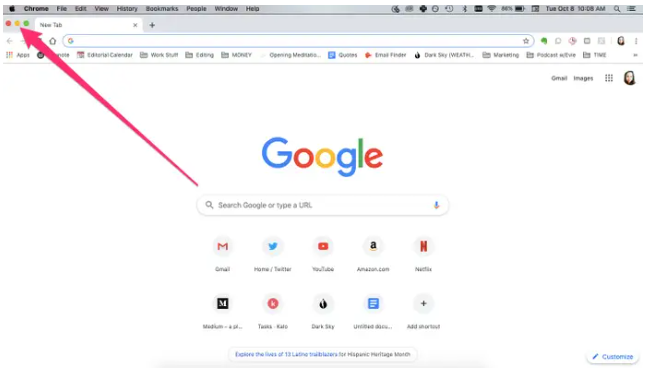
2. To minimize the screen, use the “Command+M” keyboard shortcut combination to minimize it.
As an alternative, if you’re currently viewing a window in full-screen mode, you can quickly dismiss the window by employing one of the strategies listed below, and then use any of the methods listed above to minimize your screen:
1. Press the Control, Command, and F keys at the same time to start the programme.
2. Place your mouse pointer in the upper left corner of the screen in step 2. When you see the top toolbar, select the green button at the top of the screen.
Video
FAQs
Why can’t I minimize my screen on Mac?
To access the Dock pane within your System Preferences, open the Apple menu, select the “Dock” fly-out menu, and then click “Dock Preferences” to access the Dock pane within your System Preferences. To access the Dock pane within your System Preferences, open the Apple menu, select the “Dock” fly-out menu, and then click “Dock Preferences.” In order to have your application and Finder windows diminish in size as they fade away from the screen, select “Scale Effect” from the “Minimize Using” drop-down menu.
How do I resize my Mac when it’s too big?
Select any portion of a window using your mouse, including the top, bottom, left, and right sides. When the pointer gets close to the edge of the window, it morphs into a double-ended arrow symbol to indicate that the window is about to close. When you see the double-ended arrow, click and drag it to the left or right to change the size of the window that is being displayed.