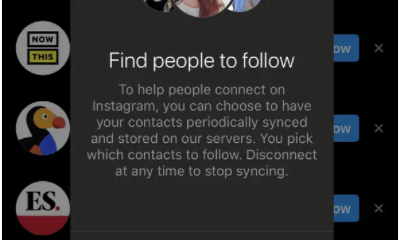Fortnite
How to Enable 2FA on Fortnite [All Devices]
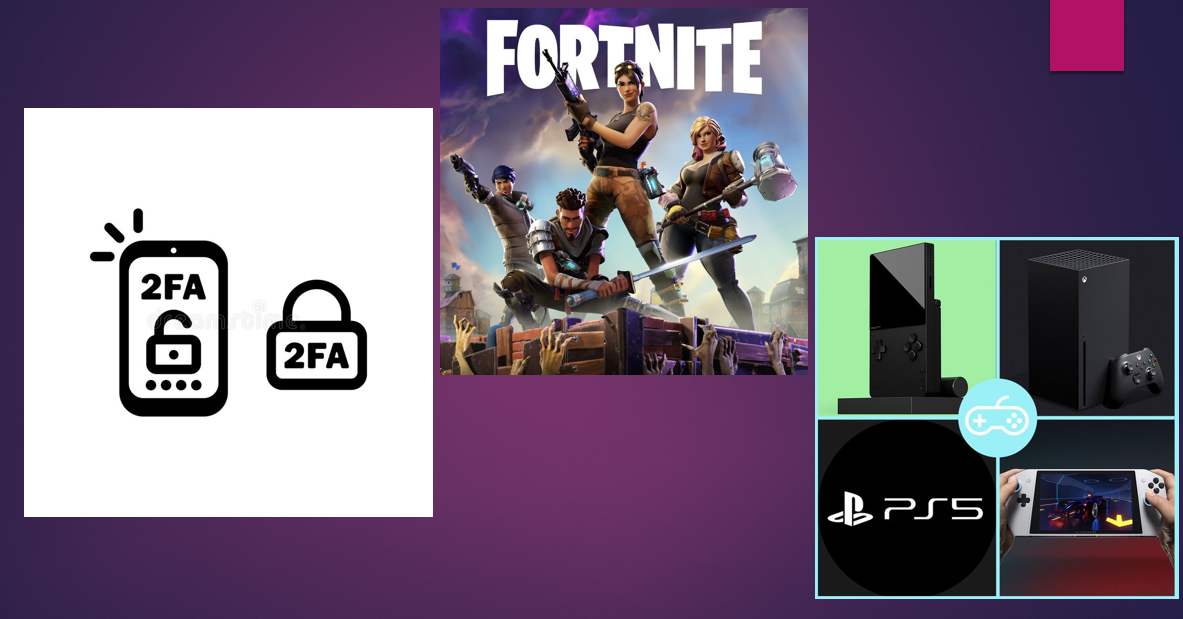
In this guide we will share the different methods that you can use to enable 2FA on fortnite on PC, Xbox, PS4, PC and Nintendo Switch.
What is 2FA and Why do You Need it on Fortnite?
2FA, or two-factor authentication, is an extra layer of security that can be added to your online accounts. When 2FA is enabled, you’ll need to provide both your password and a one-time code that’s generated by an app on your phone in order to login. This makes it much harder for someone to gain access to your account, even if they have your password.
If you’re not using 2FA on your online accounts, you should be! It’s a great way to keep your information safe and secure.
How to Enable 2FA on Fortnite Nintendo Switch
To enable Two-Factor Authentication (2FA) on your Fortnite account for Nintendo Switch, you’ll need to log in to your Epic Games account and turn on 2FA from the Account Settings page. Here’s how:
- Log in to your Epic Games account.
- Click on your username in the top right corner and select “Account Settings.”
- Scroll down to the “Two-Factor Authentication” section and click the slider next to “Enable 2FA.”
- Follow the prompts to set up 2FA with your preferred authentication method.
Once you’ve enabled 2FA, you’ll be prompted to enter a 6-digit code from your authentication app every time you log in to your Epic Games account. This will help keep your account safe and secure.
How to Enable 2FA on Fortnite PS4
In order to enable 2FA on Fortnite PS4, you will need to go to the main menu and select “Settings”. From there, you will want to head over to the “Account” tab and then select “Two-Factor Authentication”. Once you are there, simply toggle the “Enable Two-Factor Authentication” option to ON.
You will then be prompted to enter a 6-digit code that will be sent to your email address or phone number. Once you have entered the code, 2FA will be enabled on your account!
How to Enable 2FA on Fortnite Mobile
Follow steps given below to enable 2fa on fortnite if you are using your mobile.
- Launch the Fortnite game on your mobile device.
- Tap the settings icon in the top right corner of the screen.
- Scroll down and tap Account.
- Under Security, enable Two-Factor Authentication.
- Follow the instructions on the screen to finish setting up 2FA.
Once you have 2FA enabled, you will be prompted to enter a code from your authenticator app whenever you sign in to Fortnite. This adds an extra layer of security to your account, making it much harder for hackers to gain access.
If you ever lose your phone or delete the authenticator app, you can still sign in to your account using your username and password. However, you will not be able to use 2FA until you set it up again.
We highly recommend enabling 2FA on your Fortnite account to help protect it from hackers. While it may seem like an extra hassle, it only takes a few seconds to set up and can save you a lot of headaches in the future.
How to Enable 2FA on Fortnite Xbox
To enable Two-Factor Authentication (2FA) on your Fortnite account for Xbox, you’ll need to have an Authenticator app up on your mobile device.
Once you have the Authenticator app set up open Fortnite and head to the Settings menu. Under the Account tab, select Security Privacy.
At the bottom of the Security Privacy menu, you’ll see the Two-Factor Authentication toggle. Turn it on and then select Configure.
A pop-up will appear asking you to enter in a code from your Authenticator app. Enter the code and then select Verify.
And that’s all there is to it! With 2FA enabled on your Fortnite account for Xbox, you’ll now have an extra layer of protection against would-be hackers.
How to Enable 2FA on Fortnite Without Email
If you want to enable 2fa on Fortnite without email, you can do so by going to the account settings page and selecting the “2fa” option. You will then be prompted to enter your phone number. Once you have entered your phone number, you will need to verify it by inputting the code that is sent to you. After you have verified your phone number, you will be able to enable 2fa on your account.