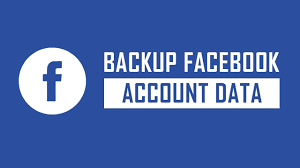Apple
How to Enable ‘Do Not Disturb’ Focus Mode on iPhone
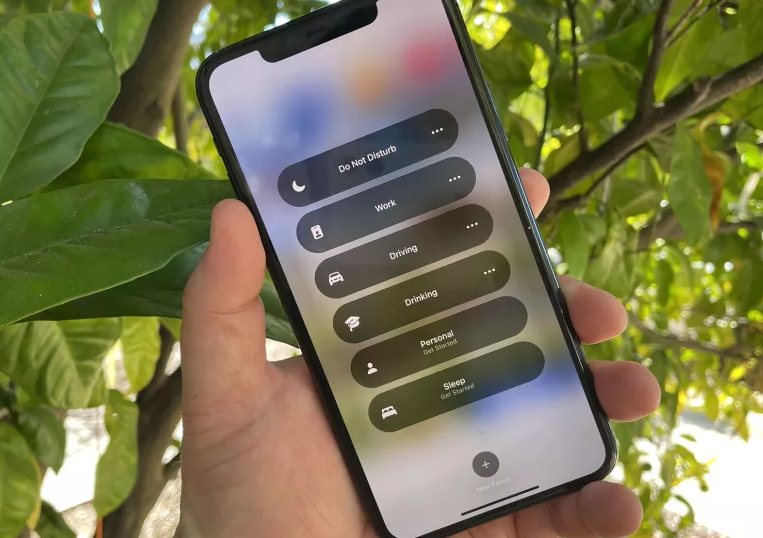
In the earlier part of this year, Apple released iOS 15, which included a new feature called Focus Status. To put it another way and in terms that are easier to understand, when you activate one of these “Focus” modes, you will only be able to get notifications from a specific set of apps that you have chosen beforehand. Every notification that is received from other applications will be sent to the Notification Summary as soon as it is possible, with the exception of notifications that are considered to be time-sensitive.
You should make it clear to everyone around you that you do not appreciate being bothered in order to eliminate any possibility of confusion arising from the situation. To allow other people to take advantage of the focus that you have on something, all you have to do is make sure that the ‘Share Focus Status’ toggle on your iPhone is turned on and then activate the ‘Do Not Disturb’ Focus mode. The ‘Do Not Disturb’ Focus Mode can be activated on an iPhone by following the directions that are described in this article. So let’s get started:
Read Also: How to Refresh Quick Add on Snapchat on iPhone or Android
How to Enable ‘Do Not Disturb’ Focus Mode on iPhone
You may activate Focus Mode on your iPhone in a few different ways: you can either just pull down the Control Center from the top of your iPhone, or you can ask ‘Siri’ to activate Focus Mode for you. Pull down from the upper right corner of the screen to activate the Focus mode within the Control Centre.
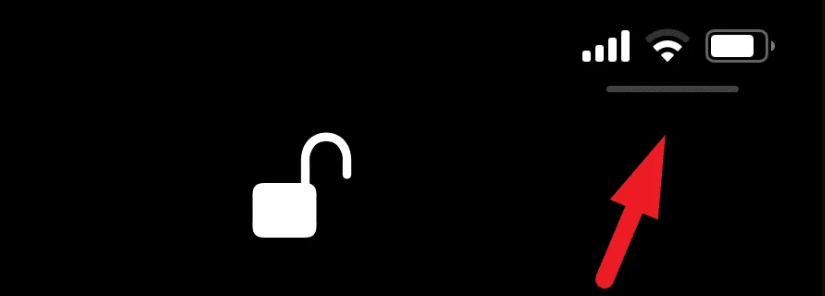
The next step is to select the ‘Focus’ tile with your finger.

After that, enable the ‘Do Not Disturb’ feature by tapping on the tile that says ‘Do Not Disturb’. That sums it up nicely.
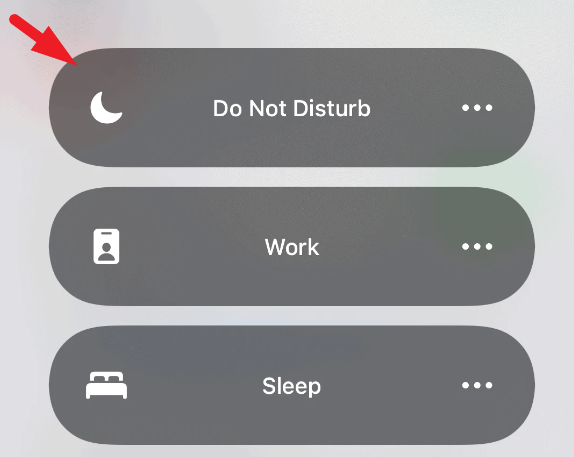
Simply addressing Siri with the command “Hey Siri, turn on Do Not Disturb focus” will immediately activate the Focus Mode feature of the virtual assistant. However, you will still have to manually turn it off in order for it to be turned off.
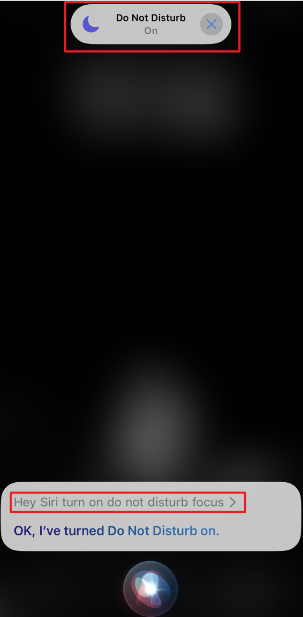
Tap the ellipsis icon (it looks like three horizontal dots) on the Focus Mode selection screen. This will allow you to schedule the deactivation of Focus Mode at a later time. After that, select the method that best suits your needs to turn it off immediately.
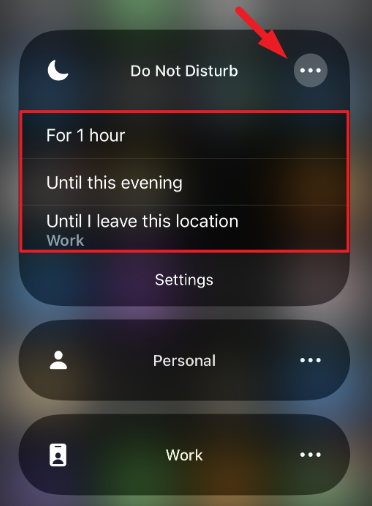
At this point, you should be familiar with how to activate the Focus Mode.
FAQs
Does Do Not Disturb show on iPhone messages?
Your status (DND, which stands for “Do Not Disturb”) is displayed in the status bar as well as on the Lock Screen, and the Messages app is updated with your status automatically. People who try to send you a message will be able to see that you have notifications muted, but they will still be able to alert you to something important if they feel it is necessary.
Can you tell if someone has Do Not Disturb on?
No, you cannot. Your phone will get through to that person’s voicemail as it normally would, but they won’t be able to answer because they won’t be able to hear their ringtone or see a notification on their home screen.
Why doesn’t my Do Not Disturb show in messages?
Navigate to the Settings > Focus menu. Choose the Focus that you created before. Select Focus Status, then switch it to the ON position.
Do Whatsapp messages get delivered on DND?
The Do Not Disturb setting only disables notifications; the app itself continues to function normally. Therefore, the message will be considered delivered if the app is able to successfully receive it.
What happens when someone turns on Do Not Disturb?
Your alarms won’t make noise. In the event that you receive a call, a message, or a notification, your smartphone will not vibrate or emit any sounds. You won’t be able to hear any of the sounds that are produced by music, videos, games, or any other form of media. You won’t lose the ability to hear the other party if you’re having a conversation over the phone.