Guide
How to Fix Vizio Smart TV Stuck in Zoom Mode

The picture quality of Vizio Smart TVs is superior to that of competing brands of Smart TV. Your Vizio TV enables you to change the picture settings to reflect your preferences. You can turn on Zoom Mode to view the content at a higher resolution than the standard screen resolution. Nevertheless, seeing items in Zoom mode for an extended period can be frustrating, particularly when black bars surround the content. If you do not enjoy using the Zoom mode, you can quickly and easily disable it by navigating to the Accessibility Settings menu on your Vizio Smart TV. If you choose not to turn it off, however, the following post will explain how to fix a Vizio Smart TV that is stuck in Zoom Mode:
Read Also: How to Block YouTube on Vizio TV
How to Fix Vizio Smart TV Stuck in Zoom Mode
Because of technological difficulties, you may find that you are unable to alter the Zoom mode and are instead forced to use the current settings. When this happens, you should look at the troubleshooting procedures to figure out how to fix the issue.
1. Restart Vizio TV
1. Press the button labelled “Menu” on the remote.
2. Select System from the drop-down option that appears.
3. Pick the option to restart the TV.
4. Select the Restart option from the pop-up menu and confirm your selection.
5. After turning on the Vizio TV, check to see if the Zoom mode is still active.
2. Soft Reset Vizio TV
1. Power off your Vizio TV and remove the power cord from the wall outlet.
2. Hold down the ” Power “ button on the remote for ten seconds.
3. The third step is to remove your finger from the button.
4. Plug the power cable into the back of the television, and then turn it on.
3. Contact Broadcaster Support.
There is a possibility that there will be difficulty with the Broadcasting side in terms of streaming the video at a particular resolution. You could check with the other channels to see if it streams in Zoom mode. In that case, get in touch with the Broadcaster Support staff so the problem may be fixed.
4. Factory Reset Vizio TV
If disabling the Zoom mode with the methods outlined above is unsuccessful, you might try resetting the TV to its factory settings.
1. To access the system settings, press the Menu button.
2. Click the button labelled “Reset to Factory Settings.”
3. Select Reset TV from the menu that appears in the pop-up.
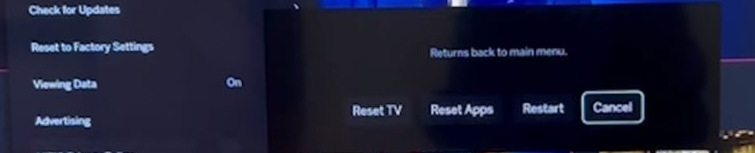
4. Your TV will power down, and its settings will be restored to factory defaults.
5. Contact Vizio Support
If none of the measures outlined above are successful, the final step is to contact the Vizio Support Center. If you explain the Zoom problem to the Support Agent that appears on your Vizio Smart TV, they can direct you toward a solution to the problem and help you resolve it.
FAQs
Why is my Vizio TV stuck on widescreen mode?
If you want to change the aspect ratio of your Vizio TV and it is stuck in wide mode, go to the Menu, select System, and then select Aspect Ratio. You might also try going to the Accessibility option and turning off the Zoom mode there. If none of these solutions works, you can avoid any issues or errors by doing a factory reset on your Vizio TV.
Why is my TV stuck in widescreen mode?
Look on the back of your remote control for a button labeled “Wide” or “Zoom” or one that has an icon of a TV screen with arrows on it. To switch between wide modes, continually press the button located on your remote control. By pressing this button, you can cycle between the various Wide Mode settings that are available to your TV, which may improve its ability to appropriately display the signal.
Why is my display so zoomed in?
To get started, tap the Windows Key and the letter I together to access the Settings app. Once you have opened the Settings app, head on over to the Display settings. You will find the ability to alter the display’s zoom level in this section. This applies to the entire display. Utilize the slider to make the necessary adjustments to the zoom level to achieve the required size.
Why is HDMI screen zoomed in?
When utilizing the HDMI TV as a monitor, find the Aspect Ratio you are currently employing and make sure it is set to Screen Fit. Do this whenever you use the HDMI TV. In place of a selection for a certain aspect ratio, certain models will include an overscan setting. If this is the case, make sure that the Screen Fit option is selected so that you get the best results possible, or turn off the overscan feature.


















