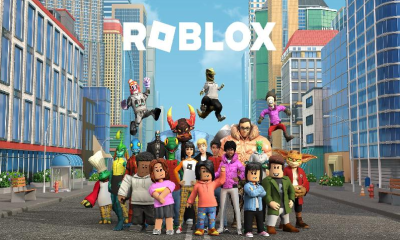Guide
How to Get Rid of Reels On Facebook
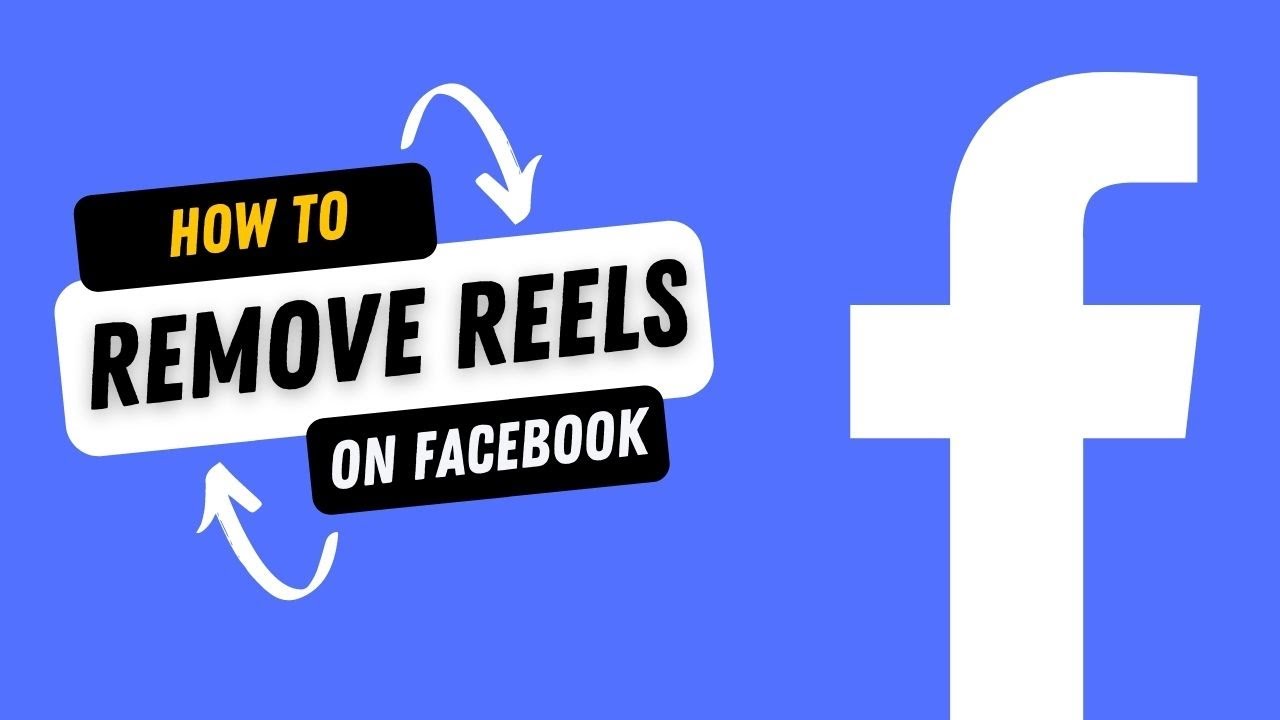
Short films, known as reels, are suddenly popping up in the stream on the Facebook app. Facebook does provide a setting to conceal the reels, but after you close the app, they reappear. Fortunately, there are a few easy ways to ban short films on the site. It is possible to deactivate or disable the Facebook app’s reels and short movies by following these four simple steps.
Social media networks like Instagram, Facebook and YouTube have been overrun by short video clips since Tiktok was banned. For the time being, the Facebook app displays only short videos shared on Facebook and Instagram reels.
People who use Facebook primarily for networking may find these short movies quite irritating even if many enjoy them for amusement purposes. In addition, the content of these films is frequently profane or otherwise objectionable, so you should avoid them.
Unfortunately, Facebook doesn’t have a distinct option to block short videos at this time. To conceal something in the three-dot menu, press the “hide” button, but it’s worthless. If you want to get rid of the reels on your Facebook Android app, there are a few solutions listed below. Read on!
Read Also: How to Hide Mutual Friends on Facebook
How to Get Rid of Reels On Facebook
Turn Off Autoplay for Reels or Short Videos
This option is available if you don’t mind having Facebook short films show up in your feed but don’t want them to immediately start playing. Here’s how to go about it:
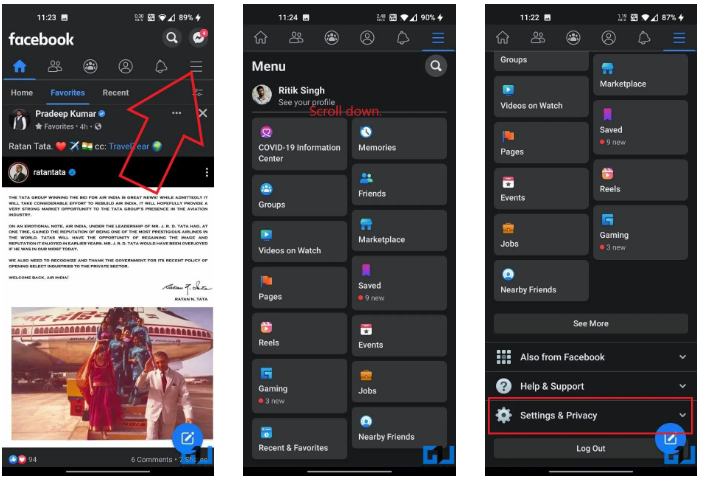
1. On your Android phone, open the Facebook app and log in.
2. Top right, you’ll see a hamburger menu.
3. Go to Preferences & Privacy > Settings and make your changes there.
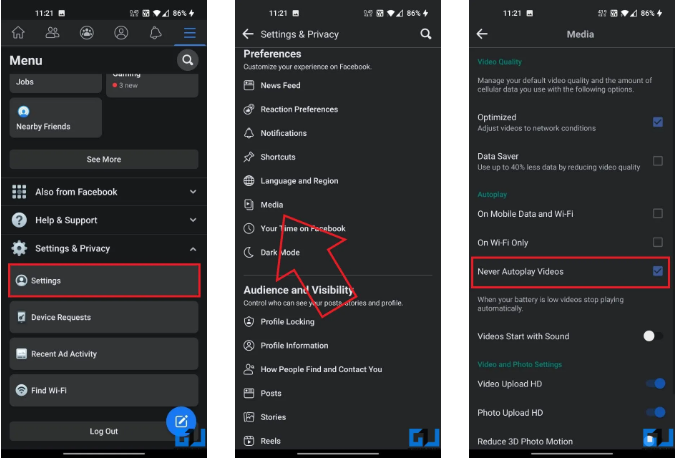
4. To access the media section, go to the bottom of the page and click on Media.
5. Enable Never Autoplay Videos in the Autoplay section.
Use Facebook in Browser
The second alternative is to access Facebook directly from your browser. Videos under two minutes in length and other amenities like as audio and video rooms are unavailable on the Facebook mobile site.
Switching to the online version of Facebook and creating a shortcut to it on your home screen, as seen below, can provide you with a more organized and clutter-free experience.
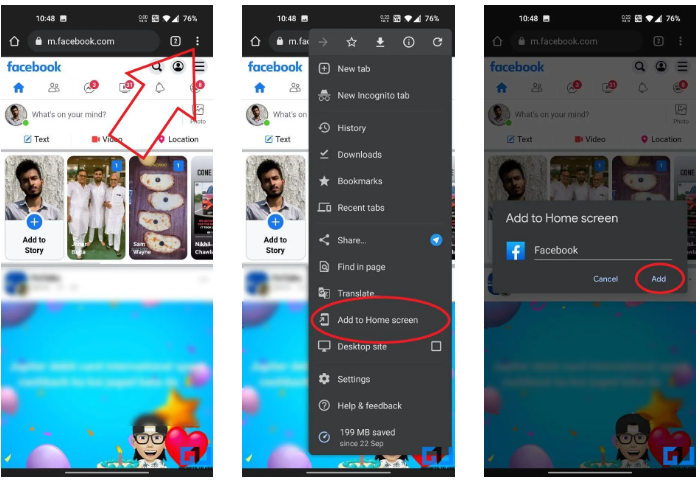
1. Open Google Chrome on your phone and enter your password.
2. If you haven’t already, go to m.facebook.com and log in using your Facebook account.
3. To access the three-dot menu in the upper right corner, press and hold the three dots.
4. Add to Home Screen may be found by clicking on it.
Use Third-Party Facebook Apps
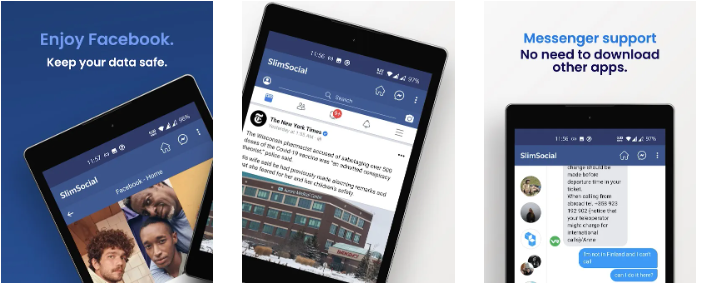
Users who experience poor or sluggish performance while using Facebook in the browser may want to experiment with the Facebook clients. There are a number of third-party Facebook applications available on the market that provide additional functionality and customizability choices.
There will be no unpleasant reels or rooms here because the majority of these applications are web-wrappers (more like visiting Facebook in the browser with extras), as opposed to other gaming apps. SlimSocial, Phoenix, Friendly Social Browser, and other popular Facebook clients are just a few of the options available.
Bonus- Hide Your Instagram Reels from Facebook
Like we previously discussed, Facebook also promotes Instagram reels from time to time on its site. You may prevent Facebook from showing your reel movies in its app if you are a reel creator. To do so, follow the procedures outlined below:
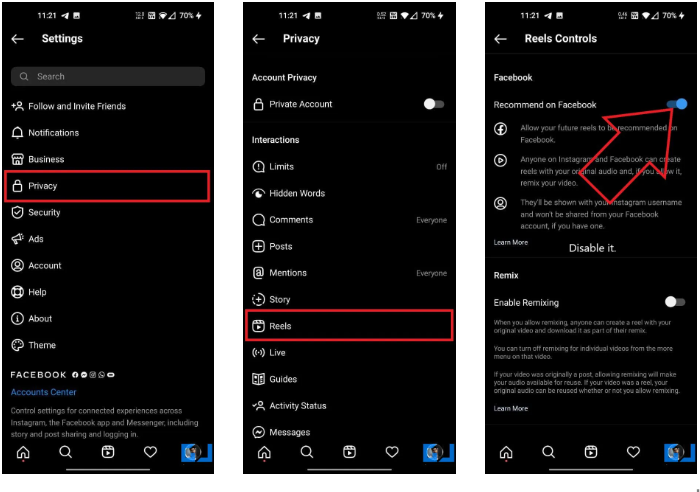
1. Launch the Instagram application on your smartphone.
2. Navigate to the profile tab.
3. Click on the hamburger menu and then select Settings from the drop-down menu.
4. Select Reels from the Privacy drop-down menu.
5. Disable the Recommend button on Facebook by clicking on the toggle.
Video