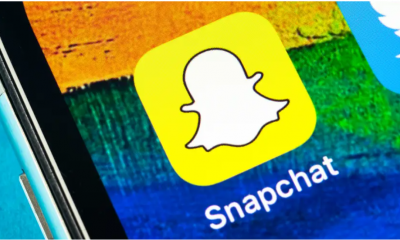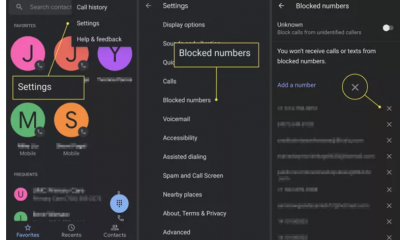Guide
How to Hide Channels on Your Roku TV

You may easily and quickly hide the streaming apps on your Roku by deleting the program from your Roku device. If you are using the official Roku Channel app and you want to conceal the live TV channels that are available on the app, you can easily do so by selecting the in-built option that reads “Hide this Channel.” If you are not using the original Roku Channel app, you cannot easily hide the live TV channels that are accessible on the app. Your children won’t be able to view any information that you find objectionable or inappropriate if you conceal the Channels on the Roku TV that they use in your home. This keeps them safe from Roku. By reading this post, you will get the knowledge necessary to hide channels on your Roku TV. So let’s get started:
Read Also: How to Get and Activate FOX Nation on Roku
How to Hide Channels on Your Roku TV
Streaming Channels:
The only way to conceal streaming channels on Roku, such as Netflix, is to delete the channel entirely from the Roku device itself. This is the only option available. To conceal the streaming channels on your Roku TV, follow the instructions that are provided below.
1. From the main page of Roku TV, navigate to the My Channels section and pick it.
2. Using your Roku remote, navigate to the channel whose subscription you wish to cancel, and then press the * button.
3. When you click the button, a menu with a list of choices will show on the screen.
4. Select “Remove channel” from the list of available options in the menu.
5. Once more, choose the Remove channel option to erase the application from Roku. In order to finish the process, enter the Roku TV PIN when required to do so.
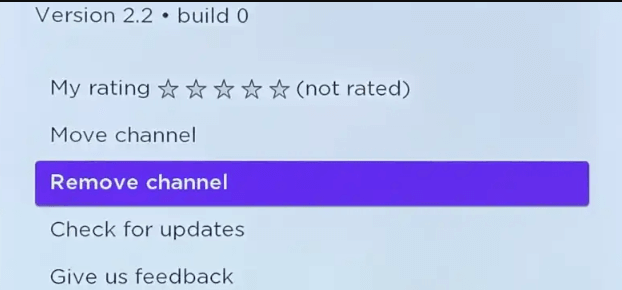
Live TV Channels
Every Roku streaming player has a pre-installed version of “The Roku Channel” app by default. Free streaming of more than 350 live TV stations is available through this app. You can conceal any TV channel from view within the Roku Channel app by following the instructions that are provided below.
1. From the home screen of your Roku, scroll down until you see the Live TV option, and then pick it.
2. This page allows users to browse the live TV channel guide, which lists all available channels.
3. Using your Roku remote, navigate to the live TV station you want to conceal, and then press the * button.
4. Select the option to Hide this channel from the pop-up menu on your Roku TV to conceal the live TV channel that is now playing.
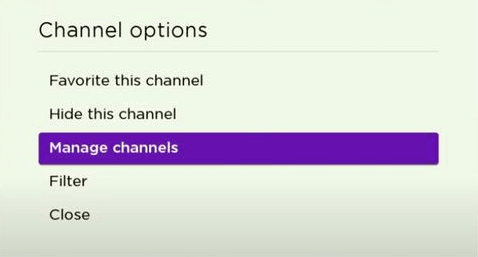
FAQs
How do I block a YouTube channel on Roku?
Select the My Channels option using the Roku remote control when you are presented with the Roku home screen. You may add a star rating by going to YouTube and then pressing the settings button on your Roku remote. Select the Remove channel option, then push the OK button.
Can I block a channel on YouTube TV?
Tap the three dots that appear in the upper right corner of the screen if you are using the YouTube app on your mobile device. Next, select the option to ‘block user’ from the menu. You should navigate to the ‘About’ section of the channel that you have chosen to watch on YouTube if you are using a laptop.
Can I block channels on Roku?
You are able to restrict access to content on the Roku Channel, which is Roku’s streaming service, based on the rating of the content. To do this, open the Settings menu on the channel, and then click “Parental Controls.” You will be able to limit playback based on the rating of the content as well as set a PIN for purchases or rentals of content.
Is Roku taking off YouTube TV?
Due to the removal of YouTube TV from the Roku channel shop in April 2021, many users are now required to make use of a workaround in order to view YouTube TV on Roku.
Does Roku allow YouTube?
The YouTube software that is available for Roku devices comes equipped with a convenient guest account that allows users to access free material without having to log into a Google Account. After installing the Roku YouTube app, you won’t require any extra configuration before you can begin watching your preferred videos.
Are all Roku channels legal?
Because Roku brings you streaming video through completely legitimate sources, both free and paid, the question of legality is moot. If maintaining the issue’s impeccable legal standing is important to you, then you need not be concerned. Because it was designed from the beginning to play media that required a license, Roku does not in any way violate any laws.