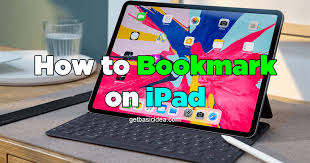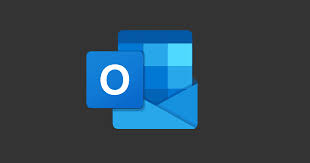Guide
How to Install and Activate ESPN App on Samsung TV
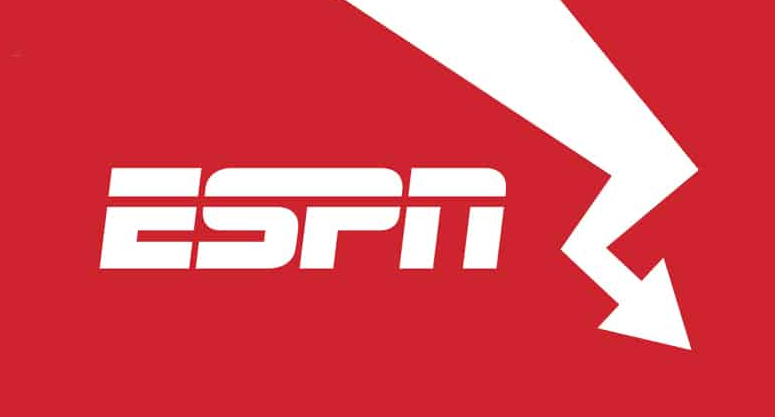
ESPN is among the most well-known sports networks in the world, and it provides live coverage of all kinds of sporting events. The television network is made up of a variety of channels, some of which include ESPN2, ESPN3, ESPNU, ESPN Deportes, and a large quantity of other channels. If you have a Samsung Smart TV, you can watch any channel you choose by downloading the ESPN app directly from the SmartHub of your television. If you don’t have a Samsung Smart TV, you won’t have access to this feature. By reading this guide, you will acquire the knowledge necessary to successfully install and make use of the ESPN app on your Samsung TV. Having said that, let’s get this show on the road:
Read Also: How to Scan for Channels on Your Samsung TV
How to Install and Activate ESPN App on Samsung TV
Connect your Samsung smart TV to a reliable WiFi network and check that the download speed is greater than 25 megabits per second before installing any applications. You can also check the internet speed by performing a speed test on the browser that comes pre-installed on your Samsung TV.
1. After turning on your Samsung Smart TV, head to the home screen to get started.
2. You can access the Menu or Smart Hub by pressing the corresponding button on your remote control.

3. Following that, locate the Apps menu in the bottom-left corner of the screen and select it.
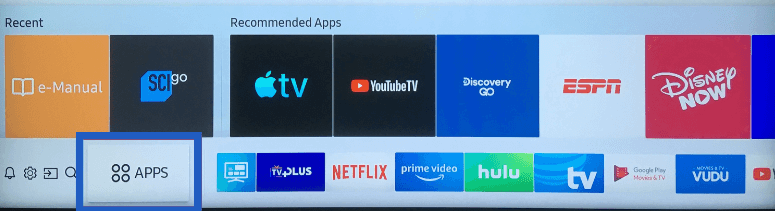
4. Select the box labelled “Search,” then type “ESPN” utilising the virtual keyboard that appears.
5. Choose the ESPN app from the results of the search, then click the Install button.
6. After the installation is complete, select Open from the menu to launch ESPN on your Samsung Smart TV.
The ESPN app will supply an activation code in order to link the account because it is very difficult to configure the login credentials (email address and password) with the smart TV remote. You just need to use the web browser on your mobile device in order to activate it.
7. Launch the application once it has been installed, and then tap the gear icon that is located in the upper right corner.
8. Select the subscriptions option located on the left-hand side of the menu pane, and then select the option to Log In.
9. Go to the official activation website for ESPN, which can be found at https://www.espn.com/watch/activate.
10. Next, key in the activation code that was shown on your television.
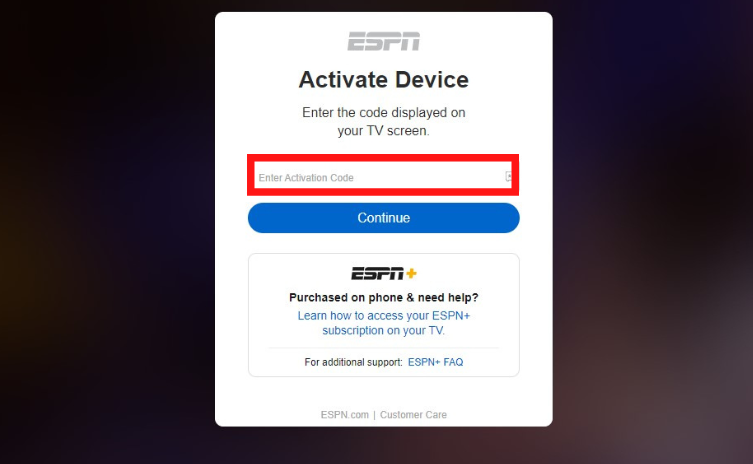
11. After tapping the Continue button, enter the username and password associated with the ESPN account that has a Plus subscription.
12. At long last, your Samsung TV will allow you to view all of your preferred sporting events and programming.
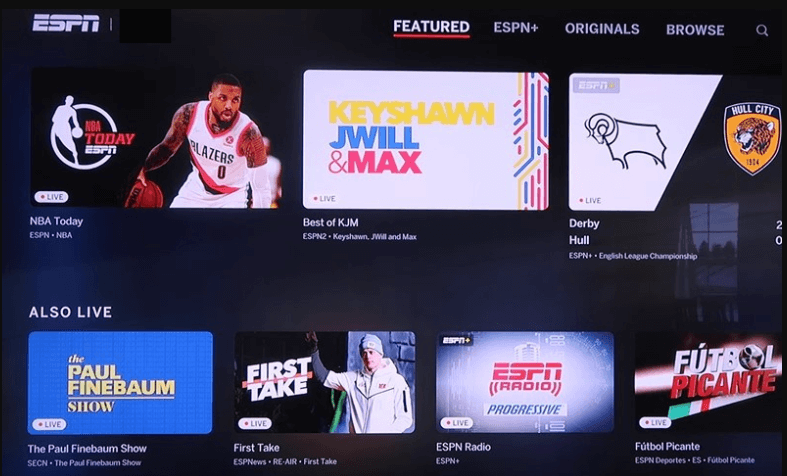
FAQs
Why wont my ESPN app work on my TV?
There are a variety of troubleshooting steps and solutions available to you in the event that ESPN+ is not functioning properly on the streaming device you are using. First, check that you are connected to a stable internet source, and then try opening the ESPN app again. You could also try restarting the device, clearing the cache from the ESPN app, and checking to see if the service is currently offline.
Can you put ESPN app on Smart TV?
Televisions with built-in intelligence. Your ESPN+ subscription gives you access to content on smart TVs manufactured by Android, Apple, Samsung, and Amazon (Fire TVs). You are able to download the ESPN+ app onto the home screen of each of these televisions. On some models, such as many of the most recent Samsung Smart TVs, you’ll even be able to sign up for an ESPN+ subscription directly on the TV itself.
Why does my Smart TV not have ESPN+?
Because ESPN Plus is not a traditional television station, you will need to download the ESPN app in order to watch it. If you have a smart TV that is either wirelessly linked to the internet or connected to the internet via an ethernet connection, downloading the ESPN app should not present any difficulties for you.
Why won’t an app install on my Samsung TV?
It’s possible that an issue with your internet connection is preventing your Samsung TV from downloading apps. Your first step should be to reset your Wi-Fi modem. Whether that doesn’t fix the problem, try opening any streaming app and seeing if you can watch anything using that. If previously downloaded apps do not function either, the issue may lie with your connection to the internet.
Is ESPN+ app the same as ESPN app?
ESPN+ access is additionally remembered for the ESPN application. NOTE: ESPN+ is a different direct-to-customer item. All subtleties on ESPN+ can be found on the ESPN+ support page tile.