Gaming
How to Make Your PS4 Download Faster

The PlayStation 4 is one of the gaming systems that has sold the most units in the history of the industry, although a significant number of first-generation consoles have issues with the Wi-Fi card. The speed of the connection is often far lower than it should be, which is a concern considering that many games have download sizes that are in the hundreds of terabytes.
You can speed up the downloading of games on your PlayStation 4 by following a few simple steps. If you want to download something like Red Dead Redemption 2, you will require the highest feasible download speed.
Read Also: How to Update Fortnite on PS4?
How to Make Your PS4 Download Faster
Use an Ethernet Cable
Wi-Fi connections are often much slower than those made via an Ethernet cable. In many of the initial units of the PlayStation 4, the Wi-Fi card was broken. A hardwired connection is more stable and gets around this problem.
Move Your PlayStation Closer to The Router
The speed of the PlayStation’s Wi-Fi connection is severely impacted by both distance and interference. You will have slow rates, sometimes even lower than one megabit per second, if your PlayStation and network are located in separate rooms that are separated by many walls.
For optimal performance, the PlayStation 4 and the router should be located in the same room and have a clear line of sight to one another. Even putting the PlayStation 4 within a cabinet can prevent it from connecting to the internet, which will result in slower download speeds.
Don’t Play Games While Downloading
While the PlayStation is in the process of downloading a new game or file, you shouldn’t use the console for any other purposes. Both single-player and multiplayer video games might cause a connection to become more sluggish.
Any activity that requires a connection to the internet or the transmission of a significant quantity of data may cause the download to take precedence, which may negatively impact your gaming experience.
Update Your PlayStation
Make sure that the operating system for your PlayStation is updated to the most recent version. The console receives regular updates from Sony, which fix any bugs that may have been discovered. The most recent version of the operating system fixes any security holes that may exist and may also increase download speeds.
- Launch the menu on your PlayStation 4, and then navigate to the Settings option.
- Keep scrolling down until you reach the System Software Update option.
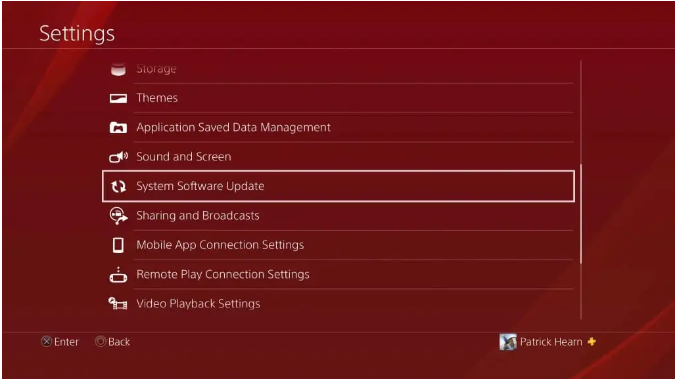
- If there is an update available, you will be able to begin installing it from this screen. You can also check to see if your machine has the most recent updates installed.
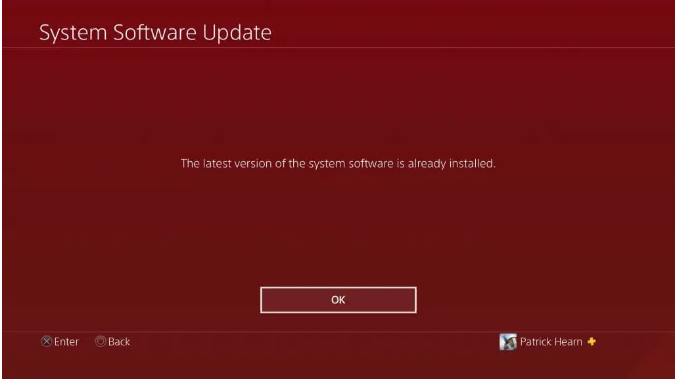
Use Rest Mode to Download While You Aren’t Playing
When you aren’t actively using your PlayStation 4, you can download games by switching to the console’s rest mode. It is the most effective method for keeping content up to date without affecting the amount of playtime available. It is possible that you may need to re-enable your PlayStation to remain connected to the Internet when it is in rest mode in order for it to keep downloading games, despite the fact that this setting is turned on by default.
- Launch the menu on your PlayStation 4, and then navigate to the Settings option.
- To access the Power Save Settings, scroll down.
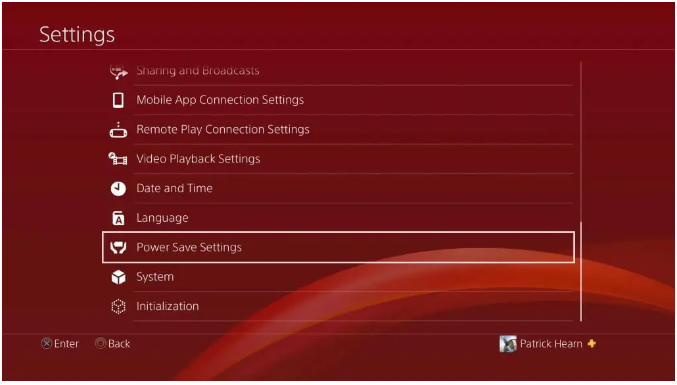
- Select Set Features Available in Rest Mode.
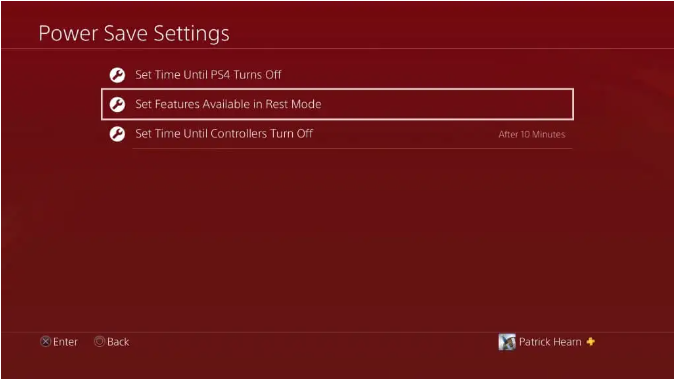
- Choose to Keep Your Connection to the Internet Active.
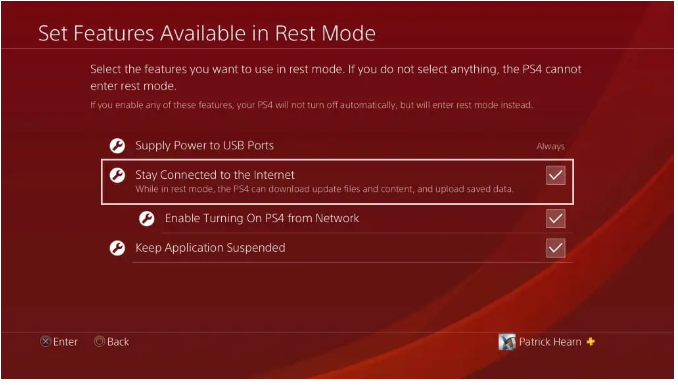
If you follow these steps, you will be able to keep downloading programmes even when your PlayStation 4 is in rest mode.
Change Your DNS Settings
DNS stands for Domain Name System. To put it more succinctly, this is a group of servers. You can establish individual DNS network addresses on your PlayStation if the default connection does not work, but the console will automatically connect to your domain name server (DNS). When switching to a different DNS provider, the download speeds of many customers have increased, as observed by those users.
- Launch the menu on your PlayStation 4, and then navigate to the Settings option.
- Choose the Network option.
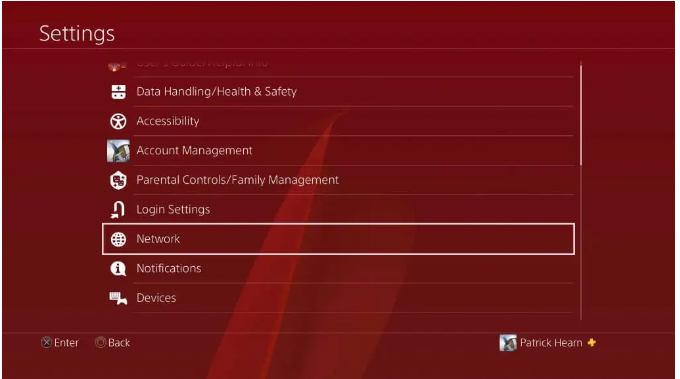
- Choose to configure your internet connection.

- Pick either the Use Wi-Fi or the Use a LAN Cable option.
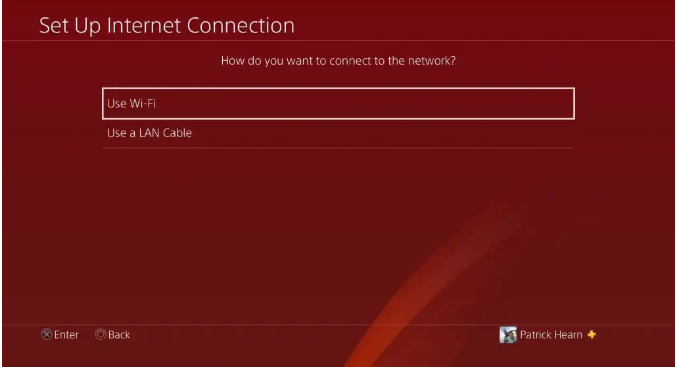
- Choose the Custom option.
- If you pick Wi-Fi as your connection method, choose the Wi-Fi network that you wish to use and then select Automatic.
- Choose the option that says “Do Not Specify” for the DHCP Host Name.
- Choose the Manual option for the DNS Settings.
- In the Primary DNS field, enter 8.8.8.8, and in the Secondary DNS field, enter 8.8.4.4.
- Make sure that the MTU settings are set to Automatic.
- Choose Not to Use This Proxy Server as the option.
After making these adjustments, you will need to restart your PlayStation 4 and run a test to determine the connection speed. Because the primary and secondary DNS servers given above are some of the most popular and highly recommended options for PlayStation 4 connections, the speed should be significantly improved over what it was previously.
Pause and Resume Downloads
You have the option to pause and then resume a download if you are simply downloading a single file at a time and the download begins to stutter or move more slowly than normal. The PlayStation will slow down the download in the event that your connection becomes unstable or disappears entirely. Even if your connection is restored, your console can keep using the slower speed even after it’s been fixed.
Choose a file to download, and then click the Pause button.
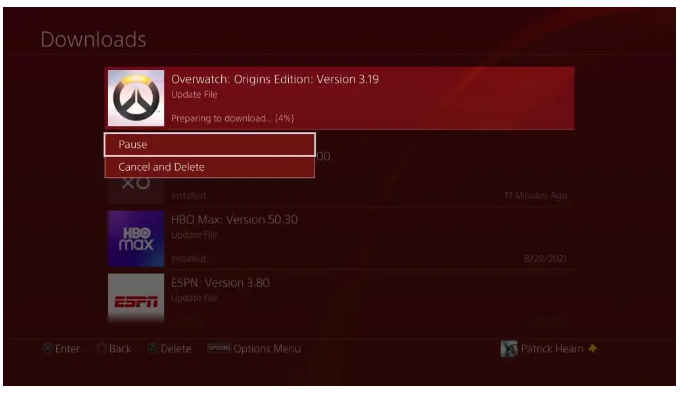
By choosing the download that has been halted and then selecting Resume, the PlayStation is compelled to rejoin to the download server, which in turn speeds up the particular download that was being paused.
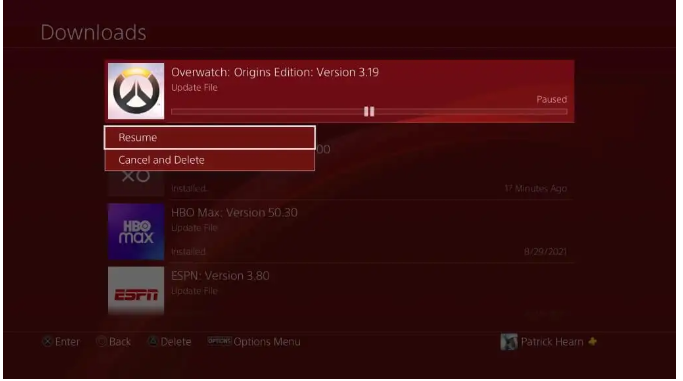
Even if you have a PlayStation 4 system from generation one, you don’t have to put up with painfully slow download rates. Utilize these tips to increase the speed of your PlayStation 4 downloads so that you can spend more time playing your favourite games.
Video
FAQs
Does PS4 download faster in rest mode?
Because the console is able to devote all of its resources to the download of the game when it is in Rest Mode, the PS4 and PS5 are both capable of downloading games substantially faster.
Why is PS4 download so slow?
There are a lot of different things that could be causing your Internet connection to feel slow. It’s possible that the issue is with your modem or router, the Wi-Fi signal, the intensity of the signal on your cable connection, devices on your network that are using up all of your available bandwidth, or even a slow DNS server.
Does the PS5 download faster than PS4?
According to reports from reviewers today, the download speeds for the PS5 are expected to be much faster than those of the PS4 when using the same internet connection. This could be beneficial for you if you had hoped to download some of the PS5 launch games once you received your console in the mail.
Do games download faster with Ethernet?
Utilize a cable for Ethernet.
Your internet connection will become more robust once the Ethernet cable has been connected, and you should notice a significant increase in the rate at which downloads occur.
Do games download faster in standby mode?
Games will download far more quickly while the Xbox is in sleep mode compared to when it is being used normally. This is possible because the Xbox can devote its whole processing capacity to downloading the game, rather than having to divide that capacity in order to run an existing game while also downloading a new one. Because it is quicker, many users choose to download their games when their computer is in sleep mode.
Why is my PS4 so slow on Wi-Fi?
Reasons for the PlayStation 4’s Sluggish Wi-Fi
Among these possible explanations are: It can be difficult for the console to identify (and connect to) the internet if there is interference, such as if there are brick walls or other structural concerns in the way. A connection that is unable to handle the simultaneous streaming of several devices because it is overloaded.













