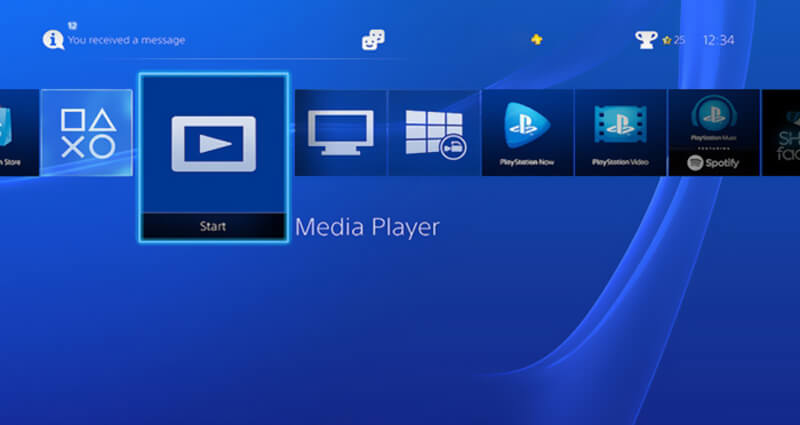Guide
How to Play DVDs on PS4

Sony Computer Entertainment (SCE) produced the PS4 (PlayStation 4) video game console, which is the most popular video game console in the world. The PlayStation 4 is capable of providing the ultimate gaming experience. A UHD Blu-ray game disc, with a resolution of up to 4K, may be played with ease on a PS4. It appears that playing a regular DVD disc is a simple process. Many consumers, on the other hand, have expressed dissatisfaction with the fact that the PS4 is unable to play DVDs. So, let us return to the original question: can the PS4 play DVDs?
The answer is YES, and the PS4 has the potential of playing Blu-ray, DVD, and 3D films, among other formats. It also has some essential apps that will make it easier for you to enjoy music and movies on the go. In this post, we’ll show you two different ways to play DVDs on your PlayStation 4.
Read Also: How To Update Disney Plus App On PS4
Part 1. How to Play DVDs on PS4 (Regular Way)
PlayStation 4 has the capacity to play DVDs and Blu-ray discs, which was previously mentioned. In fact, as long as you insert the DVD disc into the player, you will be able to easily start the DVD playback.
Step 1: Insert the DVD disc that you want to use with your PS4 console into the console.
Step 2: The DVD will instantly start playing the movie or television show that is contained on it. Alternatively, you can navigate to the Video area of the XMB menu and press the X button on the movie title to start playing the DVD disc.
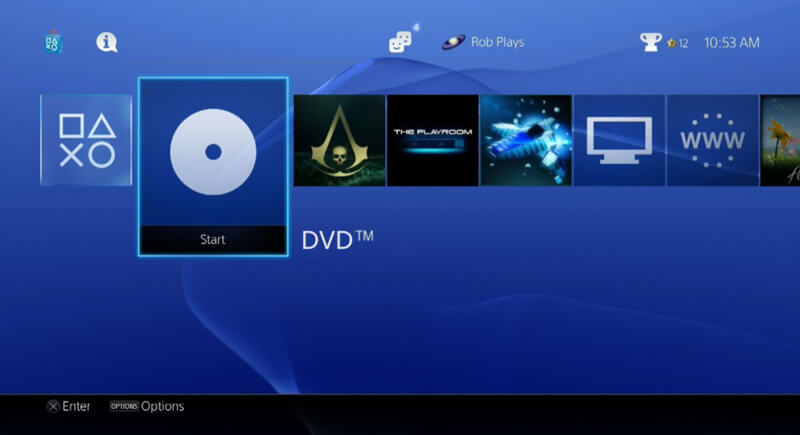
It’s simple to control video playing on the PS4 console after you’ve inserted a DVD into it with the PS4 controller and the on-screen user interface. To play DVDs on the PlayStation 4, you must first connect the PlayStation 4 to a reliable and steady network connection. Furthermore, you must update the PS4 to the most recent operating system version. You must update your PS4 Slim or PS4 Pro to a version 1.50 or above in order to use this feature.
When you connect your PS4 to a stable network connection, it will automatically notify you that there is a system update available, in the majority of circumstances. However, if you receive an error message stating that the DVD cannot be played on the PS4, you should first attempt updating the system version. To do so, navigate to the Settings menu and select the System Software Update option from the drop-down menu. You can now proceed to download and install the latest PlayStation 4 system by following the on-screen directions.
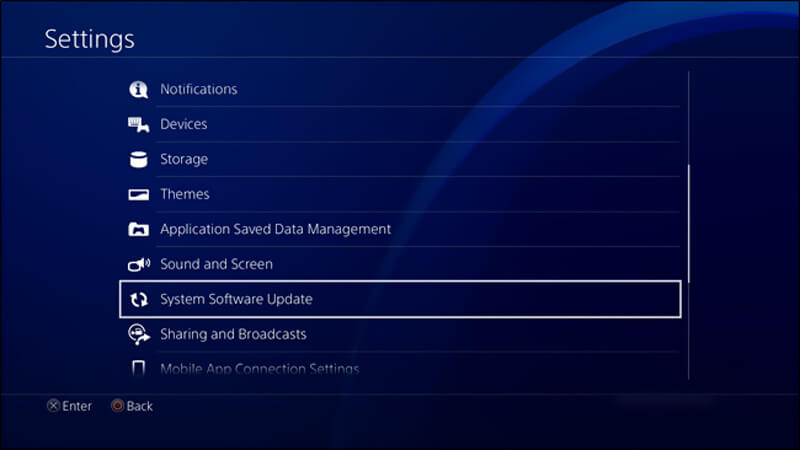
Part 2. Better Way to Play DVDs on PS4 (Recommended)
In reality, if you need to play DVDs on your PS4, you can first rip the DVD to a video format that is compatible with the console. According to the PS4’s official website, the console is compatible with H.264/MPEG-4 AVC High Profile Level 4.2 video compression. The professional Vidmore DVD Monster is highly recommended for converting DVDs to PS4 video files while maintaining the original visual and sound quality of the original DVD.
Simply click on the “Download Now” button above to obtain a free copy of this excellent DVD to PS4 ripping programme for your computer, which you can then install and run. You can now insert the DVD disc that you want to play on your PlayStation 4. If your computer does not come with a DVD driver, you will need to attach an external hard driver to complete this task.
To begin, select the Ripper function in the top-central section of the primary interface when you first boot up the programme. Then select the Load DVD option from the drop-down menu. To import your DVD, select Load DVD Disc from the drop-down list and then click the Load button.
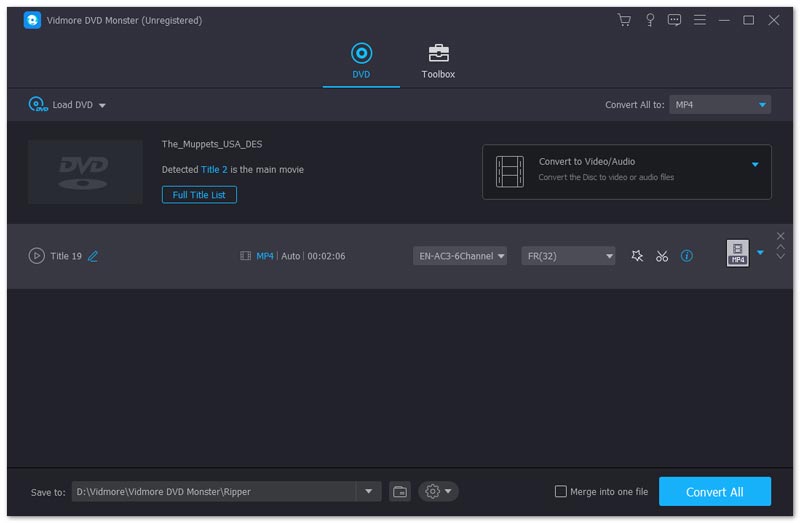
If there are multiple video files on the DVD disc, you must choose the precise ones you want to play on the PS4 during this step, and then select an appropriate output format for each of those selected video files. When you are in the output format selection window, you may select the appropriate output format by selecting Device > Games > PS4 from the drop-down menu. Now you can save the DVD as a video file that is compatible with the PS4 by pressing the Rip button. The procedure outlined above demonstrates how to extract a DVD to a hard drive in order to save it in the digital format that the PS4 computer supports.
After converting a DVD to a video file that is compatible with the PlayStation 4, you may transfer the file to the PlayStation using a USB device. After that, you may easily play it using the Media Player application on your phone. If you do not already have this app installed on your PlayStation 4, you may get it from the PlayStation Store. You may learn how to play MKV videos on the PlayStation 4 in this section.