Guide
How to React to Instagram Messages With Emojis

Instagram has revealed that direct messages will receive an update in late 2020. (direct messages). In the most recent version, a Messenger experience was added to the app. This includes colourful messages, replies, and emoji responses to those messages. You are able to respond to various messages using a variety of emojis thanks to emoji reactions. You use different emojis, such as happy smiles, symbols, animals, and so on, rather than the standard heart emoji.
There are also stickers available in the form of selfies, boomerangs, and emoticons that you may utilise. You also have the option to activate the vanish mode, which makes it so that messages disappear after they have been viewed. You will discover how to respond to Instagram messages on Android and iOS using emojis, as well as the reason why Instagram emoji reactions aren’t working and how to fix it in this guide.
Read Also: How to Get Rainbow Text on Instagram Stories
How to React to Instagram Messages With Emojis
Here is a rundown of the various emoticons you can use to respond to messages on Instagram:
1. Go to your Instagram profile and tap on the menu icon
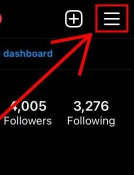
The first thing you need to do is head on over to your profile on Instagram. Tap on your profile photo, which is located at the very bottom of the navigation bar. At this point, you should open the menu. To do this, hit the menu icon that is located at the very top of the navigation bar.
2. Tap on “Settings”
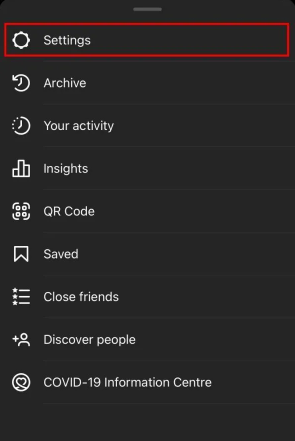
The menu will become accessible once you have tapped on the icon that looks like a menu. The menu contains numerous options. This includes the “Settings” tab, the “Archive” tab, the “Your activity” tab, and a few more tabs as well. You will need to go into your settings in order to alter the messaging. As a result, in order to access your settings, you will need to press on the “Settings” button.
3. Select “Update Messaging”
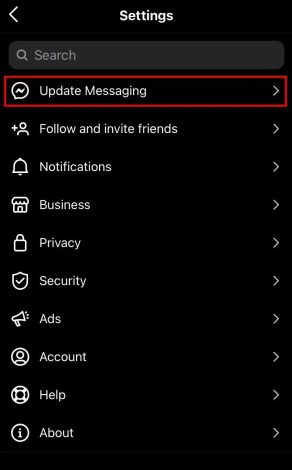
You will be sent to the settings page once you have pressed on the “Settings” button. The page for configuring settings has a number of different options. This contains features such as “Follow and invite friends,” “Notifications,” “Update Messaging,” and a lot more. If you haven’t already updated your messaging, you won’t see the option to “Update Messaging” until later.
You will need to upgrade your messaging app on Android or iOS before you can respond to Instagram messages using emojis. To do so, tap on “Update Messaging”.
4. Tap on “Update”
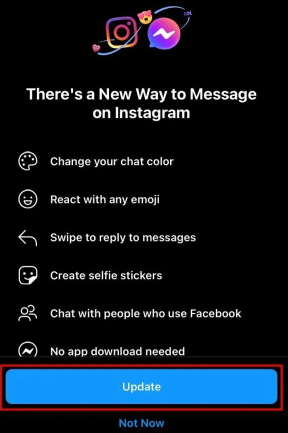
You will get to the page titled “There’s a New Way to Message on Instagram” once you have tapped on the “Update Messaging” button on Instagram. On this page, you’ll find information on the update and what it entails. The upgrade enables you to do things like change the colour of your chat, react with any emoji you choose, swipe to respond to messages, and a lot more.
You do not require the Facebook Messenger app in order to carry out these steps. Simply selecting the “Update” button will bring the Instagram messaging feature up to date.
5. Tap and hold the message, then tap on “+”
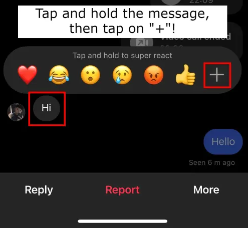
Emojis can now be used to respond to Instagram messages once you have the latest version of the app and have upgraded the messaging feature.
In the first step, you’ll need to find the message on Instagram to which you wish to respond. You must now tap and hold the message in order to read it. This will bring up a chat bubble that has six different emoticons to choose from. You have the option of selecting one of the emojis to represent your response to the communication. If you want to see the full list of emojis that you can use to react to the message, touch on the “+” icon that is located in the upper right corner of the screen.
6. Select the emoji that you want to react with
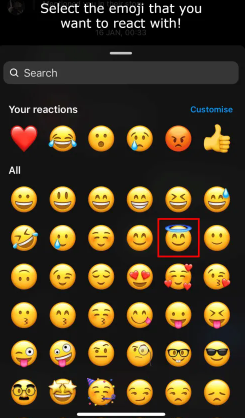
After you have tapped on the “+” icon, a list of emojis that you can use to respond to the message will appear for you to choose from. You can change the emojis that appear by default by tapping the “Customize” button in the “Your reactions” section. Now, select an emotion by tapping on it, and then pick an emoji to replace it with.
You can also tap the “Reset” button to remove any customizations you’ve made. If you do not wish to modify your reactions, all you need to do is search for the emoji that corresponds to the way you would like to react to the message, and then select it. For instance, if you want to respond with the face that has a smile and a halo over it, all you have to do is tap on it.
7. You’ve successfully reacted with an emoji
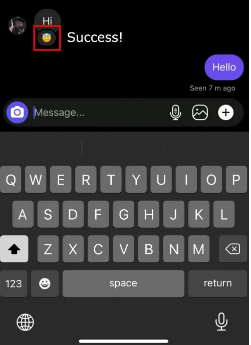
Once you have selected the emoji, it will appear beneath the person’s message after you have done so. You have responded to the Instagram message with an appropriate emoji. Congratulations! Altering your response whenever you see fit is also an option available to you. To accomplish this, tap and hold the message, then select the emoji that represents the feeling you wish to express in response to the message.
FAQs
Why can’t I react to Instagram messages with emojis?
It is necessary for you to update the messaging. What is this, exactly? You can get the most recent version of Instagram by going to the app store for either Apple or Google and searching for the app.
How do you do quick reactions on Instagram?
Simply double-tap the story message to like a reaction that someone has posted. After then, a bright red heart will display directly underneath the reaction (message). Tap and hold the reaction message to super respond with a different emoji. This action is optional.
How do I update messaging on Instagram?
To access your profile, tap either your name or the picture of your profile that is located in the bottom right corner. Tap the cog icon located in the upper right corner, then tap Settings. After selecting Update messages, select Update.
What is a quick reaction?
Users of Instagram are given the opportunity to express how they feel about specific content that is featured in stories by way of a tool called Quick Reactions. The options for expressions of emotion are restricted to a mini-set of emojis, with a total of eight emoticons available to choose from.
Why can’t I use new emojis on Instagram?
Because the specific emoji you want to use is not installed on your device, Instagram will display it as a block instead. You just need to make sure you have the most recent version of iOS, at which point these new emojis will be accessible, and you’ll be able to view and use them on your emoji keyboard. If you’re using an iPhone, this means you need to upgrade your software.

















