Guide
How to Remove My AI on Snapchat

My AI, Snapchat’s chatbot, was only only accessible to the company’s paying subscribers when it first started, but it is now open to all users on the site. The new artificial intelligence chatbot on Snapchat, which is powered by OpenAI’s ChatGPT, is able to carry on conversations, provide answers to meaningless inquiries, and generate material in the form of writing from thin air. This post will explain how to disable the My AI chatbot on Snapchat if you are one of the people who do not want to use it. As is the case with any new feature, not everyone will be delighted with the My AI chatbot on Snapchat. This is the case with any new feature. so let’s get started:
Read Also: How to Unpin Someone on Snapchat
How to Remove My AI on Snapchat
From the Chat screen
Only if you have a Snapchat+ membership on the platform will you have access to the option to deactivate the My AI chatbot that is associated with your Snapchat account. If you do not have a membership to Snapchat+, the option to turn off My AI will not be accessible through your Snapchat account.
1. To disable the My AI function that may be found on the Chat screen of Snapchat, launch the Snapchat app on your mobile device.
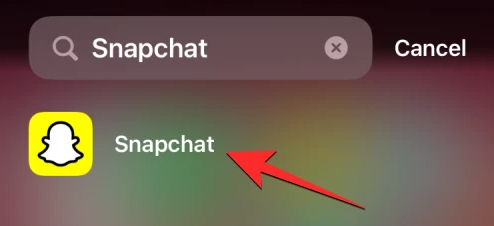
2. Once the app has been opened, you may either slide to the right from the Camera screen to enter the Chats screen, or you can tap on the Chats link that is situated at the bottom of the screen.
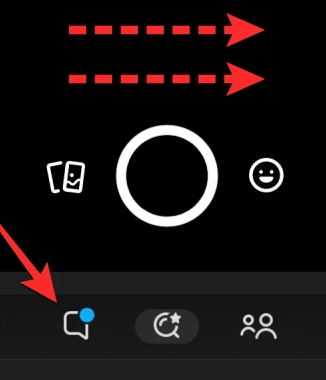
3. You should now be brought to the Chats screen within Snapchat after clicking on this. You may access the settings for the My AI conversation by selecting it from the list of chats that is currently displayed on the screen and then pressing and holding the chat for a few seconds.
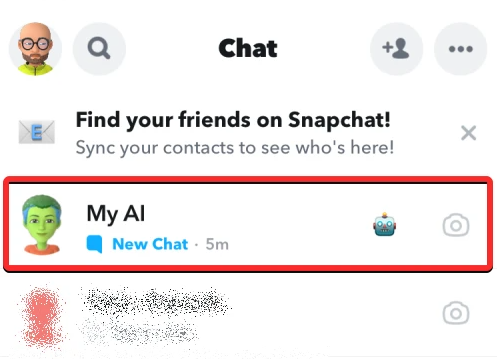
4. To adjust the settings for the chat, select the appropriate option from the menu that appears.
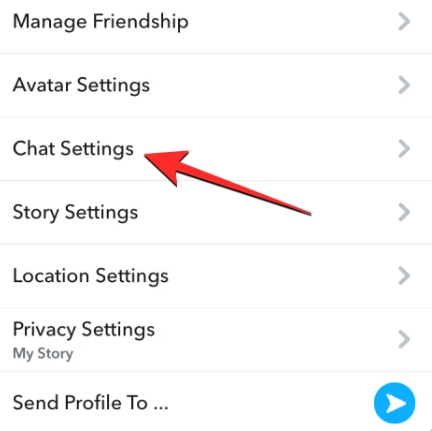
5. Tap the option that says “Clear from Chat Feed” when it displays on the next screen.
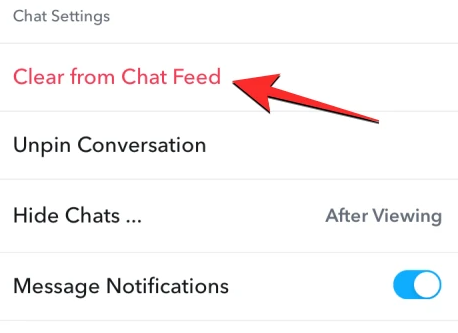
6. To make sure, you need to tap the button labeled “Clear” that will show up on the screen when the prompt appears.
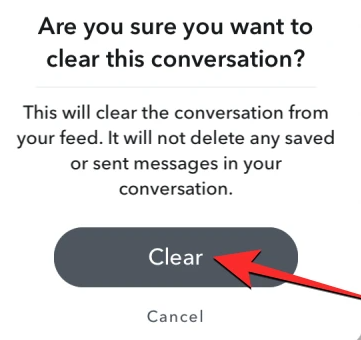
7. After installing this update, the My AI chatbot will be removed from all of your Snapchat conversations.
FAQs
What is my AI on Snapchat?
The company claims that the software can compose a haiku in a matter of seconds, provides advice, responds to questions, assists users in making plans, and answers questions. It is possible to bring it up in conversation with other people by mentioning it with the hashtag “@MyAI.” Users have the ability to further customize their Bitmoji by naming it and creating a unique avatar for it using the Bitmoji Creator.
Why did Snapchat add an AI?
The concept of integrating AI into the Snapchat app was initially conceived with the goal of providing users with additional ways to interact with the app while also capitalizing on the growing demand from consumers for experiences similar to ChatGPT.
Is my AI on Snapchat free?
Snapchat has just made its chatbot, known as My AI, available to users all over the world at no additional cost. The option, which was introduced in February of this year, gave Snapchat’s paying users the ability to directly communicate within the app with an artificial intelligence chatbot that was driven by OpenAI’s GPT technology.
Does everyone have an AI on Snapchat?
All users will now have access to Snapchat’s artificial intelligence bot, which is powered by ChatGPT. On Wednesday, the firm said that it would make its artificial intelligence chatbot open to all customers. Previously, the function had been available exclusively to paying subscribers for less than two months.
Does Snapchat use bots?
If you’re anything like the majority of other Snapchat users, you’ve definitely been added by a bot at some point. Automated programs known as Snapchat bots are those that send you unsolicited messages, the majority of which are sales pitches for various products. You can prevent yourself from being added by Snapchat bots by taking one of the following actions: Snapchat’s Bot should be blocked.













