Guide
How to Reset a Keyboard

In the event that your keyboard exhibits unusual behaviour, you may opt to reset it to its factory settings to see if that helps. It’s possible that resetting your keyboard can solve your problem if you notice that your keyboard is not operating correctly. But how do you go about doing it?
You will be guided through the process of resetting your keyboard on both Mac and Windows computers in this tutorial.
Read Also: How To Use a Keyboard and Mouse On xbox One Without Adapter
How to Reset a Keyboard
For Windows Users:
Back to default settings:
1. When you want to start the Run dialogue box, press the Windows logo key and R at the same time.
2. In the text box, type the command devmgmt.msc and press Enter to execute it.
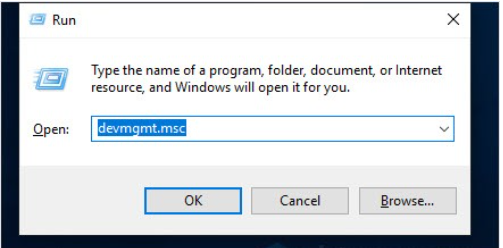
3. Select the keyboard device that you wish to reset from the Keyboards drop-down menu that appears on the right.
4. The red cross button on the toolbar can be used to remove the gadget from the screen.
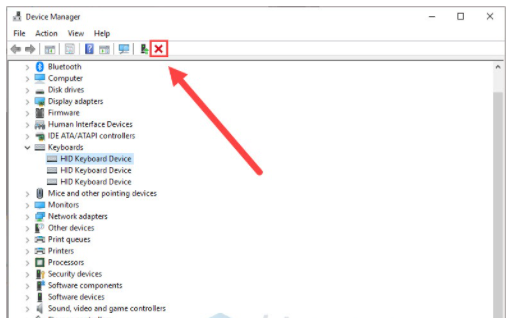
5. To check for hardware changes, use the Scan for hardware changes button. It will allow the gadget to be seen.
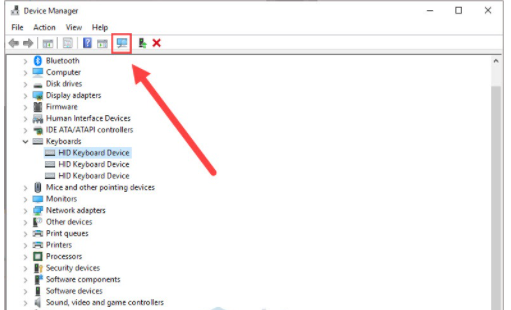
6. Select the same keyboard device from the drop-down menu once more. To update the device driver, click the Update device driver button.
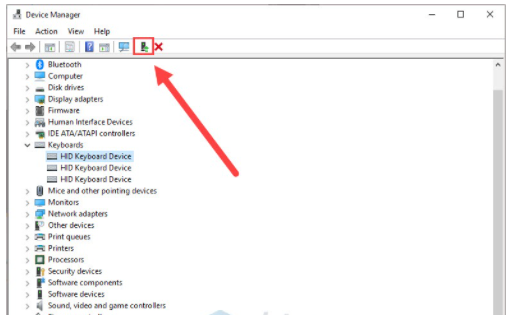
7. Allow for the installation of the most recent drivers.
8. Restart your computer to get things going again.
After rebooting your computer, your keyboard should return to its normal setting.
Video
For Mac Users:
Back to default settings:
1.System Preferences may be accessed by clicking the Apple symbol in the upper left corner of the screen.
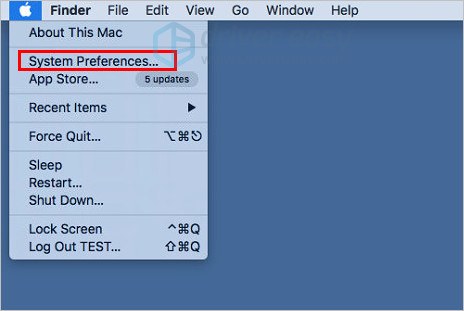
2. Select Keyboard from the drop-down menu.
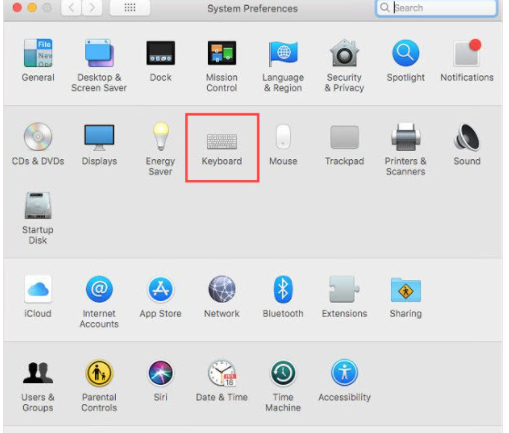
3. Modifier Keys may be found at the bottom right corner of the screen.
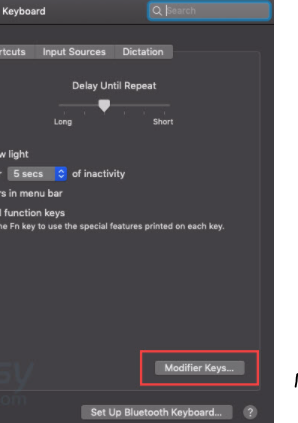
4. Then, select Restore Defaults from the drop-down menu and press the OK button.
If everything went well, your keyboard should now be back in its regular setting.
Video
FAQs
What causes keyboard not to type?
Examine your keyboard for indicators of physical deterioration such as cracks or breaks. Frayed cables, broken keys, and fractures in the keyboard’s enclosure can all result in mechanical failure of a computer keyboard. If this is the case, you will need to purchase a new keyboard in order to rectify the problem. Verify that the connection between your keyboard and computer is working properly.
Why can’t I type letters on my keyboard?
If you are experiencing problems with your laptop keyboard, the first thing you should try is restarting your computer. The Keyboard Delay option should be disabled if your laptop’s keyboard is still not operating correctly after that. By heading to Settings > System Control > Keyboard Operations and unchecking the box next to it, you may enable Keyboard Delay in Windows 10.
Why is my laptop keyboard not typing?
You may need to update your keyboard drivers or change the settings on your computer.
The failure of your device drivers might be caused by a variety of factors, including third-party software or a power supply problem. Uninstall and reinstall the drivers to see if this helps to repair the issue you’re experiencing with the keyboard.














