Amazon
How to Reset an Amazon Firestick TV

The Amazon Fire TV Stick, which is more commonly referred to as simply the Firestick, is a smart device. As is the case with the vast majority of other smart devices, the Firestick should typically function without any problems or errors. However, if you’ve had yours for a significant amount of time, there’s a good probability that you’ll ultimately come across some kind of issue. You should perform a factory reset on the Firestick if you are attempting to fix an issue or if you simply want to clear your data so that you may sell the device. If you perform a factory reset on your Firestick, it will go back to the state it was in when you first purchased it, which means it will have no accounts and will only include the default apps and settings. The following is a walkthrough on how to reset your Firestick.
Read Also: How to Install ESPN Plus on Firestick
How to Reset an Amazon Firestick TV
1. Turn on your Firestick and go to the home screen on the device to access the main menu.
2. Select the Settings option by navigating to it and selecting it. Depending on the model of your Firestick, this option can be represented by nothing more than a gear icon.

3. Scroll all the way down until you reach the bottom of the page and then select My Fire TV. You could find that the Device or System app has taken the place of the My Fire TV app on some of the Firesticks that you own.
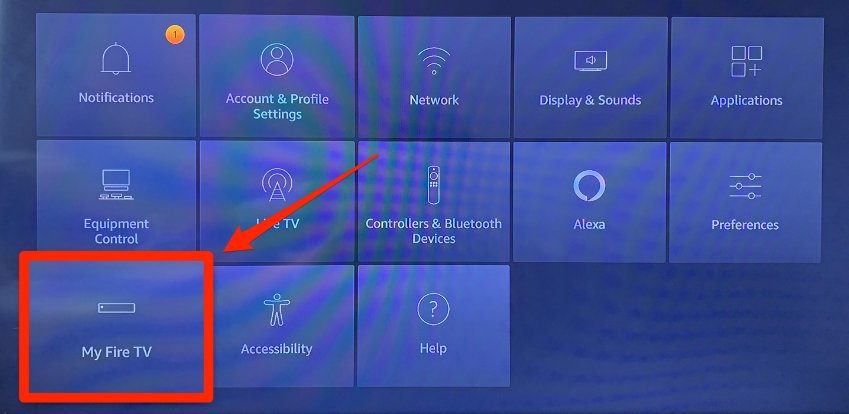
4. After going through the menu, choose the option to Reset to Factory Defaults from the available options.
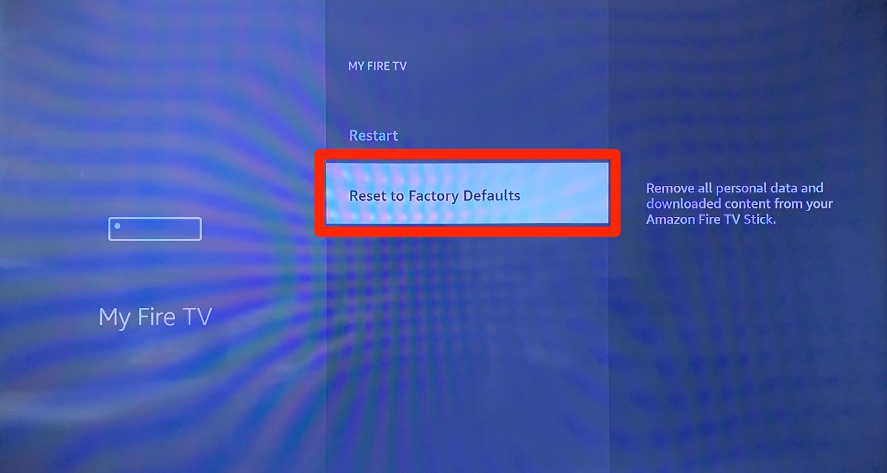
5. Make sure you are sure you want to abort the process of resetting the system.
The process of factory resetting the Firestick should take about five minutes, and once it is complete, you will need to setup it from the very beginning once again. This involves entering the Wi-Fi information, logging in to your Amazon account, and downloading any additional apps that may be required at a later time.
FAQs
Why does my Fire Stick not work?
Whether the remote for your Fire Stick isn’t functioning, check to see if the batteries are still good and then try to couple the remote with your Fire Stick once more. Check that you are not too far away from the television and that there are no obstacles in the way. The Fire Stick is also compatible with the remote control function of your smartphone.
How long do Amazon fire sticks last?
If we take the frequency of security updates as a rough proxy, we may estimate that Amazon will continue to support Fire TV devices for between six and eight years beyond the date of their initial debut.
Does a Fire Stick wear out?
However, you should be concerned about the batteries rather than the lifespan of the Firestick itself. It is possible to extend the life of the Firestick by preventing it from being burned at both ends. The batteries also consume relatively little electricity and only for a short time, which is another reason why they should survive for at least several months.
Do fire sticks get outdated?
The performance of the system is also negatively impacted by the periodic upgrades that are applied to the underlying operating system and the interface. The Amazon Fire TV Stick does not always have difficulty performing its functions right out of the box. However, power users, in particular those who have Kodi installed and use it on a regular basis, may over time observe a decline in the software’s performance.
What is jailbroken FireStick mean?
What does it mean to have your FireStick jailbroken? A jailbroken Amazon Fire Stick is essentially the same as a standard Fire TV Stick, with the added benefit of being able to sideload unrestricted copies of third-party streaming applications such as Kodi. Be careful not to let the term “jailbreak” throw you off here.














