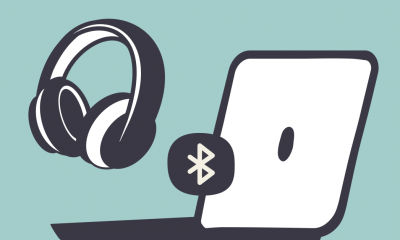How to Restore Tabs on Google Chrome
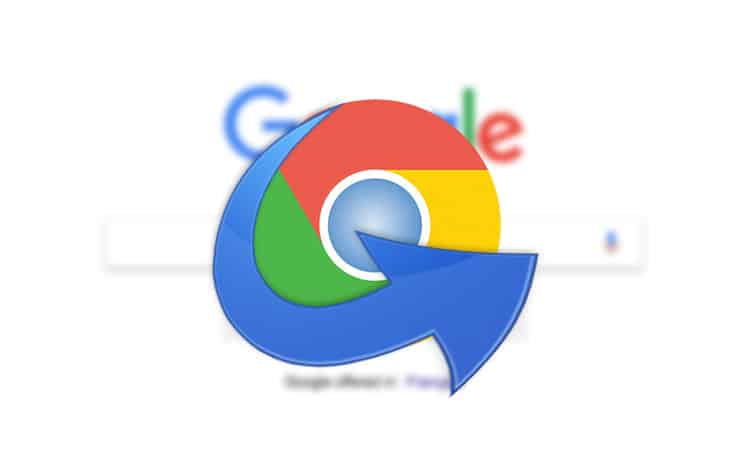
It is very easy to close a tab in Google Chrome by accident, which will cause you to lose the web page you were viewing at the time. If this happens, you will need to reload the website. However, there are a few different methods that you can reopen websites that you visited a few days ago or restore the tab that you just closed on Google Chrome. For example, if you want to reopen a website that you visited a few days ago but then closed it, you can do so by The following are the stages:
Read Also: How to Change Your Google Password on an Android Device
How to Restore Tabs on Google Chrome
Restore a Chrome tab right after closing
Chrome makes it possible to open the tab that you just closed with a single click. To reopen a tab that was previously closed, right-click an empty spot on the tab bar at the top of the window, and then select the appropriate option.
On a PC, press the Control key plus the Shift key, and on a Mac, press the Command key plus the Shift key. This will accomplish the same thing.
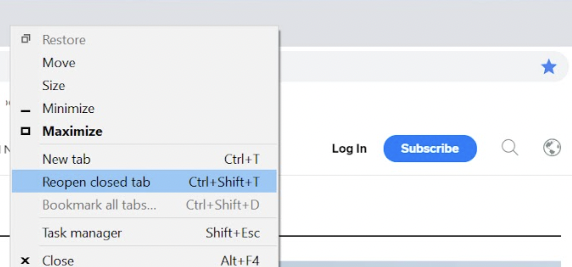
Restore recently closed Chrome tabs from a toolbar
If you recently closed a tab and wish to open it again, you might be able to locate it listed in the menu that appears when you click the “Menu” button. When you sync your Chrome browser across devices, you will be able to view tabs that you have closed recently on all of the computers and mobile devices that are connected to your Google account.
1. In the upper right corner of the window, there are three dots that run vertically.
2. Select History from the drop-down option.
3. You should get a list of all of the tabs that have been used most recently, broken down by device. Simply select the tab you wish to open again and click on it.
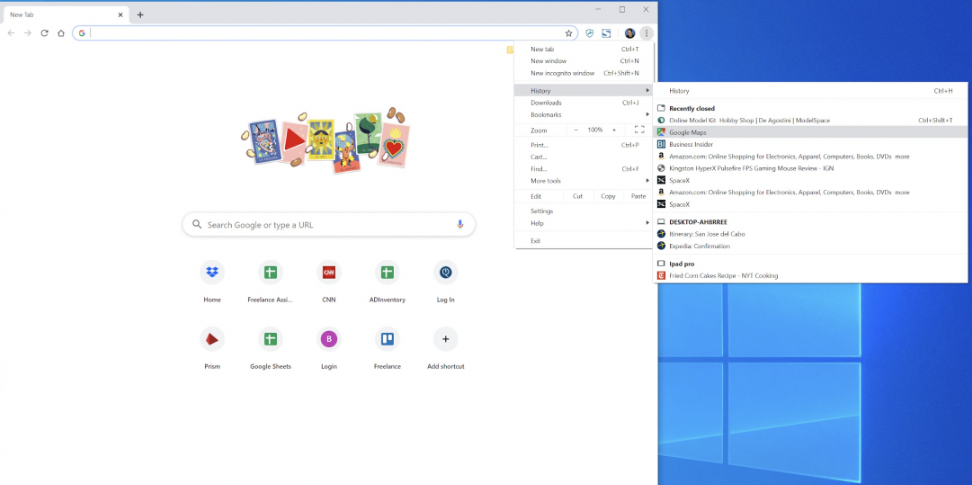
Restore a Chrome tab from browser history
Checking the history of your browser is something you should do if you need to go even further back in time.
1. In the upper right corner of the window, there are three dots that run vertically.
2. Navigate to the sub-menu titled History by first selecting History from the main menu.
3. You may look through your whole history of browsing, and you can open any page with a single click.
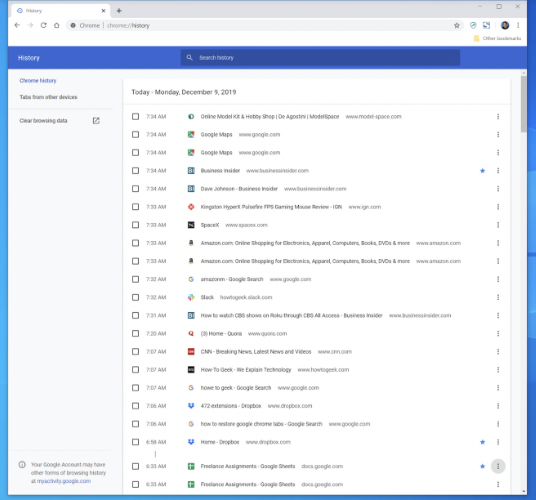
FAQS
Why have my tabs disappeared in Chrome?
Enable the setting to restore open tabs in Google Chrome once you restart the browser.
Launch the menu in Chrome (click the 3-dot menu in the upper-right corner of Chrome) Click Settings. Scroll down until you reach the section labelled On Startup at the bottom of the page. To continue where you left off, enable the setting by clicking the Continue button.
How do I open all history tabs in Chrome?
You may retrieve the history of your browsing by pressing Ctrl+H, or by typing chrome:/history into the URL bar and pressing Enter. When you start a new tab, a list of all the tabs you’ve opened that weren’t included in any browsing history you’ve previously cleaned will be presented there. Simply clicking on a website will reload that page in the tab you currently have open.
Can you recover deleted Chrome history?
Even if you have Google Chrome set to wipe your browsing history after each session, you will still be able to view it through your Google account. The one and only prerequisite is that you must have had Chrome signed in to your Google account at all times during the time period covered by the browsing history.
Can you recover deleted Google activity?
Conduct a search on the Android phone in order to recover the deleted browsing history. You also have the option of filtering the results based on the appropriate file formats. Now you can look back through the browsing history on your Android phone and recover it. To see only the files that have been removed, you must enable the option to display deleted objects.