Guide
How to Rotate the Camera Angle in Sims 4 on Your Mac

Whether you’re building your dream house or capturing the perfect screenshot, knowing how to rotate the camera in The Sims 4 on a Mac makes everything smoother. The game gives you a few different ways to control your view – but they can feel a bit hidden if you’re new or switching from Windows. Here’s how to do it.
Basic Camera Controls for Mac
By default, The Sims 4 has two camera modes:
-
The Sims 4 Camera (default)
-
The Sims 3 Camera (classic/free rotate)
Each one behaves differently. You can switch between them in the game settings or by pressing Control + Shift + Tab.
Read Also: How to Get Unlimited Money in Sims 4
How to Rotate the Camera in Sims 4 Camera Mode (Default)
This is the standard camera mode most new players get.
🔄 Rotate Horizontally
-
Hold the right-click on your mouse and drag left or right.
🔼 Tilt Vertically
-
Hold the right-click and drag up or down.
↕️ Zoom In/Out
-
Scroll using your mouse wheel or pinch with two fingers on your Mac trackpad.
Note: Camera rotation with a trackpad is limited. A USB mouse gives you full control.
How to Rotate the Camera Angle in Sims 4 on Your Mac
In The Sims 4, the controls for the camera change slightly depending on the mode. Changing the camera angle in Live Mode can be accomplished as follows:
1. While holding down the Command key, press the button.
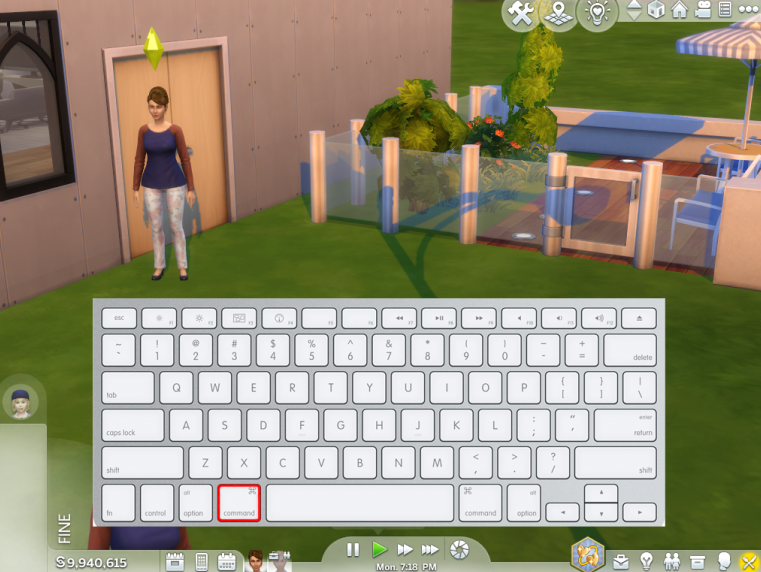
2. Hold down the left mouse button while you click.
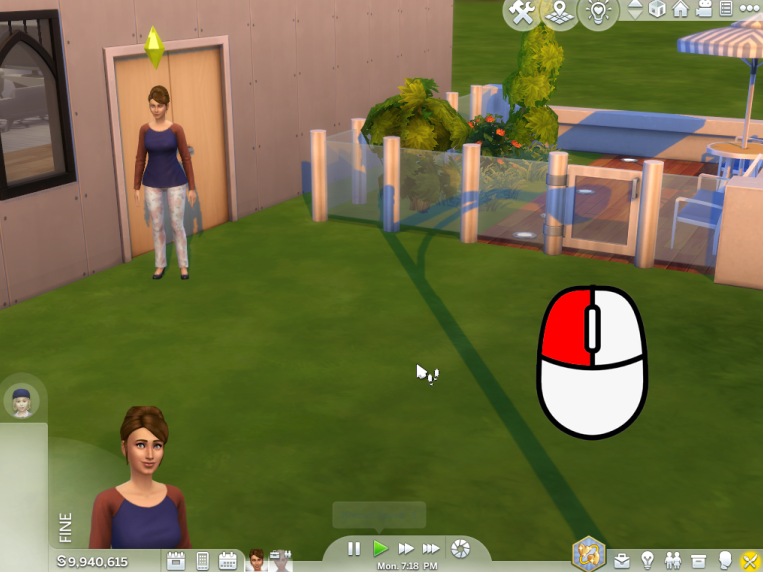
3. You may alter the perspective by dragging the mouse in different directions. If you drag the mouse down, the camera will tilt in the opposite direction; if you drag it to the left, the camera will tilt in the opposite direction.

4. You have the option of using the scrolling wheel on your mouse to zoom in or out.
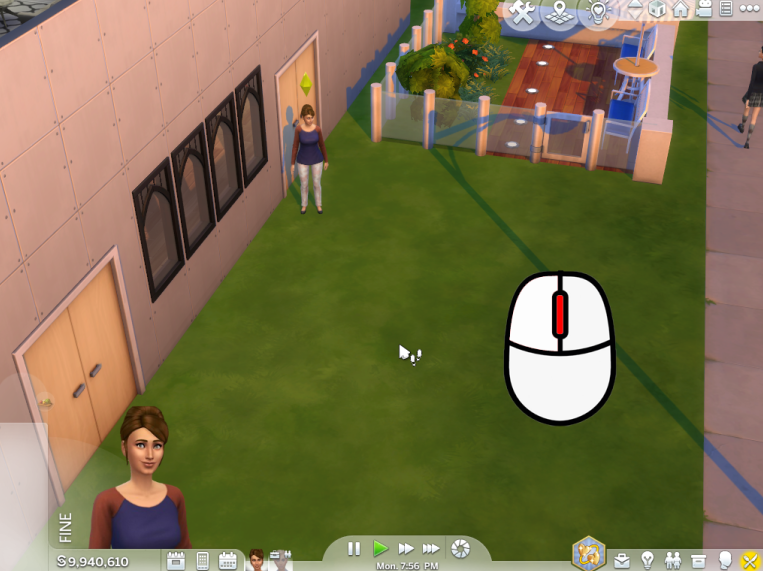
5. When you are in the Camera Mode, you can move the camera by using the arrow keys or the W, A, S, and D keys. To move the camera up or down, use the Fn key in combination with the downward arrow or the upward arrow on your keyboard.
Using the Trackpad
If you’re not using a mouse, your Mac trackpad still lets you do a few basic things:
-
Two-finger swipe up/down to zoom in and out.
-
Control + two-finger swipe to adjust camera tilt.
-
You cannot freely rotate horizontally with the trackpad alone — a mouse is still the better option.
FAQs
Why wont my camera tilt in Sims 4?
If your mouse does not have a mouse wheel in the middle, you can control the tilt by holding down the command key while using the up and down arrow keys.
How do you change the camera poses in Sims 4?
To change between different poses, use the tab at the lower left corner of the screen. There are eight distinct types of feelings, and within each category, there are several positions that can be cycled through. Alternately, you can navigate between the various posture categories by clicking the group symbol that is located at the very top of the pose page.
How do you change the way Sims look Sims 4?
To access this mode, you must first be in the game with a family and then shift-click and left-click on your Sim to bring up the ‘Modify in CAS’ option on the menu. You also have the ability to click on a dresser, mirror, or closet and select the ‘Change Sim’ or ‘Plan Outfits’ option in order to be sent to the CAS screen.
Why can’t i go into first person Sims 4?
Simply select Settings > In-Game after clicking the Steam button located in the top left corner of the Steam window. Click the box that is displaying the shift-tab key combination, and then press the key(s) that you would like to use instead, such as the control-tab combination. After that, in the bottom right corner, click the OK button to commit the modification.
Is there a camera mod for Sims 4?
Buy Mode is where you will find the Full Control, also known as the Iso Love Photos Camera by RAVASHEEN. If you search for “camera” using the search box, results should show up with a CC label on them. When taking a picture, it is customary for one of your Sims to be at the position of the camera.













