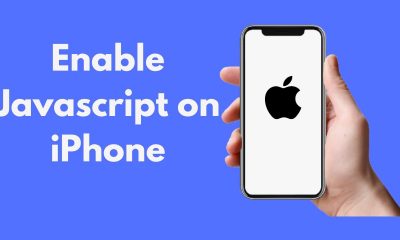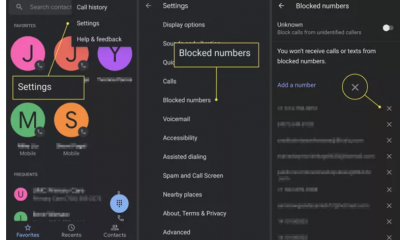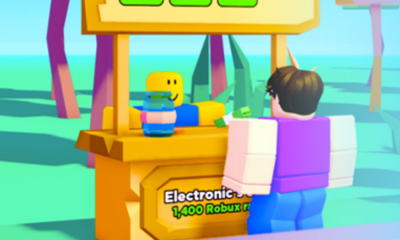Guide
How to Save Snapchat Pictures to Your Phone Gallery

Do you love Snapchat? If so, you’re definitely not alone. Snapchat is one of the most popular social media platforms around right now. And if you’re like most people, you probably take a lot of pictures and videos on Snapchat. But what happens when you want to save those pictures and videos for later? How do you save them to your phone’s gallery? In this article, we will show you how to do just that!
Read Also: How To Clear Recents In Snapchat
How to Save Snapchat Pictures to Your Phone Gallery
Changing the settings for the ‘Save’ button in your gallery’s settings will allow you to save your photographs and videos there. In the following post, I will demonstrate how to carry out the task. Therefore, pay attention to the procedures that follow.
1. Start by logging into your Snapchat account if you already have the app installed on your mobile device. You can get it from the Play Store if you don’t already have it on your device. (It appears as a yellow box with a ghost icon in the upper-right corner of your Home screen.)
2. You now have the choice of logging in or signing up for an account. To open up your Snapchat account and continue with the setup process, tap the ‘Log in’ button and enter your login information.
3. The Snapchat camera will open automatically after you check in. The next step is to select the profile icon, which can be found in the upper-left hand corner of the display, as demonstrated in the screenshot that follows.
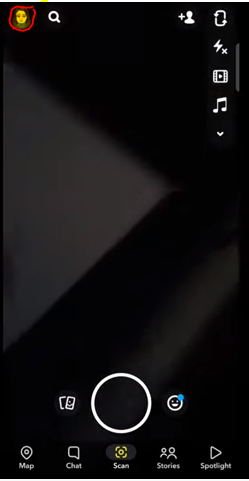
4. You are now able to view your own Snapchat Profile. You’ll see a gear icon in the upper-right hand area of your profile page on Snapchat. To access your Snapchat settings, tap the icon that looks like a gear.
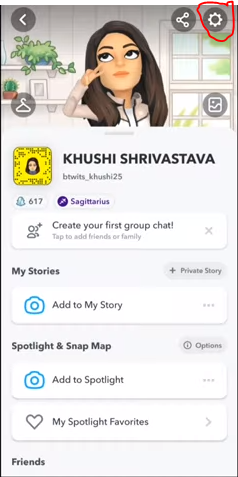
5. Look for the section labelled “Who can” under the Settings menu. In the area labelled “who can,” select “Memories.” An example of this is shown in the following screenshot.
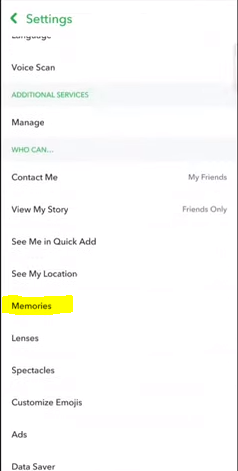
6. You will arrive to the page containing your memories immediately following the selection of the “Memories” option. You should now be able to see that there is a section labelled “Save destination.” Under the heading “Save destinations,” select the “save button” option from the drop-down menu.
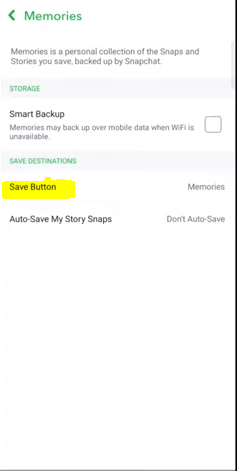
7. As illustrated in the screenshot that follows, you will find three different ways to save your content when you look for the Save Button. These options are “Memories,” “Memories & Camera Roll,” and “Camera Roll Only.”
8. The “Memories” option will be selected automatically when you first launch the app. Now, choose the option that’s labelled “Memories & Camera Roll.”
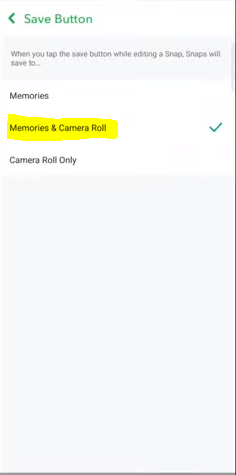
9. Now, navigate to the photograph that you would like to store on your device. To open the Snap, click on it. To open the snap, click on it.
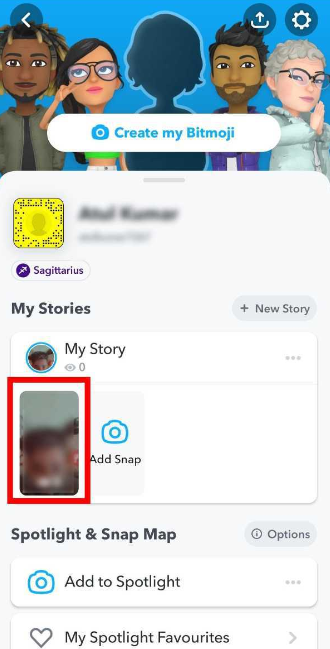
10. We have reached the very last stage now. Your snapshot can be saved by selecting the three dots in the top-right corner of the screen, then selecting the ‘Save’ option. Your Snapchat memories will automatically be updated with any snaps that you choose to save on the platform. You may export snaps from your Snapchat memories by touching the three dots at the top of the screen, then selecting “Export Snap.” After selecting “Export Snap,” you will be able to save the photo to your gallery by selecting “Save Image” from the menu that appears.
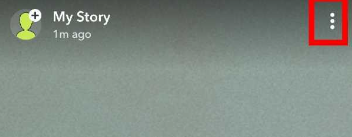
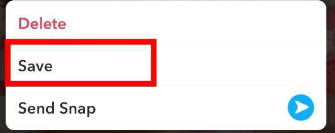
FAQs
Why can’t I save snaps to camera roll?
Because of this, you need to make sure that the “Save Button” setting is changed to “Memories & Camera Roll” so that any images that you save on Snapchat will be preserved both in the gallery of your phone and in the memories of Snapchat.
Can Snapchat tell if you screen record?
This video editing tool’s screen recording feature can be used to secretly record a user’s Snapchat stories and videos without the user being aware that their content is being captured. They will not be notified in any way about the screen recording, and you will be able to alter the video that was captured by making use of the tools that are supplied.
Where Snapchat pics are saved?
Launch Snapchat and record a video or capture a picture with it. 2. To save your changes, tap the down arrow icon that is situated on the left side of the bottom of the screen. A confirmation message stating “Saved!” should display. When you take a picture or video with an iPhone, it will be instantly stored to the Camera Roll section of your device.
Does Snapchat notify when you save to camera roll?
Now, give the snap you have been sent a tap and keep it held down. However, make sure you are aware that just like taking a screenshot of a person’s snap or replaying it will send them a notification, saving a person’s Snaps from Snapchat to your Camera Roll will also send them a notification about it. This is something you should be aware of before doing either of these things.
Can you screen record someone’s Snapchat story without them knowing?
Try out the Airplane mode: If you are seeing the Story of someone else and would like to record it, just tap the Airplane mode button. This will assist you in disconnecting your phone from the Wi-Fi or data connection on your mobile device. Currently, the software will not keep a record of any activity that is carried out on the device.
What is Phantom Snapchat?
When you sign up for Phantom for Snapchat, you gain access to a wide variety of additional capabilities, such as the ability to save incoming snaps automatically or manually and to record lengthier videos. Phantom for the purpose of Snapachat. What is this, exactly? Send in your ad. Phantom is widely considered to be one of the best Snapchat tweaks that can be installed on jailbroken iPhones.