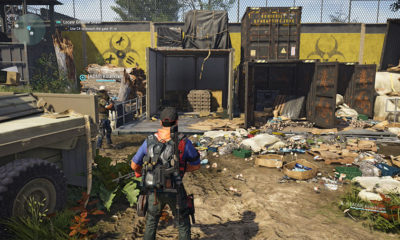Nintendo
How to Screenshot on Nintendo Switch

You can take screenshots on the Nintendo 3DS and Wii U, but you can only do so using the Miiverse social media programme on either console. This pattern is continued, however it is improved upon by the Nintendo Switch. You now have the ability to take screenshots at any moment just by hitting a button, and you even have the option to share them on social media platforms like Twitter and Facebook. Here is how to capture a screenshot on your Nintendo Switch, as well as how to locate the screenshots or videos that you have taken later.
Read Also: How to Get Minecraft on Nintendo Switch
How to Screenshot on Nintendo Switch
The button to take a screenshot is located on the left-hand side of every official Nintendo Switch controller, regardless of whether it is a pair of Joy-Con or the Pro Controller.
It is the button in the bottom-left corner, directly beneath the four directional arrows, and it looks like a square with a circle in the centre of it. If you have a Switch Lite, the button is located in a space that is nearly equivalent to the one described above on the left side of the screen.
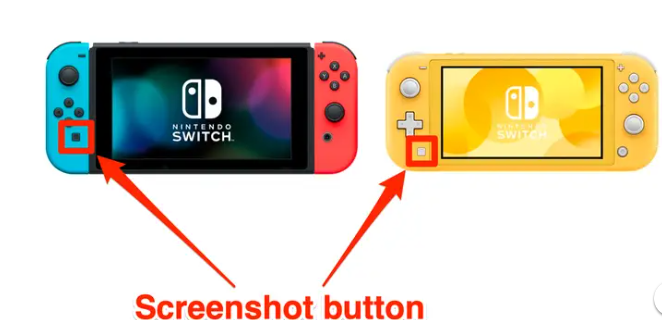
You have two options for how to use it:
- A single screenshot can be taken by rapidly pressing the button labelled “screenshot.” Many screenshots will be taken if the button is pressed multiple times in quick succession.
- Keep the button depressed for one second in order to record a video of the most recent thirty seconds of gameplay.
When you take a screenshot on your Switch using the in-game screenshot function, the image will be saved to the memory of your Switch system. Some games, such as “Animal Crossing: New Horizons,” include their own built-in screenshot functions.
Returning to the home screen of your device and selecting the Albums option, which is the blue button located in the centre of the toolbar along the bottom of the screen, will allow you to view your screenshots at a later time.
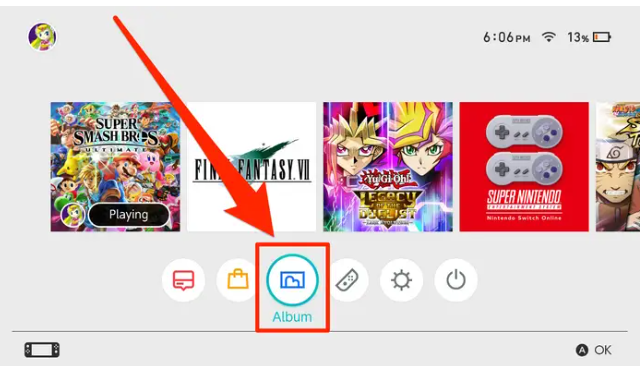
It is important to take note that the screenshot button can be used almost often, but there are a few apps where it cannot be used. For example, you can’t record a video of the home screen on this device. In addition, the Albums app does not allow you to record any audio or video on your device.
FAQS
Why can’t I take a screenshot on my Nintendo Switch?
If you have confirmed that the programme in question is compatible with the Capture Button but the problem still continues despite your efforts, the Nintendo Switch Lite will need to be serviced in order to resolve the issue. The Nintendo Switch console must first be undocked before the Joy-Con controllers may be attached. Simply hit the Capture Button located on the left Joy-Con controller while you are in the HOME Menu.
Does the Switch have a camera?
Where Exactly Is the Nintendo Switch Camera, and How Exactly Does It Function? There is a camera lens hidden on each of the Joycon controllers, but you won’t find it on the real Nintendo Switch console’s front or back. Instead, you’ll find it on one of the controllers. At the very bottom of each motion-sensing controller is an infrared camera, abbreviated as IR.
How can I record a Switch for free?
To capture footage of your gameplay, press and hold the “Capture Button” on the left-hand Joycon until the recording screen appears. A screencap can also be taken by pressing the button once and holding it down. The game footage from the most recent thirty seconds will be automatically recorded by the system.
Is there a screen recording app on Nintendo Switch?
It is important to keep in mind that the Nintendo switch screen recorder app will only record the thirty seconds of gameplay that immediately preceded it, and that the console will indicate that it is recording by displaying a spinning icon and the message “Saving” in the upper left corner of the screen.
Can the Nintendo Switch get a virus?
Can Game Consoles Get Viruses? The simple answer is yes; game consoles are susceptible to being hacked. Everything that connects to the internet opens itself up to the risk of being infected by malicious software. On the other hand, the viruses that can infect your console are not the same ones that can affect your personal computer.