How to See Who Made Changes to Your Google Docs
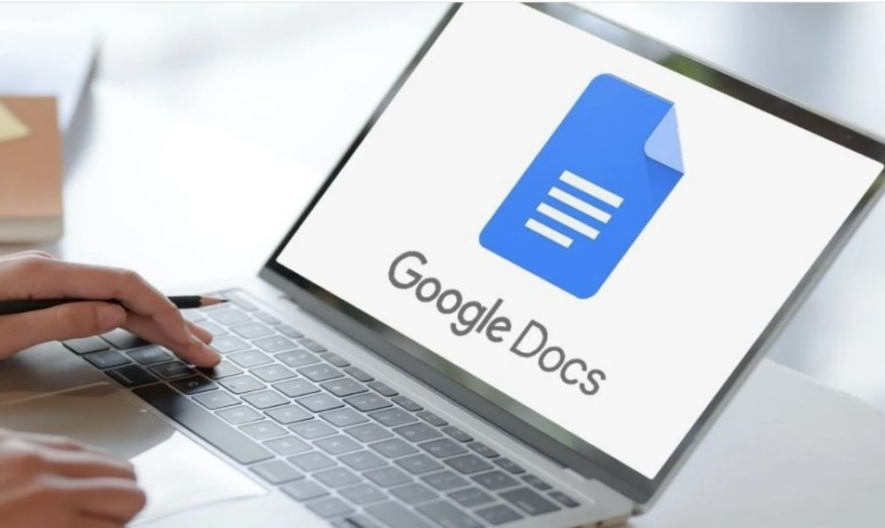
Controlling versions of files is highly crucial, particularly if your line of work is in a regulated sector. Version control is one of the areas in which Google Docs has excelled for quite some time. It will be possible to see in Docs who made changes to a document, who saved it, and who shared it. In all honesty, this is functional not only with G Suite but also with individual Google Docs accounts. If you’re curious about version control or want to be sure nobody has made changes they shouldn’t have without locking the file down, this article will show you how to identify who made changes to your Google doc and explain how you can accomplish any of those things without restricting access to the file. So let’s get started:
Read Also: How to Check for Plagiarism in Your Google Docs
How to See Who Made Changes to Your Google Docs
1. Start the Google Sheet that will be used for keeping track of everything.
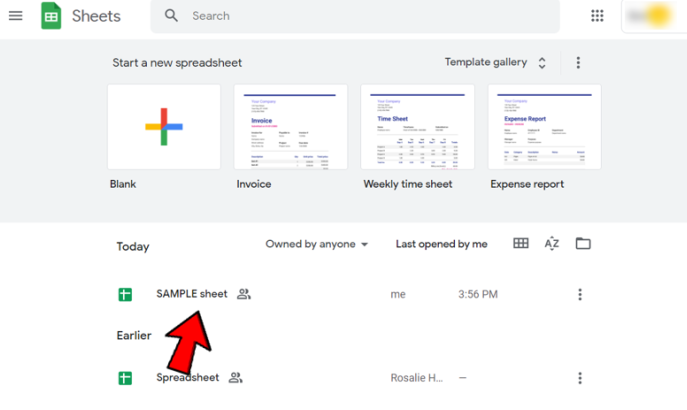
2. You have the option to view the file’s version history right now.
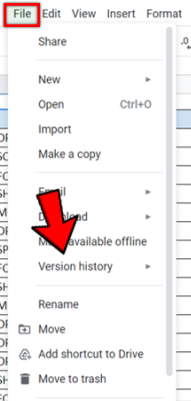
3. Select Check out the older versions if you haven’t already.
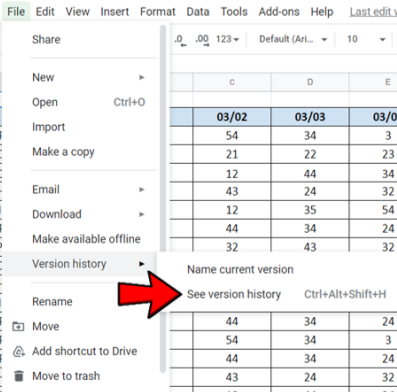
4. You should notice a pane emerge on the right-hand side of your screen that details all of the saves and revisions that have been done to the document that is under discussion.
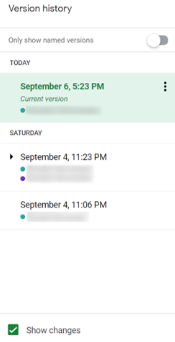
5. Within the same window, you should also have the option to examine the older version of the document, which is the one that existed prior to the changes being made. This is how things ought to work.
You will always have a record of who made what changes, when those changes were made, and who made them due to the fact that this will always be the case. If you don’t have this, version control is impossible. It is also useful if you make some changes, then sleep on it, then decide that you do not like them and want to undo them after you get up the next day.
FAQs
Can Google Doc Editors see edit history?
By using the revision history function, users who have Edit access to a file are able to examine the whole history of the file, which includes any modifications made by their coworkers. When you make changes in any of Google’s editors (Docs, Sheets, Slides, or Drawings), those edits are automatically and continuously saved by Google as you continue to work.
Can you see who edited a Google Drive folder?
Users are able to keep track of changes made to files and content revisions with the assistance of Google Drive’s built-in version history, which is automatically maintained. Users are able to view the changes that have been made to a file in the revision history and also have the ability to revert to a previous version of a file that had certain changes.
How do I view Google edit history?
Choose “Last edit was…” from the menu that appears at the top of the page. You also have the option of clicking “File,” followed by “Version History,” and finally “See version history.” 3. Clicking this button will launch a new page with the document’s revision history on the right side of the screen and the document’s current state on the left side of the screen.
Does Google Docs save every edit?
By utilizing a function known as version history, Google Docs will record every alteration that you make to a document. In this session, you will learn how to utilize version history to restore your document to the exact moment you desire, copy certain areas, and determine who made certain changes. Using version history, you will also learn how to determine who made certain changes.
Are Google Docs deleted forever?
Within the first 25 days after a user empties their trash in Google Drive, an administrator has the ability to recover deleted items from the cloud storage service. After that time period, the data is removed from Google’s computers completely. It’s possible that the data won’t show up in the user’s account for several days if you want to restore a large amount of it, but that wait time will depend on how much data you want to restore.
-

 Android6 years ago
Android6 years agoEnergizer Power Max P18K Pop – Battery Life for Days
-

 News2 years ago
News2 years agoGIGABYTE and ASUS Motherboards Have AMD Ryzen 7000 Voltage Issues Despite BIOS Updates
-

 Blog4 years ago
Blog4 years agoWhat GPU is Best to Mine Metaverse in 2022
-

 Guide3 years ago
Guide3 years agoHow to Get New Two-Factor Authentication Codes in Instagram










