Apple
How to Set a Custom Background in Safari for iPhone

With the release of iOS 15, Apple introduced a number of important improvements to the main web browser for the iPhone, Safari. These improvements include tab groups and a moveable address bar. The ability to choose a custom background for new browser tabs is, however, one of the most interesting enhancements that has been implemented. In addition to providing a much-required visual refresh, it is simple to configure, and the frequency with which it can be modified is entirely up to you. Here is how to create a background that is unique to your iPhone using Safari.
Read Also: How to Update Your iPhone to iOS 16
How to Set a Custom Background in Safari for iPhone
If you are using iOS 15 or a later version on your iPhone, Safari will not allow you to select a custom background for your device. To make sure, launch the Settings app and select the General tab. Select Software Update, then make sure the most recent version is installed. Install the update only if it is required.
When you are ready to configure the custom backdrop, do the following:
1. Launch the Safari application.
2. If you are not already on a new tab that is empty, hit the Tabs symbol at the bottom of the screen (it looks like two squares that are overlapping), and then tap the Plus sign that is located at the bottom left of the screen.

3. After you have located the bottom of the page, hit the Edit button.
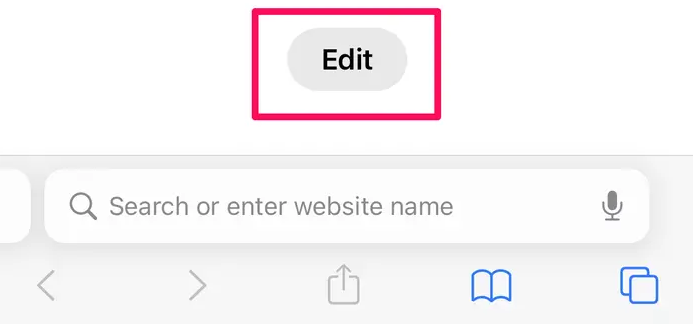
4. Swipe the button to the right to activate the background image, then tap it.
5. Select the background image you wish to use for new tabs from one of the presets, or hit the Plus button and select an image from your photo gallery. Alternatively, you can choose an image from the Plus button itself.
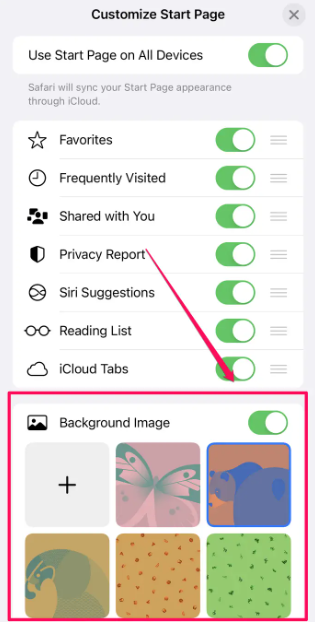
6. To exit the Customize Start Page menu, tap the X icon.
You should now see the background image you selected on all of the new tabs you open. You can always go back to the same menu in order to make a different decision at any moment.
FAQs
Can I change the look of Safari?
You have the ability to select the layout that works best for you within the Safari app. The search field may display at the top of the screen (in a Single Tab layout) or at the bottom of the screen (in a Tab Bar layout) depending on the layout.
Can you get themes for Safari?
Mac computers come pre-installed with a version of the web browser known as Safari. Safari, like the vast majority of other applications for the Mac, does not have support for themes, and the user interface may only be modified by altering the theme used for the entire system.
What is the color of Safari?
Grassland Beige, Tropical Mist, Starlight, Black Gold, White Gold, Royal Blue, Tropical Mist Adventure, Royale Blue, Orcus White, Daytona Grey, and Oberon Black are the eleven various colours that are offered for the Tata Safari.
What color should you not wear on Safari?
Stay away from wearing black or dark blue clothing because these colours are known to attract tsetse flies. Also, leave bright-white goods at home because safari parks tend to be dusty places and white clothes may become dirty. You want to see wildlife on safari, not look like it!



















