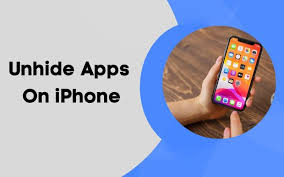Android
How to Set a Reminder on An Android
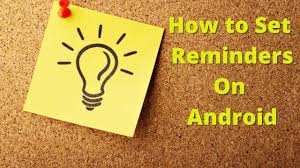
People used to do all sorts of crazy things to try to keep themselves from forgetting things that they knew they were going to forget in the past, such as tying strings around their fingers, writing on their hands, or always carrying a list or a journal with them wherever they went. This was before the advent of technology. We started to see items like personal digital assistants (PDAs) and other devices that helped people digitally arrange their schedules and their to-do lists as technology advanced.
Now, the smartphone has incorporated numerous organization gadgets to remind users of their responsibilities by giving timely notifications to them. As a result, it is practically impossible for individuals to forget what they need to do because of the smartphone. If you own an Android device, Google offers you two different options to create reminders for yourself: You may use the Calendar app to create reminders in a scheduled manner, or you can use Google Keep to create reminders in the form of a list or a note.
This will show you how to set a reminder on an Android device.
Read Also: How To Dial An Extension On Android
How to Set a reminder on Android via Google Calendar
1. After selecting the day from the calendar that you want to concentrate on, tap on the day itself.
2. To proceed, tap the plus sign (or plus sign) that is located in the lower right-hand corner of the screen.
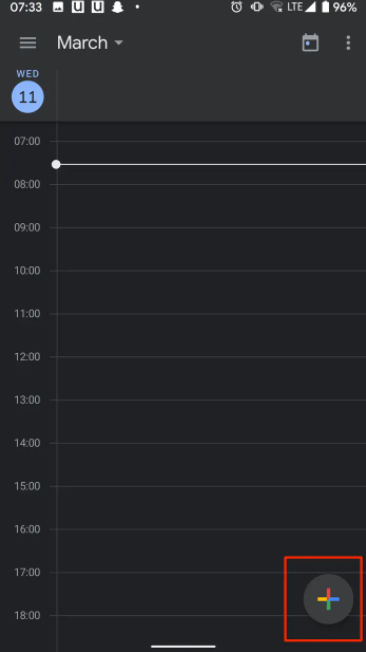
3. Make your selection in the “Reminder” drop-down option that is presented in the new window that has appeared.
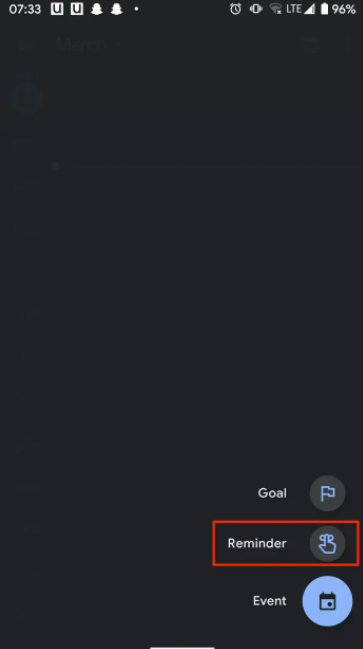
4. Give the reminder a name, select an appropriate time, and decide whether or not it should be repeated before you click the “Save” button.
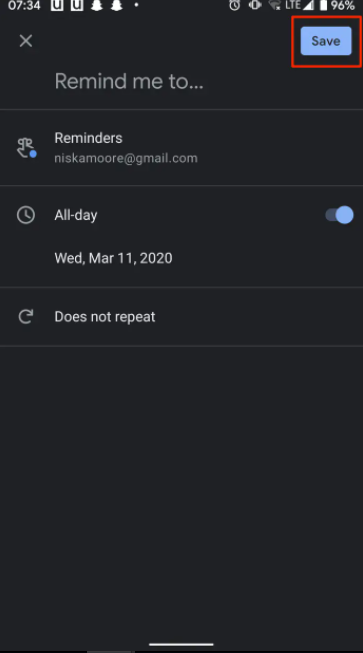
How to Set a reminder on Android via Google Keep
1. To start composing a new note, tap the plus sign that is situated in the lower right-hand corner of the display.
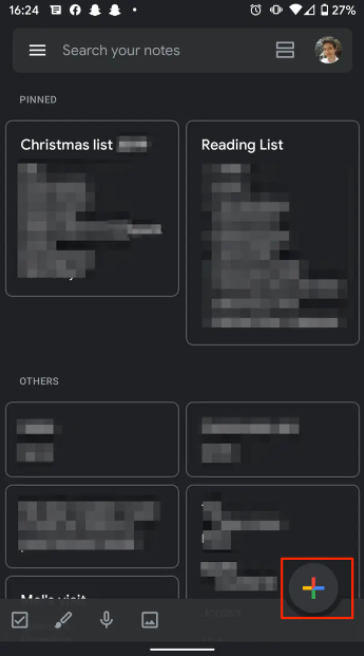
2. Once you have finished entering the text for your note, you can add a reminder by tapping the bell icon that is located in the top right corner (the icon that is in the middle of the three).
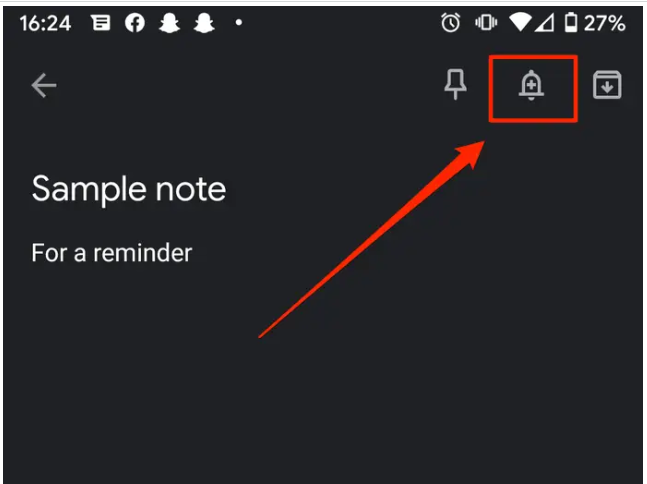
3. Decide whether you want the reminder to appear at a given time or whether you would rather have it appear in a specific area. You can do this by selecting the appropriate option from the drop-down menu.
- Your letter, for instance, might act as a reminder to you to pick up some milk at the grocery store when you get there, which would make it useful.
4. After you have finished supplying the information that was requested, click the “Save” button.
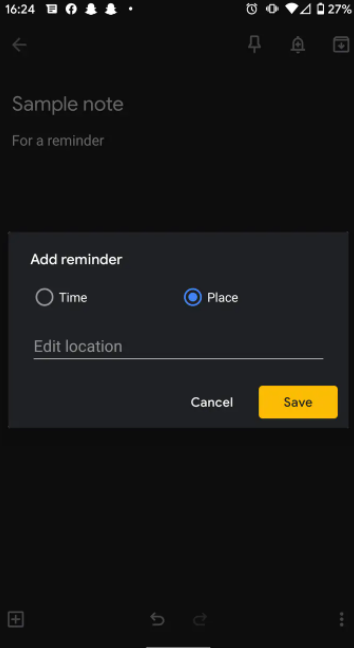
Video
FAQs
Does Android have a reminders app?
On Android, you can make use of reminders in a number of different ways. You can set them up in the app that manages your calendar, in an app that is only devoted to managing your to-do list, or in an app whose sole purpose is to provide reminders at the appropriate times. Even some apps for taking notes have built-in capabilities for setting reminders.
Is the reminders app free?
You may add one-time reminders for recurrent items, make repeating reminders for daily, weekly, or monthly obligations, and configure location-based reminders for things like remembering to get milk on the way home from work. Get Started, It Won’t Cost You a Thing!