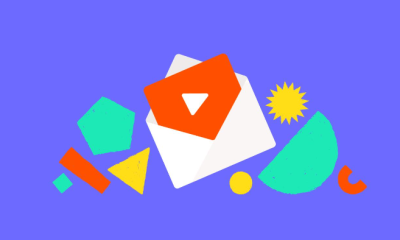Gaming
How to Set Up Your Nintendo Switch to Turn On Your TV

You will need to unlock a few options on your Nintendo Switch in order to use your television as a controller while playing games on it from the comfort of your couch. These options are fairly simple to locate, and the entire process takes no more than a few minutes to complete. Here is how to configure your Nintendo Switch so that it may control the television in your home:
Read Also: How to Redeem Fortnite V Bucks on Nintendo Switch
How to Set Up Your Nintendo Switch to Turn On Your TV
1. You may access the settings for your Nintendo Switch by pressing the gear icon that is located on the home screen.
2. Keep scrolling down until you reach the TV Output option.
3. Move your way over to Match TV Power State and activate it.
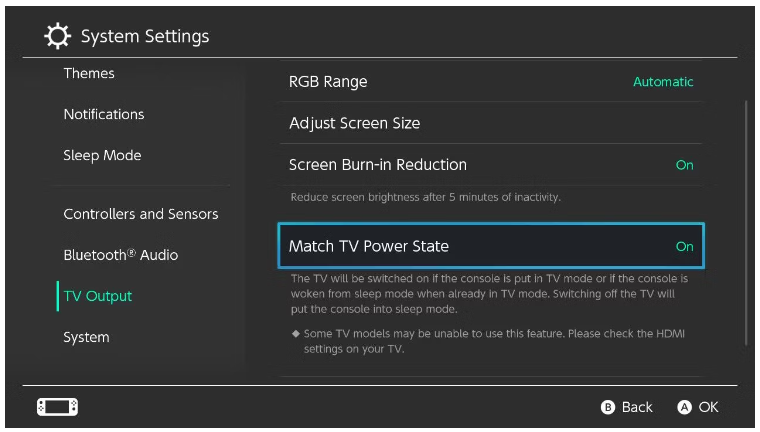
You will now be able to power on your television by depressing and holding the home button on the Nintendo Switch controller that you are using. It is as simple as that to activate this feature on your Switch; however, you may also need to activate a different setting on your TV, specifically the HDMI-CEC setting.
It is worth giving it a try once you have enabled the setting in your console because some TVs come with this setting enabled by default when they are first purchased. In the event that nothing occurs, it is possible that you will need to activate the HDMI-CEC setting on your television.

You might be curious about what HDMI-CEC stands for. This convenient function, known as HDMI-CEC, enables connected devices to be controlled by a single controller. In this instance, the controller for your Nintendo Switch. In addition to that, setting this up is not too difficult. Simply access the menu on your television, navigate to the system settings section, and activate the option that reads HDMI-CEC.
There are a few variations of TVs, and the HDMI-CEC setting could be referred to by a different name on some of them. It should have HDMI-CEC written in brackets next to it, but in case it does not, you may find a table below that lists the various code words for HDMI-CEC used by some of the most well-known brands of television below.
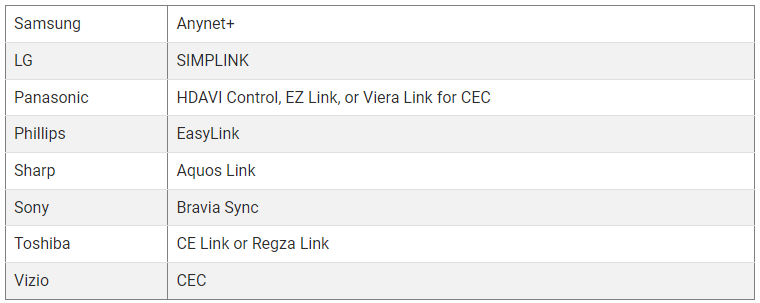
If you are having problems locating the code word for HDMI-CEC on your TV, you should be able to discover what it is by consulting the handbook for your TV or going to the website of the manufacturer.
FAQs
Why is my switch dock not working?
There are a few potential causes for why the dock for your Nintendo Switch is not functioning properly. Either the cables for the dock have been entered in the wrong sequence or you are utilising cables that are not intended for use with the dock. Additionally, Nintendo warns that third-party Switch docks might not function correctly with the system as it was designed to do so.
Can I connect Switch to TV without dock?
There is no need for the Nintendo Switch to have a dock in order to connect it to a television or monitor. Because not all USB-C cables are built with the same features, the only requirement is to use a USB-C cable that allows display out. This is because not all USB-C cables are manufactured.
What does green light on Switch Dock mean?
The TV output LED that is located on the front of the dock will flash briefly and then turn off when the AC adapter for the Nintendo Switch is initially inserted into the dock. This is to be expected. The solid green colour of the TV output LED will be maintained so long as the console is docked and the application screen is being shown on the television.
Does the Nintendo Switch need to be charged to play on TV?
There is a good chance that the Nintendo Switch comes with its battery already completely charged, but it certainly doesn’t hurt to make sure that it is topped off. While you are installing the TV Dock and adapter, you should attach any unused USB-C cables to your Switch system if you have any hanging about. In any case, you will be able to charge it when you have set up the Dock.