How to Share a Google Form with Respondents
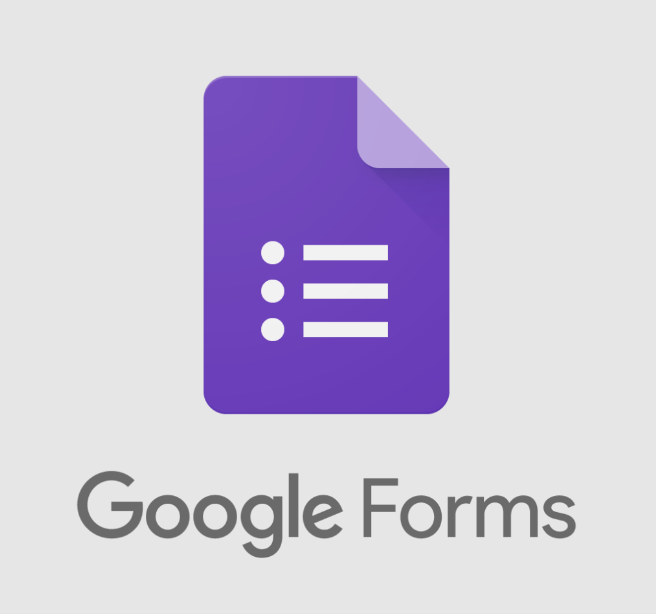
You have the option of adding two tabs whenever you create a Google Form on your computer, one of which is designated for the questions (the form), and the other for the responses. Although you might wish to make the fillable form broadly available, you should definitely restrict the number of people who can view the responses to a small group. This may be especially relevant if you are collecting personally identifiable information, such as a person’s address or telephone number. Having said that, I’ll now walk you through how to share your Google Form with the people that fill it out.
Read Also: How To Do MLA Format on Google Docs
How to Share a Google Form with Respondents
1. Launch your Google Form in a new tab.
2. Navigate to the top right of your screen and click the icon labelled “SEND.”
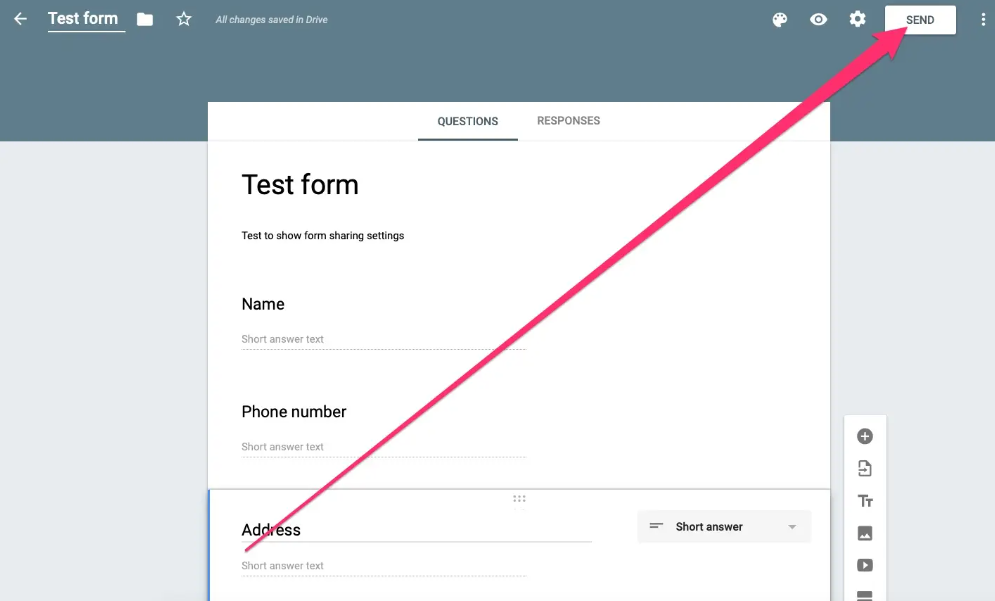
3. In the pop-up box, enter the email addresses of the people whose information you need to have completed on the form if you wish to send the form to them through email. You can also edit the subject line of your email, the content that is sent, and choose whether or not the form is included in the email.
4. To send a link to the form to someone else, select the symbol that looks like a link and click the Share button in the middle of the pop-up window. This will provide you with a link that you can copy and paste into an email to distribute to other people.
- Google’s URLs are typically somewhat lengthy. Click the checkbox located next to “Shorten URL” if you are unable to send the link as a hyperlink. Simply copy this URL and share it with anybody you like to use this form.
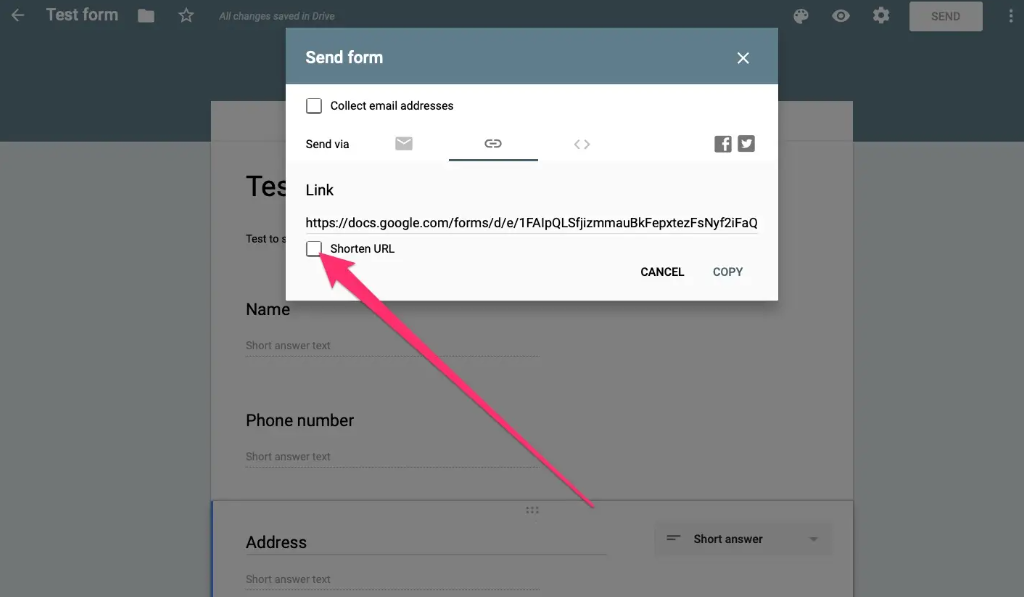
5. In the pop-up box, locate and select the icon labelled “embed”; this will allow you to incorporate the form into a website. The embed code should be copied and then pasted into your website. You are able to modify the dimensions of your form by making changes to the width and height of this window. Please note that if you are working with WordPress, you should copy and paste this HTML code into the text editor rather than the visual editor.
6. If you would also like to share your form on Facebook or Twitter, you can do so by using the icons located on the right-hand side of the pop-up window.
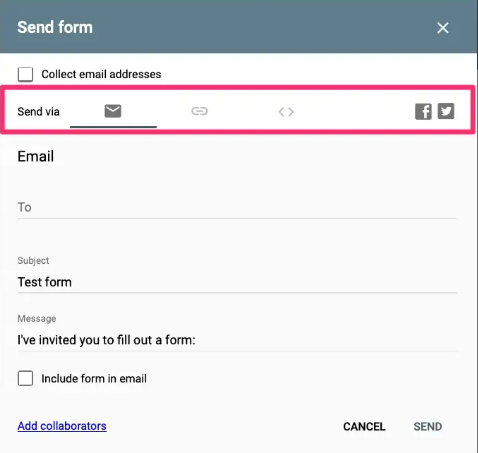
When you create a Google Form, anyone who has access to the URL can respond to the questions, but only the person who created the form can view the responses or make changes to it.
FAQs
Can I share a Google form with someone?
When you are finished editing a form and would like to send it to a coworker for further work, go to the File menu and select the Share option. After that, within the “Sharing settings” window, you will have the option to name specific coworkers with whom you would like to share your form for the purpose of editing.
Can others see responses on Google Forms?
When you create a Google Form, anyone who has access to the URL can respond to the questions, but only the person who created the form can view the responses or make changes to it.
How do you add a link to a Google form?
To begin, navigate to the Form and then click within the Description Area field that is hosting the Hyperlinked item in order to make changes. Choose either the text or the image that is hyperlinked. Then…. To modify the hyperlink, click the icon that looks like linked chains, which is the Hyperlink icon. Next, choose “Insert Link,” enter the new Link URL address, and then click the “Insert” button to complete the update.













