Guide
How to Share a Youtube Playlist

If you have ever wished to share a YouTube playlist with a friend, you may have found out that there is no simple way to do so. This is because YouTube does not provide a user-friendly interface for this function. If you click the “Share” symbol that is located at the bottom of a video that is part of a playlist, you might expect it will take you to the URL for the entire playlist; instead, it will only send you to the link for that particular video.
On the other hand, the work-around to share a playlist that you have either crafted or added to your YouTube collection is straightforward and can be accomplished in just a few easy steps. Once you understand how to share a playlist, it will be quite simple for you to involve other people, such as friends and family, in its creation. The procedure is as follows.
Read Also: How to Change your YouTube Language on Desktop
How to Share a Youtube Playlist With a Link
1. Launch your favourite web browser and navigate to https://www.youtube.com/.
2. Navigate to your account on YouTube and sign in.
3. Using the menu on the left, scroll all the way down until you locate the name of the playlist you wish to share. The icon for the playlist is comprised of three horizontal lines with a play button tucked into one of the corners.
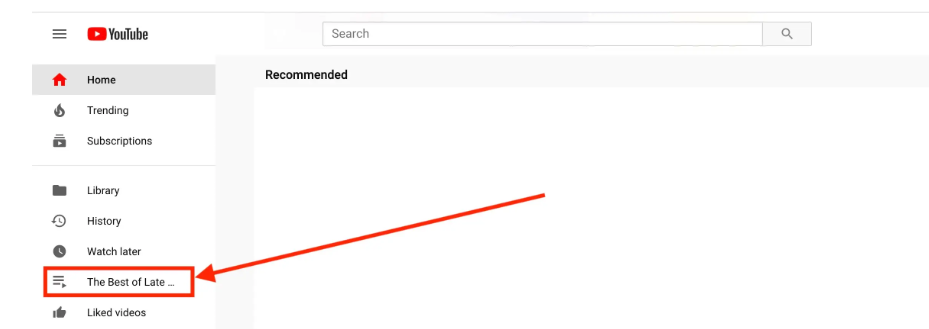
4. Select the playlist you want to use by clicking on the name of the playlist.
5. Select the “Edit” option that is located next to the name of your YouTube account.
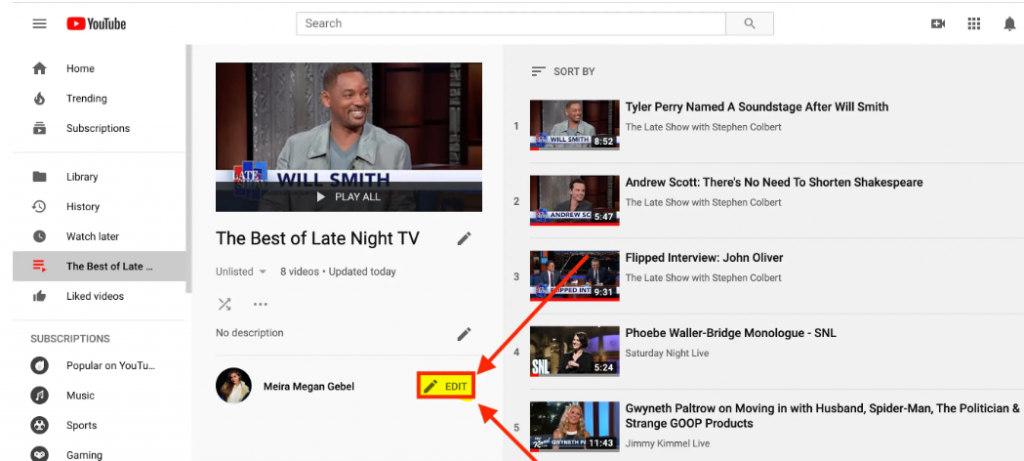
6. Selecting this option will lead you to the backend of the playlist, where you can make a number of other modifications. Locate the button labelled “Share” at the very top of the screen and click it.
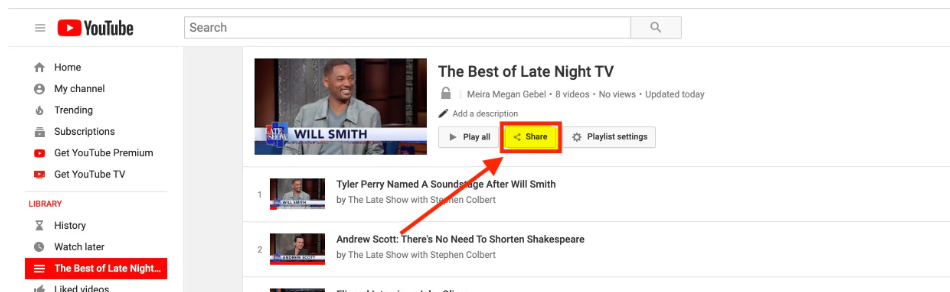
7. You have the option to copy the link to the playlist at this point. If the playlist is not public, then only people who have the URL to it will be able to watch it; it will not appear in search results. By selecting “Embed” from the pop-up menu, another option available to you is to copy the URL to the embed code.
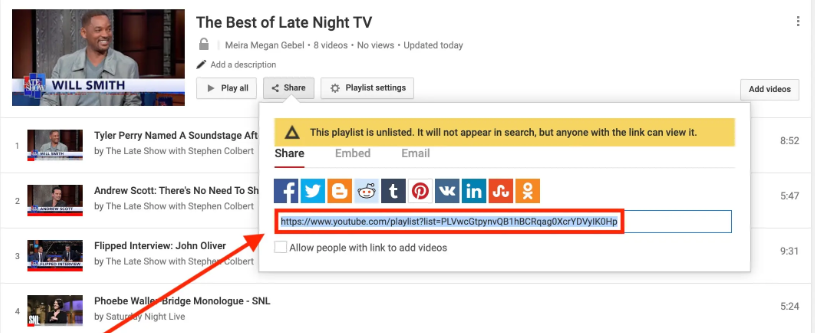
FAQs
Why can I not share my YouTube playlist?
You are going to want to make sure that the playlist’s privacy is set to “Unlisted” before proceeding. After that, you’ll be able to send a link to the playlist to anybody you want to be able to view it, and they’ll be able to do so. Because the playlist will not be shown in search results, only those who have the direct URL will be able to view it.
How do I send someone a playlist?
If you are accessing this feature via the web, navigate to the Music Library and click on the tab labelled “Playlists.” Once there, locate the playlist you wish to share and click the button with the three dots next to it. If you make the playlist public by selecting the “Share” button, you will receive a link that will take anyone directly to the playlist.
How do you copy a YouTube playlist link?
If it’s your own playlist, the menu you’re looking for is on the left. Simply get to the playlist page by selecting the playlist from the Library menu. Make sure you paste the URL into the browser. If it is a playlist that belongs to someone else, go to that person’s channel page.
Where can I make a playlist to share?
YouTube is the place to go if you want a playlist that you can easily distribute to everyone, anywhere, and at any time. The platform is accessible to anyone, with or without an account, and it is incredibly simple and fast to build together playlists on the platform.
How do I export a playlist?
You can either make a copy of a single playlist or utilise it on another computer if you have iTunes: Choose the playlist you want to export from the sidebar on the left, then go to the File menu, select Library, then choose Export Playlist. Finally, select XML from the Format pop-up option. Make copies of all of your playlists and save them: Select Export Library from the File menu, followed by Library.
-

 Apple3 years ago
Apple3 years agoHow To Block Number On Mac
-
Financial2 years ago
Tell-tale signs a country has a growing GDP – and why it is so important
-

 Entertainment6 years ago
Entertainment6 years agoInk Master (Season 12, Episode 1) ‘The Ink Will Speak for Itself’ Features And Spoilers
-
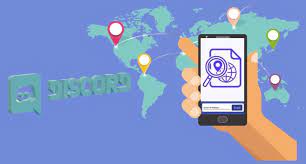
 Guide3 years ago
Guide3 years agoHow To Get Someone’s IP From Discord










