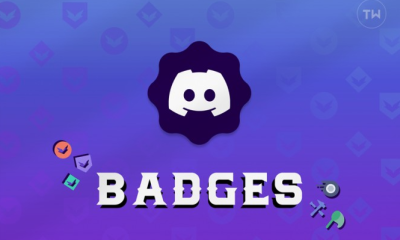Android
How to Stop Backup in WhatsApp on Android

It is absolutely necessary to protect your privacy when using WhatsApp because it is the preferred messaging programme for more than one billion users. Hackers can obtain unauthorized access to the WhatsApp communications you have backed up to iCloud or Google Drive if you save them there. Any person who has access to your iCloud or Google Drive account can read your communications because the backup is not encrypted. The only thing you can do to prevent it from occurring is to disable WhatsApp from backing up your data. Within this guide, we have outlined the several methods that demonstrate how to halt the backup of WhatsApp on Android devices.
Read Also: How to Change Your Google Password on an Android Device
How to Stop Backup in WhatsApp on Android
Using the WhatsApp settings to prevent a backup from occurring is a pretty simple process that does not take up much of your time. Simply proceed by following the instructions that are outlined below.
- Launch WhatsApp on your device, and then tap the three dots that are located in the upper right corner of the screen.
- After that, pick the Settings option from the drop-down menu.
- After that, select the Chats menu item.
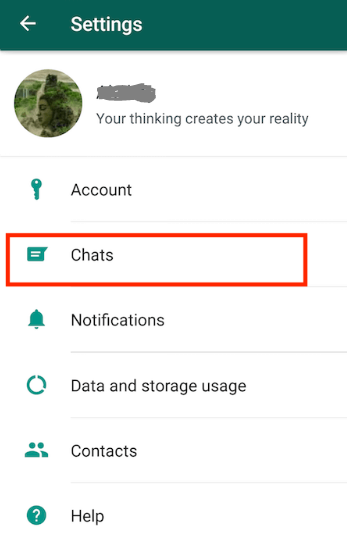
- Select the Chat backup option when you get to the next step.
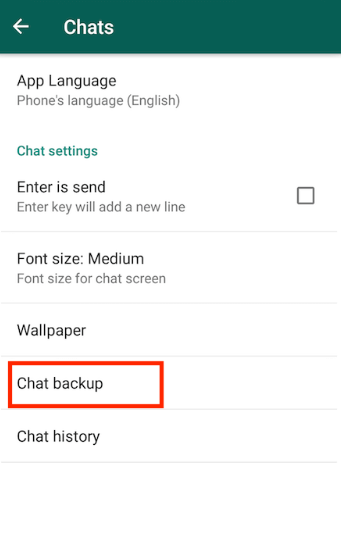
- Tap on Back up to Google Drive now that you’re in the settings for Google Drive.
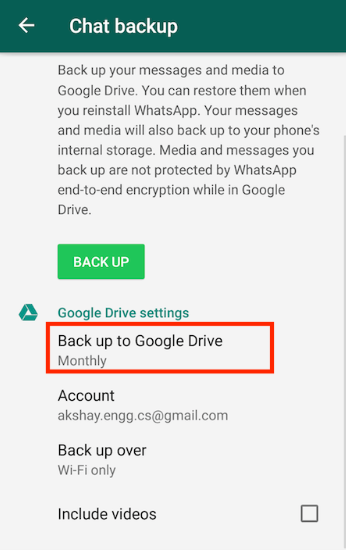
- Now, for the grand finale, choose the Never option.
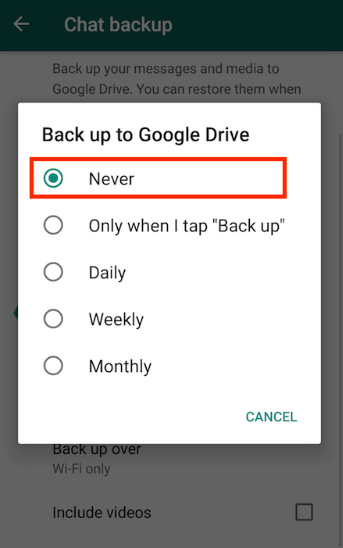
Following the completion of these few easy actions, your WhatsApp app will no longer perform an automated backup to Google Drive.
However, if you wish to begin the backup process once more, you will need to repeat the previous steps and select the option that best suits your needs, such as daily or weekly.
FAQs
Should I turn sync on or off?
When you leave auto-sync turned on, it is possible that your Android device will run out of battery power far more quickly than you would like it to. Therefore, unless you really require it, turning it off is the wisest course of action.
Where is the Backup and sync icon?
The symbol for backup and synchronisation will appear in the taskbar right next to the clock (bottom right corner of the screen). You may check the synchronisation status by clicking the left mouse button on this icon. NOTE: If you do not see the Google Drive symbol, click on the tiny arrow to the left of the task bar. This will bring up the Google Drive menu.
What happens if I don’t backup WhatsApp?
The popular messaging service WhatsApp recently made the announcement that it will delete the data of its users automatically if it hasn’t been backed up on Google Drive in more than a year.
Why is my WhatsApp constantly backing up?
It is possible that the setting of your Google account is causing chat back-ups for Android devices to become stuck. This information comes from the WhatsApp Support Forum. Adding the alternative account to your WhatsApp is all that is required.
What happens if I turn off auto sync?
Battery life can be preserved to some degree by disabling the auto-sync feature for Google’s services. Google’s services automatically communicate with one another and synchronise with the cloud in the background. You can turn off automatic synchronisation by going into the settings menu and selecting one of your Google accounts. Additionally, if you want to use hands-free voice commands, you need to disable the “Okay, Google” hot word.