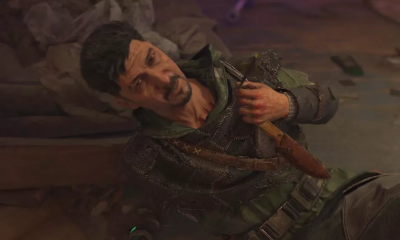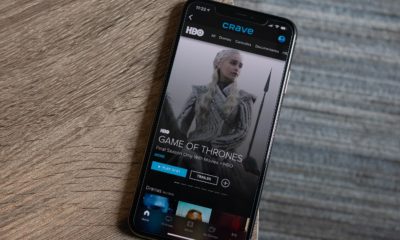How to Translate a Page in Google Chrome on Desktop
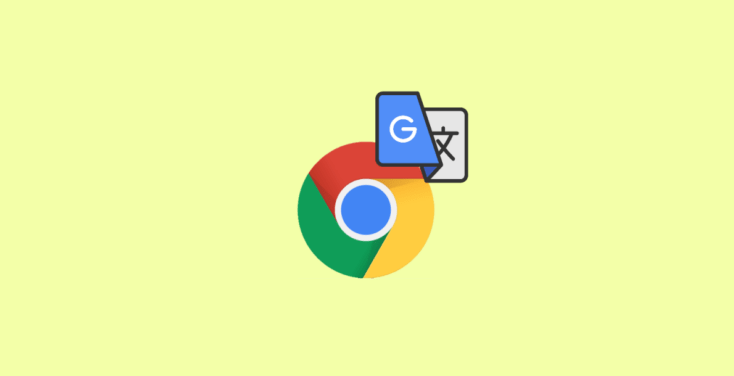
If you use Google Chrome as your online browser, the content of the vast majority of webpages written in languages other than English can be automatically translated into English. This feature is only available on Google Chrome. This functionality can be found on mobile devices in addition to traditional desktop computers.
Even though it is already activated in the on position by default, you have the ability to turn this feature on or off at your discretion. Using the desktop version of Google Chrome, the following is the procedure to follow in order to translate whole web pages. So let’s get started:
Read Also: How to Uninstall Google Chrome on Your Mac
How to Translate a Page in Google Chrome on Desktop
1. Launch Google Chrome and use the browser to visit a website whose content is written in a language other than English.
2. When the website has finished loading completely, a pop-up window should appear near the top of the screen and ask you if you would like to “Translate this page.” Just hit the “Translate” button.
- You can also select “Options” to change the behaviour of Chrome, such as having it automatically translate pages into this language without prompting you first. You can also click the “Change language” button to correct the situation if you discover that Chrome has incorrectly detected the language in which the page was originally written.
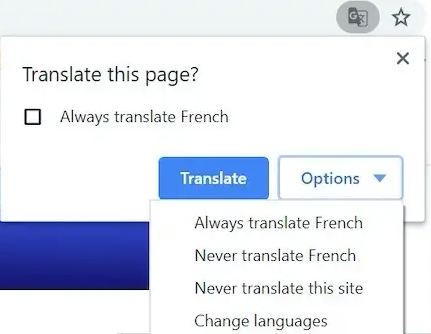
- You may need to refresh the page in order to see the pop-up. If it continues to be absent, it’s possible that the translate function has been disabled. Here is how to make sure that it is turned on:
1. Navigate to the “Settings” menu by clicking the three dots located in the top right corner of the screen.
2. Scroll down to the bottom of the page and click the “Advanced” link. After that, pick the “Languages” link.
3. If necessary, expand the Language section by clicking the arrow with a downward pointing pointer that is located at the top of the box.
4. Ensure that the button labelled “Offer to translate pages that aren’t in a language you read” is slid all the way to the right so that it reads “Offer to translate pages that aren’t in a language you read.”
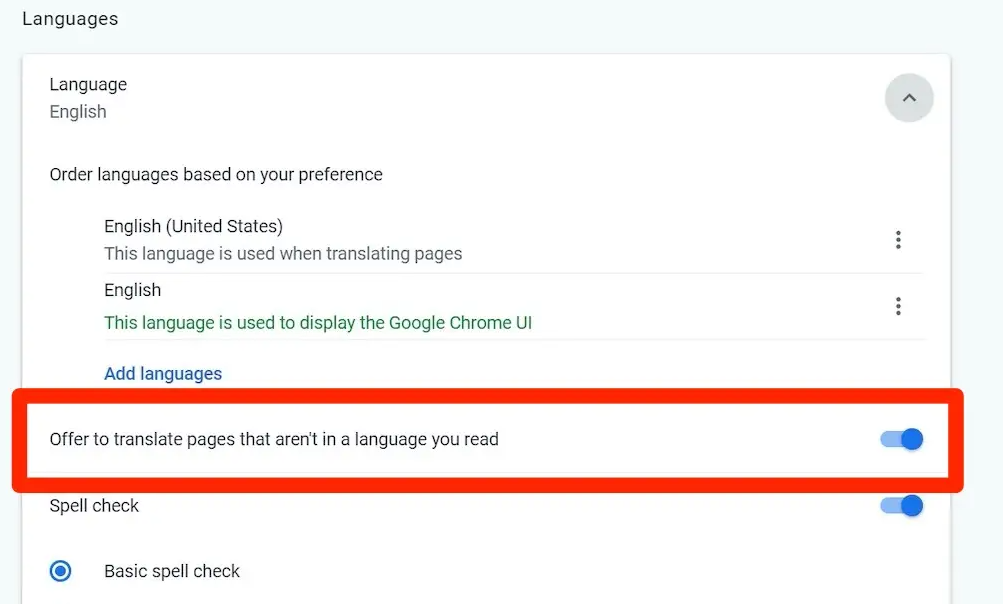
If you are still not seeing the pop-up when you open a webpage written in a foreign language, it is possible that Chrome is having problems locating the content written in the foreign language. To make it right:
1. Select the blank area of the page using the right mouse button.
2. Select “Translate to English” from the menu that appears when you right-click.
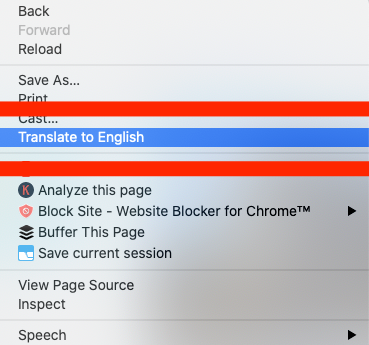
3. A pop-up window will open, and Chrome will most likely inform you that the page cannot be translated at this time. If it does, then select “Options” from the menu.
4. In the drop-down menu labelled “Page Language,” choose the language that is used to write the page you are looking at. Check that the “Translation Language” option is set to either English or the language that you consider to be your mother tongue.
5. Select “Translate” from the menu.
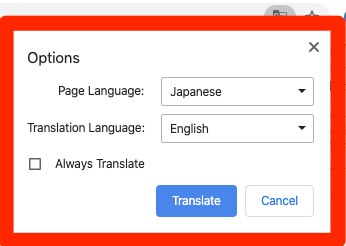
Any text on the page that is written in a foreign language should now translate.
FAQs
How Can I Stop Google Chrome from Translating Websites?
To completely turn off the translation feature in Chrome, you will need to head to the browser’s advanced language settings and find the option to turn off the feature. In the event that you have an extension for Google Translate, you should probably get rid of that as well.
Why Does Google Chrome Not Have the Translate Page?
There are a number of potential explanations for why the Chrome browser does not include a page translation option. It’s possible that it’s deactivated, in which case you’ll need to manually enable it before you can use it. One further possibility is that the functionality of your browser is subpar, in which case you will need to delete the cookies and cache in order to resolve the issue.
However, it’s also possible that you need to upgrade the Google Chrome browser on your computer. Therefore, ensure that you verify the version of the browser that you are using and, if it is not the most recent available, download and install the most recent version.
Where can I locate the Chrome plugin that will translate a page?
Google Translate is the greatest extension for Chrome when it comes to translation. It is very simple to locate in Chrome’s web store, and there is no cost associated with downloading and installing it. You will be given the choice to translate the full webpage, or only the paragraphs, phrases, or words that you have selected.