Guide
How to Turn Off Audio Description on a Firestick

If you own an Amazon device known as a Firestick, you will have the ability to take your preferred streaming applications with you everywhere you go. Simply inserting it into a USB port on a computer or television, where you intend to use it to access your chosen streaming programs, is all that is required. It comes with a remote that may be used in the exact same manner as a remote control for a television. In order to resolve the problem with the audio description that has been occurring on HBO Max, you are going to require one. This tutorial will lead you through disabling audio description on a Fire TV Stick so that you may watch videos without it. So let’s get started:
Read Also: How to Get and Watch OAN on Firestick
How to Turn Off Audio Description on a Firestick
1. Launch the video in the application, and once it has begun playing, pause it using the remote control.
2. Keep pressing the up arrow until the square located in the upper right corner of the screen becomes highlighted.
3. On your Firestick control, the button that looks like a circle with a dot in the middle should be clicked. The controls for the audio as well as the subtitles can be found at the very top of the screen.

4. Go to the menu labeled “Audio,” then choose “English” rather than “English [Audio Description]” from the drop-down list.
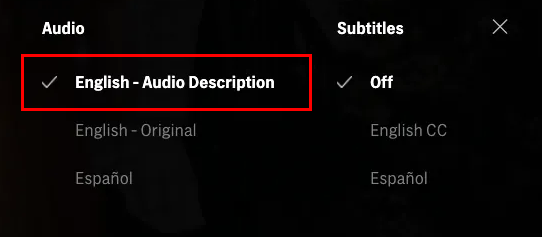
5. No audio descriptions should be playing for your video at this time.
FAQs
Why is my Firestick talking to me?
Screen readers for Amazon Fire TV devices can be found in the VoiceView app. While you peruse the menu options and settings, it reads out loud any text that appears on the screen. VoiceView is another option for assisting you with the configuration of your device.
Why has my TV started narrating?
If your television or projector is telling you everything that you do, then the Voice Guide is currently active on the device. The accessibility tool known as Voice Guide is designed to be of assistance to users who are blind or have low vision.
Why is Amazon Prime narrating everything?
Everyone is able to have a more complete experience of a play or movie thanks to the accessibility feature of audio description. It gives a running commentary on everything that’s going on the screen. This involves things like moving around physically, changing scenes, describing the environment, dressing up, and making facial emotions.
Why can I not turn off Audio Description on Amazon Prime?
“While watching a video on Amazon Video, swipe down to bring up a menu. Under “Audio,” select “English (U.S.).” Under “Language,” choose “English (U.S.).” Selecting this option turns off the audio.
What is the Audio Description button on the remote?
You will be able to hear a spoken description of the information that is being displayed on the screen if you use the AUDIO button on the TV remote control to browse to the Audio Description (Video Description) with AD menu option. This will allow you to hear a spoken description of the content that is being displayed on the screen.














