Guide
How to Turn Off Chrome Sync on Your Devices

Your Google Account is used by the Chrome web browser to synchronize bookmarks, browsing history, stored passwords, and other personal preferences across all of the devices you use. Learn how to turn off sync on Chrome if you do not wish for this information to be accessible on all of your devices. These instructions can be used for both the desktop version of Google Chrome as well as the Chrome mobile app, which is available for both iOS and Android.
Read Also: How to Set Google As Your Homepage On Any Browser
How to Turn Off Sync on Chrome
Please refer to the following guide in order to turn off synchronization on Chrome OS, Linux, macOS, and Windows:
1. After selecting the three dots in the upper right-hand corner of Google Chrome, a drop-down menu will appear. From this menu, select Settings.
2. In the section labelled “You and Google,” select the option to turn off notifications by clicking the button that is positioned to the right of your name and the image of your Google Account.
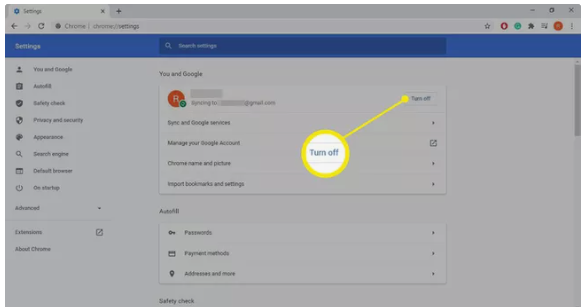
3. When you stop Chrome sync, a pop-up warning will appear notifying you of the repercussions, one of which is that you will be logged out of all of your Google accounts. If you choose to ignore the warning, Chrome sync will continue to function normally. To finish the procedure, choose the Turn off option from the menu.
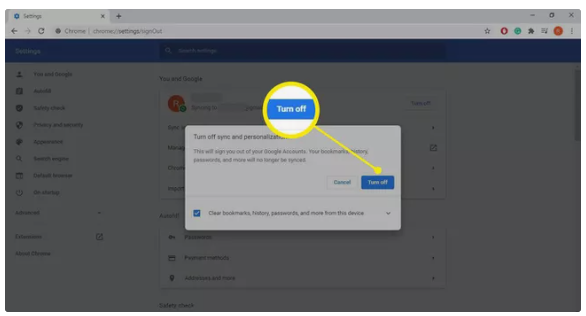
4. You will need to return to the configuration options for your Chrome browser, find the section that is titled “You and Google,” and then select the option to Turn on sync. You will be prompted to enter the login credentials that are connected with your Google Account when you see this screen.
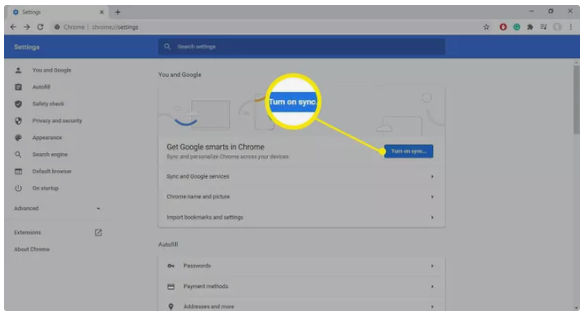
How to Turn Off Sync for Google Chrome on Android
Please follow these instructions if you want to turn off Chrome Sync on any mobile device that runs Android, including smartphones and tablets:
1. Start browsing the web with Google Chrome.
2. You may enter the menu for Chrome by clicking the three dots located in the app’s upper-right hand corner.
3. Once the pop-out menu appears, select the Settings option by tapping on it.
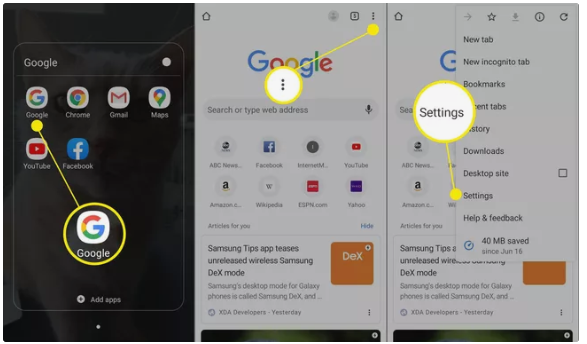
4. Tap the Settings icon located at the very top of the screen, and then tap Sync and Google services.
5. You can turn off Chrome’s automatic backups by toggling the Sync your Chrome data switch from blue to grey. This will result in the switch being in the grey position. Unfortunately, at this moment, synchronization is not supported on your Android device.
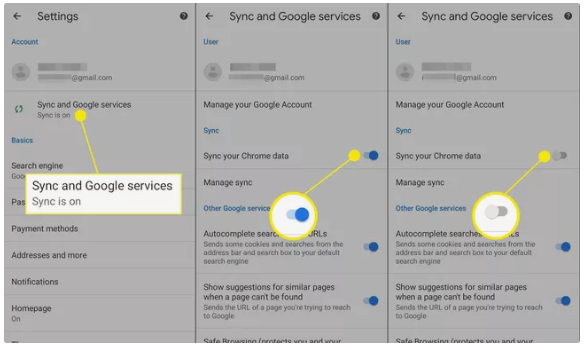
How to Disable Sync for Google Chrome on iOS
If you want to turn off Chrome Sync on any of your iOS devices, including your iPad, iPhone, and iPod touch, follow these instructions:
1. Tap the three dots that are situated in the lower-right hand corner of the screen to enter the menu.
2. Once the pop-out menu appears, select the Settings option by tapping on it.
3. Tap Sync, along with the many other services offered by Google.
4. The Sync toggle’s colour can be changed from blue to white with just a simple tap on the toggle.
5. Tap the Done button located in the window’s upper right corner to switch off sync and return to your browser session.















