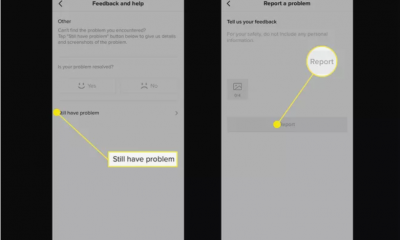Apple
How to Turn Off the Macbook Pro: How To Do It Yourself

The sleep indicator light (SIL) on a MacBook Pro stays on by default as long as the computer is turned off but still has power. When you’re attempting to sleep in a dark environment, this light may be really distracting, and users have tried everything from placing a piece of tape over the light to covering the MacBook with a blanket. Fortunately, you can change the power settings such that the hard drive turns off while the MacBook isn’t in use, leaving the sleep indication light on.
Read Also : How to Reset My MacBook Air

How to Turn On Your Mac
All you have to do to power on your Mac is push the “Power” button. The location of the Power button is determined on the computer you own. Below are instructions for practically every Mac model.
You can generally wake up the laptop by pressing any key, pushing up the MacBook lid, or tapping the trackpad if it is sleeping.
MacBooks with Touch ID Sensor
If you own a MacBook Pro (2016 or later) or a new MacBook Air (2018 or later), you’ll notice that your laptop lacks a traditional Power button. Instead, the power button is integrated into the Touch ID button, which is located adjacent to the Touch Bar.
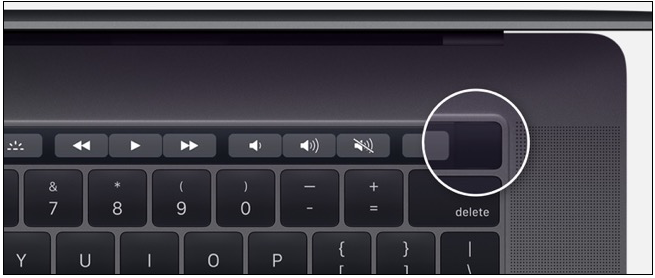
MacBooks with Function Keys
A physical row of function keys (F1 to F12) runs along the top of the keyboard on previous MacBook, MacBook Pro, and MacBook Air models. The actual Power button is on the right end of the keyboard. This button will turn your MacBook on if you hold it down.
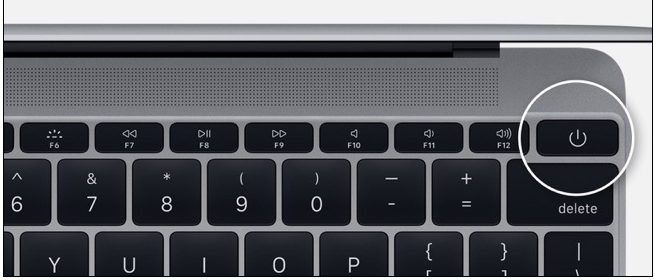
Alternatively, if you’re using the 2018 MacBook Pro or 2018 MacBook Air, pressing any key on the keyboard or clicking the trackpad will turn on the computer.
Mac mini
The Power button on the Mac mini is a circular button on the rear of the machine. It’s on the computer’s left side, near the ports.

iMac and iMac Pro
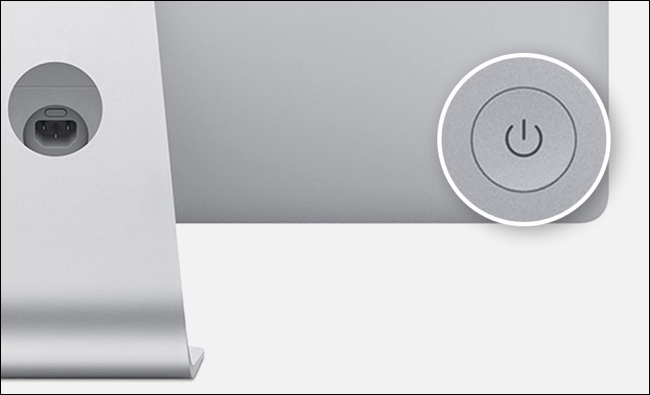
The iMac and iMac Pro have a similar circular Power button on the back of the monitor. It’s in the bottom-right corner of the computer when you’re looking at the Mac from behind.
Mac Pro

On 2013 “Trash can” Mac Pro, the Power button is on the back of the case. It is right above the power port.
How to Turn Off Your Mac
Depending on the status of your Mac, there are a few options for shutting it down. If your Mac is running well and you want to shut it down, pick “Shut Down” from the top menu bar by clicking on the Apple logo.
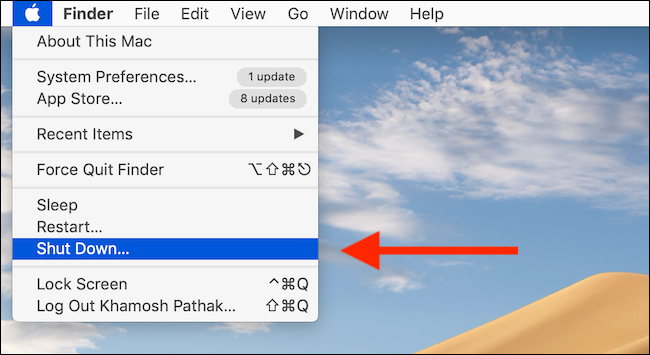
The next time your Mac opens up, you’ll receive a popup asking if you wish to reopen all active windows. Confirm your choice by clicking “Shut Down” once again.
The shutdown procedure will start, and all of the apps on the screen will shut down one by one. Your Mac’s screen will go blank as the final step. Your Mac has now been switched off.
How to Force Shut Off
You’ll have to employ the un-safe, force shut-down option if your Mac is frozen and won’t respond to any keyboard inputs or the trackpad. Press and hold the actual Power button for a few seconds to do this.
If nothing else works, this should be your final resort. Although forcing your Mac to shut down would not harm it, there is a possibility that something may break.
Video For Better Understanding