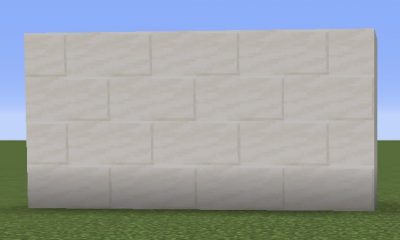Guide
How to Turn on a Laptop without the Power Button

Have you ever turned on your laptop, only to find that the power button is broken? Don’t worry, you’re not alone. This can be a frustrating problem to deal with, but don’t worry, we have the ultimate guide to help you out! In this blog post, we will walk you through step by step on how to turn on your laptop without the power button. Keep reading for more information!
Read Also: How to Upgrade a Laptop Graphics Card
How to Turn on a Laptop Without the Power Button
Those of you who are having trouble locating a power button or are holding out hope that one will become available will still want to use your laptop even if it does not have a power button. You are in luck because as long as your laptop runs Windows, you have access to a wide variety of options when it comes to turning on your laptop even if it does not have a power button. In point of fact, you can also give one of these other ways a shot for the same purpose:
Using a Keyboard
If your laptop does not have a power button, you may still switch it on by using the keyboard on the laptop itself. This is one of the simplest methods. You can enable this feature on your laptop by going into the BIOS and following the steps indicated here:
- Holding down F2, F10, or the DEL key while powering on your laptop will take you directly into the BIOS rather than Windows.
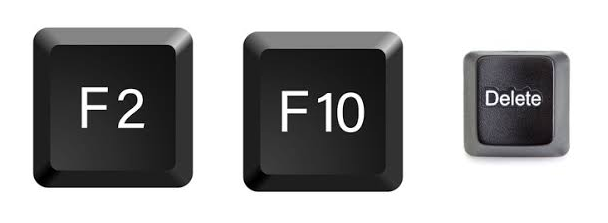
- Navigate to the Power Management settings from this page. There, you should be able to discover a function that is comparable to “Power on by Keyboard.”
- After that, you can activate this option, and then exit by using the F10 key.

- You can now switch on your laptop by turning it off and then turning it on again by pressing any key on the keyboard of your laptop.
Using the Motherboard
It is possible that you will need to use this hardware-based method for the same purpose if you are unable to switch on your laptop in the first place to enter its BIOS in order to change the settings for the keyboard or any other settings. Although it is impractical for regular use, powering on your laptop through the motherboard is a possibility under some circumstances, as demonstrated here:
- To begin, you should remove the motherboard from your laptop by first opening the bottom cover of it and then using the proper tools.
- After you have detached the motherboard from the computer’s chassis, check to see that all of the other connections have not been damaged.
- After that, you can disconnect the power button connections from the motherboard and use a metal screwdriver or a wire to make a short circuit between pins 1 and 3, which will immediately switch on your laptop.
- After you have finished installing the motherboard, you may then access the BIOS to make any desired changes to the settings.
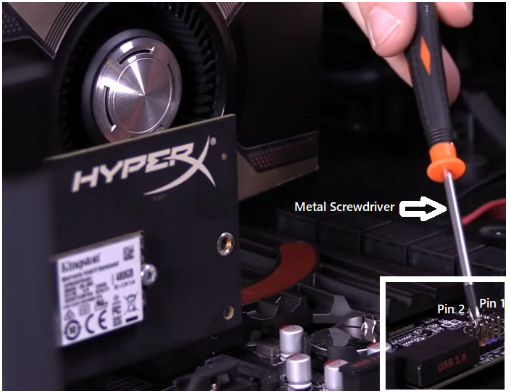
FAQs
Why is my laptop not waking up?
If the computer does not resume normal operation after entering sleep or hibernate mode, you can try restarting the device, modifying the settings, or updating the software and drivers to see if this fixes the problem. If you have a portable computer that is unable to wake up from sleep mode, check to see that it is connected to a source of power and that the power light is illuminated.
What is the sleep key on keyboard?
It is frequently found in conjunction with the Insert key. The button depicted as a crescent moon is the one used to activate the sleep mode. Because you need to utilise the Function key in order to operate it, you can put your laptop into sleep mode by simultaneously pressing and holding the Function key and the Insert key (the one with the icon of a crescent moon).
Why is my laptop screen black?
One of the primary reasons for this problem is a faulty system file that prevents the operating system from loading, giving the user a screen that is either black or completely blank. Try restarting Windows to check whether the problem is only temporary and will go away after the computer is restarted. If the issue continues to linger, you will need to format your hard disc and reinstall Windows.
Why won’t my PC turn on when plugged in?
First, double check all of your cables.
Check that the surge protector or power strip you are using is properly inserted into the socket and that the power switch is turned on. Connect any additional electronic gadgets to the power strip and check to see that they are functioning appropriately. Check and see if the on/off switch for your computer’s power supply is turned on.
What is the shortcut to restart a laptop?
“Ctrl-Alt-Delete”
On the keyboard, first press and hold the “Ctrl” key, then press the “Alt” key, and last press the “Delete” key. You should see a dialogue box with numerous different options if Windows is operating correctly on your computer. If after a few seconds you do not see the dialogue box, you will need to restart by pressing “Ctrl-Alt-Delete” once more.
What does Alt F4 do on a computer?
When you use the keyboard shortcut Alt + F4 in Windows, the application that you are currently working in will be closed entirely. It’s a little different than pressing Ctrl and F4, which closes the window you’re looking at in the application you’re now using.