Guide
How to Upgrade a Laptop Graphics Card

This tutorial will explain the various options available to you for updating the graphics on your laptop, along with suggestions as to which ones might be most suitable for you.
Read Also: How to Put a Key Back on a Laptop Keyboard
Buying New Gives You the Best Laptop GPU Upgrade
In general, computers, including gaming laptops, are not designed with graphics card upgrades in mind throughout the manufacturing process. As a result of a lack of available space, laptops do not include components that are designed to be easily replaced, in contrast to desktop computers, which have a great deal of spare area and make use of parts that are constructed with this goal in mind.

There is a relatively small selection of laptops, such as the Alienware Area 51m and its many different iterations, that do have the capability of having their graphics upgraded. Nevertheless, access to that upgrading programme was restricted, and it was already quite pricey for its time; it has not since gotten more reasonably priced.

The easiest option to improve the graphics on your laptop is to replace it with a new model that has a more powerful GPU. Gaming laptops are notorious for having superior graphics cards than other types of laptops.
External Laptop Graphics Cards: An Option For Thunderbolt Laptops
If you currently have a beautiful laptop and don’t want to buy a whole new one only for the graphics, there is another method that can lead to fantastic GPU performance in any laptop—as long as you have a compatible Thunderbolt port. If you want to learn more about this option, continue reading.

There are a few external GPU enclosures available on the market that make it possible to connect a desktop graphics card to a laptop by using the Thunderbolt 3 connection. It is not as quick as using a desktop GPU inside a powerful desktop, but it can be a great option to boost the performance of your laptops’ graphics processing units (GPUs) without having to buy a whole new laptop. Additionally, it allows you access to a wider selection of GPU alternatives, which, unlike mobile GPUs, are not constrained by thermals or power consumption in the same manner.
These enclosures come with a power supply, which must be powered by an external connection, and in some cases include separate cooling systems to keep the graphics card you install at a safe working temperature. Even if they are built-in on some models, accessories like USB hubs, RGB lighting, and Gigabit Ethernet aren’t required, but they are available on others.
Your ability to put a GPU into any container is constrained by its physical size, the capacity of its built-in power supply, and your financial constraints, as graphics cards are notoriously pricey. If you are upgrading from integrated graphics, your laptop will have far stronger graphics capabilities when using an external GPU enclosure than it would have without one; however, you should not expect desktop-like performance from your laptop.
You can begin taking advantage of higher performance graphics by purchasing a desktop graphics card and an external GPU enclosure kit and plugging it into your laptop if your laptop is equipped with Thunderbolt 3 and is compatible with the kit.
Video
-

 Apple3 years ago
Apple3 years agoHow to Connect Your Macbook To A TV
-

 News2 years ago
News2 years agoThe ASUS GT-BE98 and ASUS RT-BE96U are two new gaming and business routers that both enable WIFI7
-

 Anime6 years ago
Anime6 years agoMy Hero Academia Season 4 Reveals New Trailer Breakdown and Posters
-
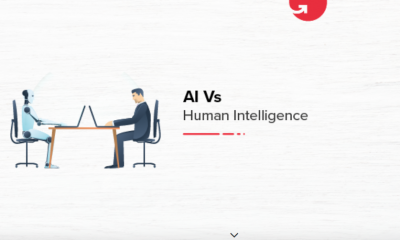
 Guide3 years ago
Guide3 years agoWhat is Artificial Intelligence How is it Different From Human Intelligence










