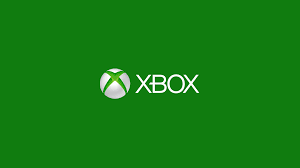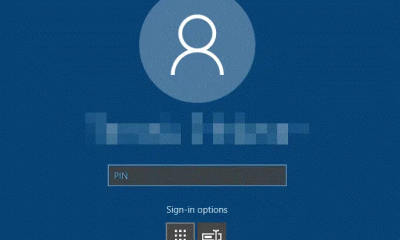Apple
How to Turn On Restrictions on an Apple TV

The location of the parental controls, which are now known as Restrictions, is the same regardless of which model of Apple TV you have. This means that you can access them at any time. Make sure that you are running the most recent version of the software for your Apple TV before you begin. Then, to prevent your children from accessing certain applications or functions of your Apple TV. This article will walk you through the process of enabling parental controls on Apple TV. So let’s get started:
Read Also: How to Watch ESPN on an Apple TV
How to Turn On Restrictions on an Apple TV
1. From the menu at the top, select “Settings.” Next, from the menu that appears, select “General.” Finally, from the menu that appears, select “Restrictions.”
2. To put it into action, go to the menu option that is labelled “Restrictions.” This will allow you to set the parameters.
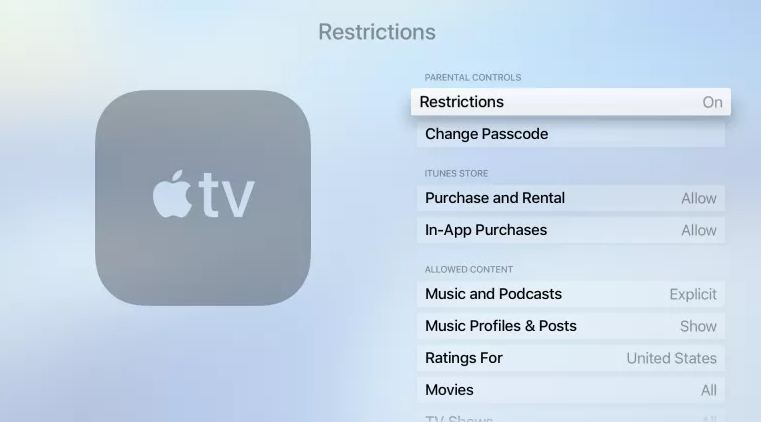
3. To prevent unauthorized access to the option, provide a four-digit passcode whenever required to do so. Pick a password that’s going to be easy for you to keep in your head.
4. After you have entered the digits a second time for verification purposes, click the OK button. You now have access to the full Restriction menu, where you may further customise the settings for the parental controls to suit your needs.
5. You are able to customise the many different functionalities that are available on your Apple TV by configuring the many different restrictions that can be found on the Restrictions menu (the available options depend on your Apple TV generation).
How to Enable App-level Restrictions on Any Apple TV
On your Apple TV, the built-in restriction settings only affect applications that were developed by Apple. No matter whatever generation of Apple TV you own, you will need to alter the permissions on each individual app before you can set the parental lock on third-party apps.
1. Navigate to the Settings > Main Menu option.
2. Choose the app you want to lock.
3. Determine the optimal configuration for your device by selecting the appropriate setting:
- For Apple TVs of the 4th generation and 4K resolution: Choose to totally conceal it by selecting the Hide option, or restrict access to it by selecting the Restrict option.
- For Apple TVs of the second and third generations: Choose the option to Hide to conceal it entirely, or choose the option to Ask to make its access protected with a passcode.
How to Restrict TV Shows on Apple TV
1. When you have finished going through the steps of selecting settings, general, and the restriction menu, you will now be prompted to enter your passcode.
2. Once you have navigated to the Television Shows menu, you will see a list of the programmes that are being broadcast at this time in the country that your ratings are set to.
3. After that, you will have the opportunity to select which television shows from the list you do not want to have their availability restricted. You also have the choice to select “do not allow TV shows,” which would stop any and all television programmes from playing after you make that selection.