Guide
How to Type in Superscript and Subscript in PowerPoint on Desktop
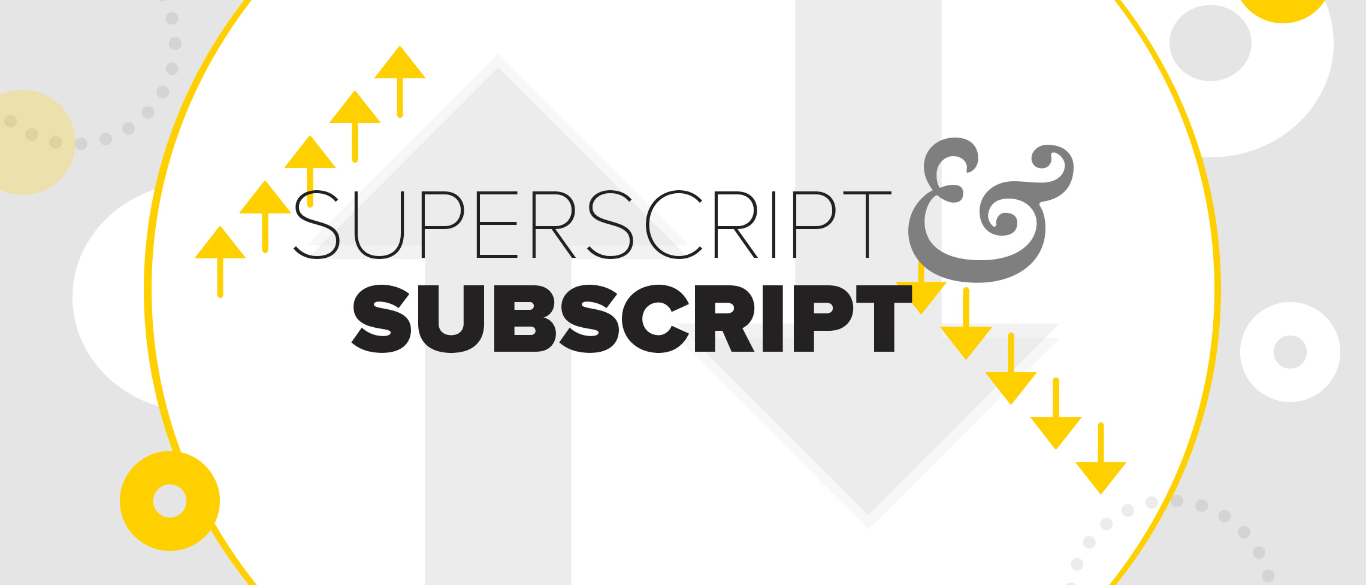
If you use a lot of sources in your PowerPoint presentations that require footnotes or if you’re a prolific user of mathematical formulae, you’re going to need to know how to make your text superscript and subscript in PowerPoint. This is especially true if you use a lot of sources in your presentations that require citations. The problem is that when you’re in the midst of a time crunch, you can never seem to find the location of the buttons that have been tucked away. Text that is written with a superscript or a subscript can be utilized in a number of different ways and for a range of purposes. Because of this, all of the programs included with Microsoft 365, including PowerPoint, allow you to type using either method, regardless of the version you have installed. This tutorial will walk you through the process of typing in superscripts and subscripts in the desktop version of Microsoft PowerPoint. So let’s get started:
Read Also: How to Add Music to PowerPoint Presentation
How to Type in Superscript and Subscript in PowerPoint on Desktop
You have two options available to you on the desktop app for typing in either superscript or subscript. To begin, you have the option of using shortcuts on the keyboard.
- To type in a superscript, hit the Ctrl key, the Shift key, and the Equals sign [=] on a PC, or the Command key, the Shift key, and the Equals sign [=] on a Mac (Mac).
- Simply press the Control key along with the equals symbol (=) on a PC or the Command key along with the equals sign (=) on a Mac to write in a subscript (Mac).
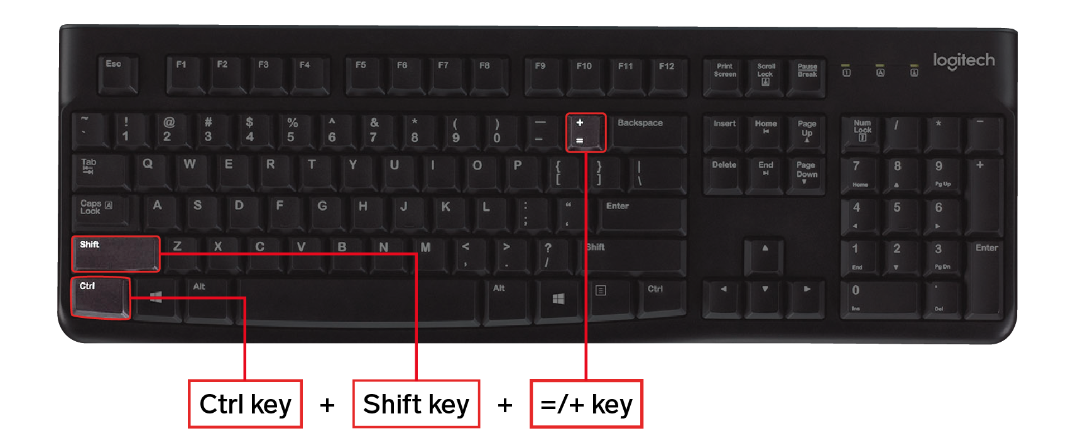
When you press this keyboard shortcut, either the superscript or subscript mode will be activated. Just pressing the shortcut keys one more will turn it off.
Second, you have the option of including a superscript button and a subscript button in the toolbar that is located at the very top of your screen. These buttons, similar to the buttons for bold, italics, and other formatting options, allow you to turn on and off the superscript and subscript features, respectively. To incorporate them:
1. Choose “Customize the Ribbon” from the context menu that appears when you right-click the toolbar.
2. In the new menu that has shown, go to the drop-down arrow next to Select commands from, and then pick All Commands.
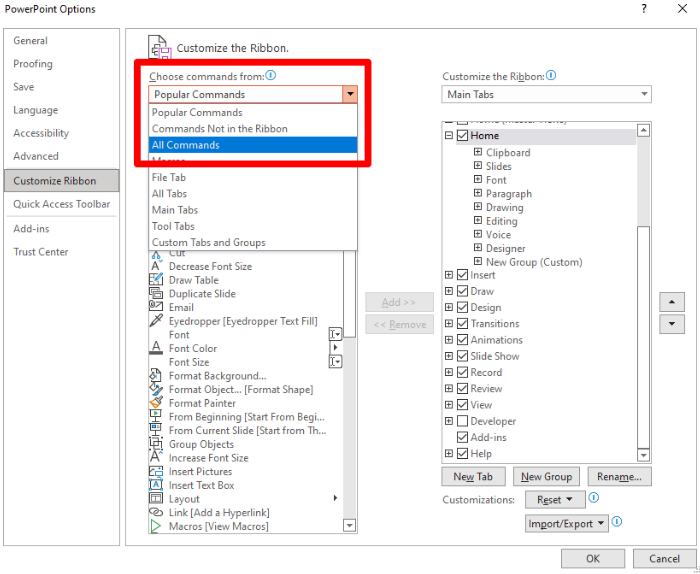
3. In the drop-down menu on the right, choose the Home option, and then below that, choose the New Tab option.
4. To find both Superscript and Subscript, scroll down the alphabetical list on the left until you reach the bottom.
5. After clicking on each of them, pick Add > > from the menu.
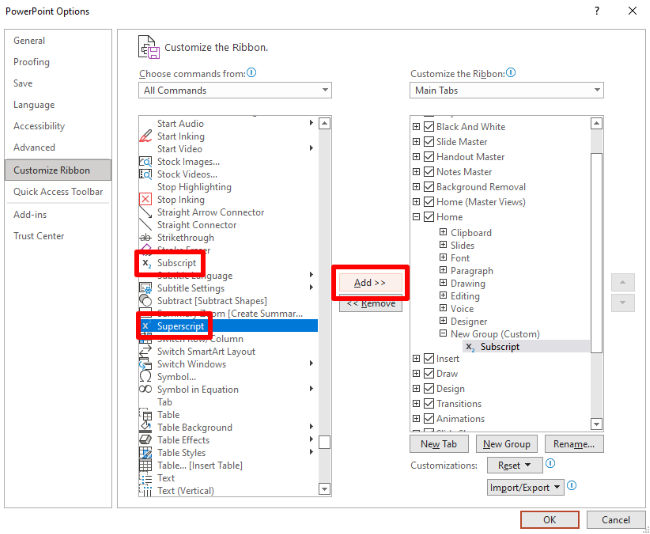
6. To save your changes, click the OK button.
On the toolbar that is located at the very top of PowerPoint, you will now see dedicated buttons for superscript and subscript.
FAQs
Can you use subscript and superscript at the same time?
How to write a superscript and a subscript at the same time in Microsoft Word such that they are vertically aligned. You may accomplish this by selecting the insert tab, then the equation tab, and finally the script tab. Once you are there, you will see a box that has been constructed with the superscript and subscript oriented vertically.
Where do we usually use subscript and superscript?
In English, the use of superscript is commonplace when adding references (for footnotes), symbols for copyright or trademarks, as well as equations for scientific and mathematical works. The prefix subscript is most commonly used for compounding chemical names.
What is Alt F2 in PowerPoint?
Ctrl+F2: This brings up the Print Preview View. To open the Save As dialog box, press Alt + F2. Alt + F will open the menu for the File tab. To access the Animations tab, use Alt+A. Open the Design tab by pressing Alt+G.
What is ribbon command in PowerPoint?
The Ribbon in PowerPoint for the web is where you’ll find all of the different options and commands that you may use to carry out various operations. You can, for instance, create a new slide by clicking a button on the ribbon, insert a photo, obtain design ideas, or modify the orientation of your slides, all without leaving your current slide.
What is Ctrl F12 used for in PowerPoint?
Ctrl + S: Save a presentation. You can open the Save As dialog box by pressing Alt + F2 or F12. To end a presentation, press Ctrl + W or Ctrl + F4 on your keyboard. The shortcut for saving and quitting a presentation is Ctrl + Q.













